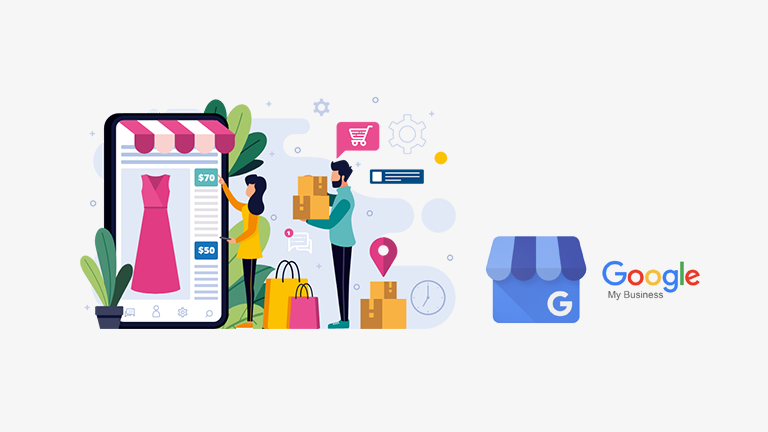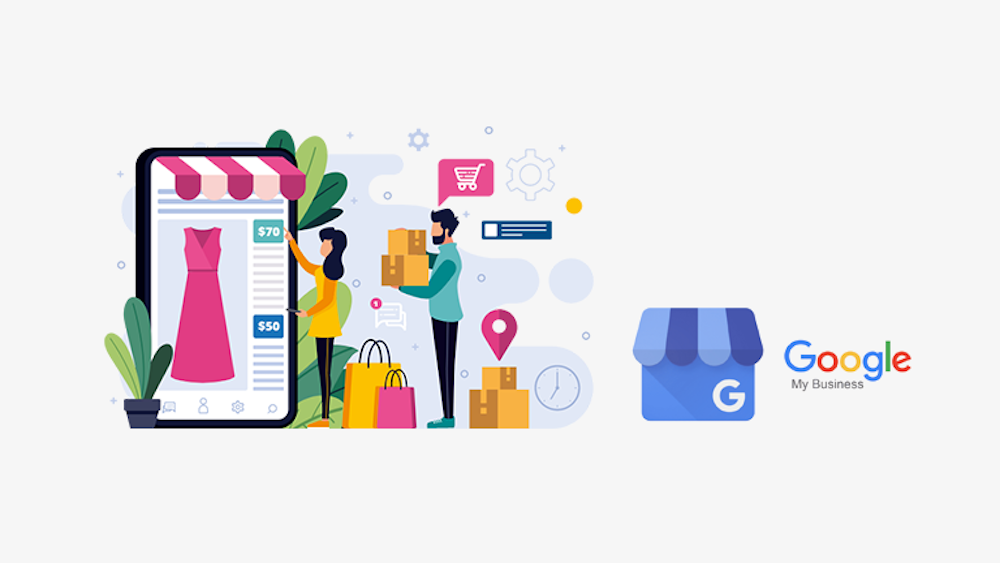If you simply want to learn how to schedule Google My Business posts, scroll down to the last section. If you need to learn about GMB then start reading at the beginning as this is the last guide you will need.
If you are a business that serves a local area (city, county or town etc.) then you should care about your presence on Google My Business. Google my business is a free service by google that allows you to promote your business on the right side of the search results when someone searches for it on Google.
You can tell Google about your business by creating what is called a Google My Business location. You can enter your address, phone number, your website, open and close hours as well as holidays etc. Your GMB location also showcases your images and people can review your business there and that could be a great source of new business leads.
Google allows you post on your location. You can share a photo, announce any offers or specials you have going on, create upcoming events, and even showcase your products.
Your Google My Business posts are visible to people when they search for your business. We were checking out a real estate agency we wanted to go with and the search results were kinda first impression for us and we were impressed. See how the listing on the right stands out even though most of the text results on the left are about the same business.
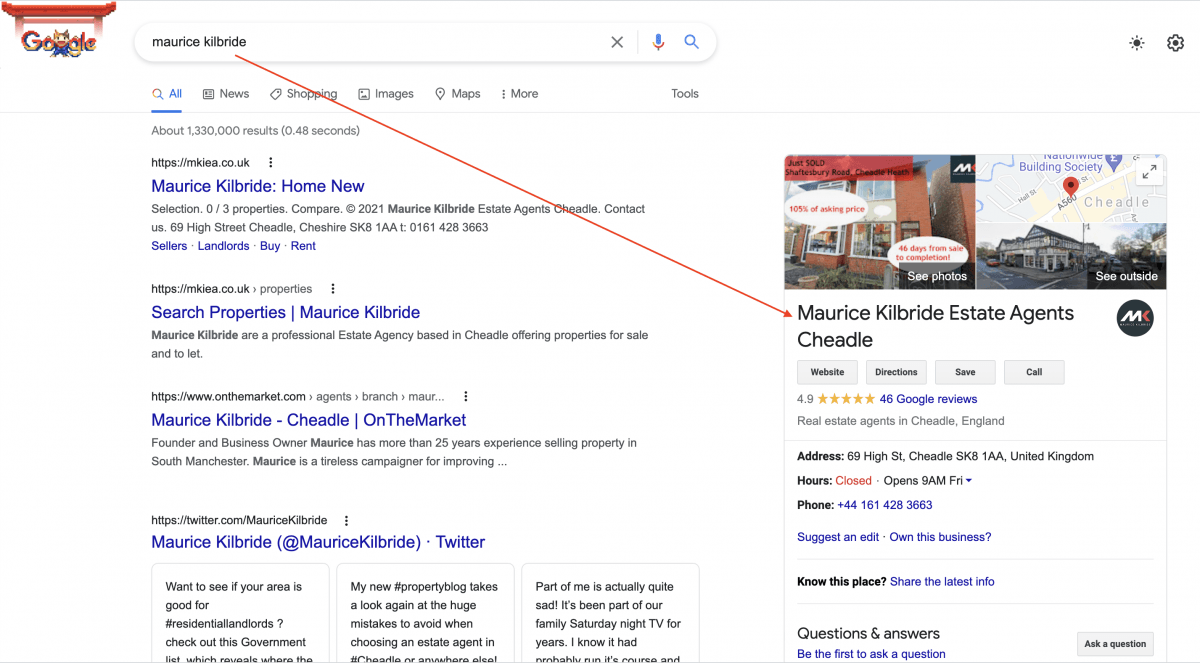
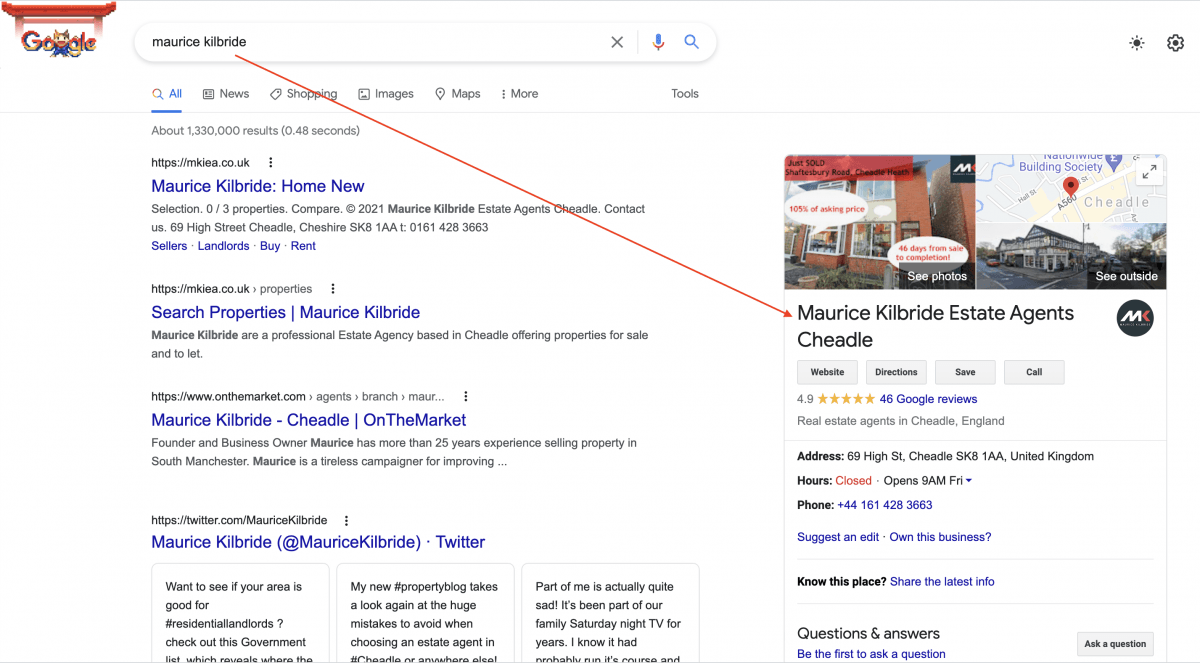
Can you create your Google My Business location?
The first step to promote your business using Google My Business is to create a location. However, not every business can create a location. You must have a physical presence.
You must either have a physical store where people can visit to buy or use your service or products or you must have a business where you travel to them or both. A plumber will travel to you and may not have a physical office as he or she may work from her home. A shoe store will have a physical address. A real estate agent would do both.
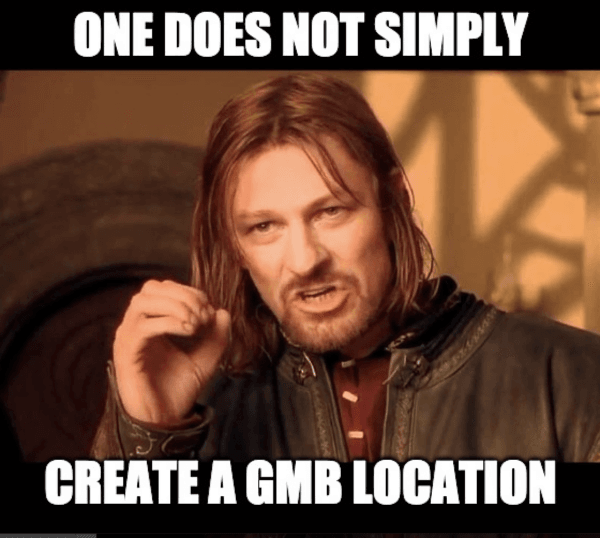
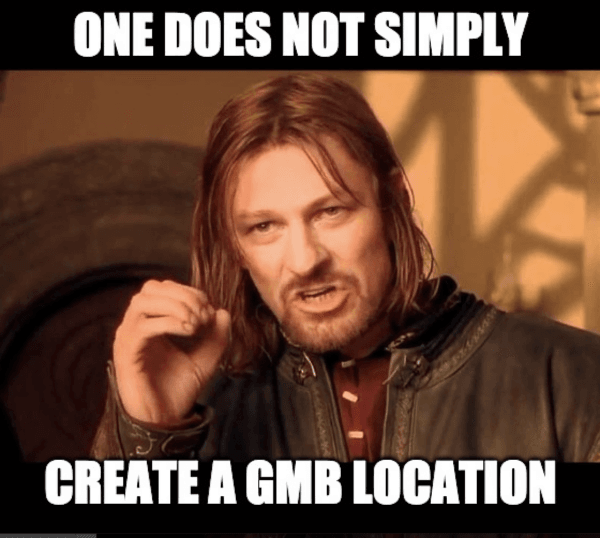
Why do you need a Google My Business Location?
That’s a fair question. The reason why you need a Google My Business location is to improve your local search ranking. According to Google your local search ranking depends on relevance of your business to the search the user made, distance of your business to the person searching, and prominence of your business.
In order to increase your relevance you should add complete and detailed business information on your listing to rank better.
In order to help Google find out exactly how far are you from the person searching, add the correct address of your location.
Your prominence depends on how prominent you are in the offline world. For instance, if you search for Smithsonian in Washington Google will not show you the pizzeria by the same name.
How to create a Google My Business Location?
Creating a Google My Business location is time consuming but straight forward process. It is not time consuming because the forms are long or you need to put in a lot of information, but to verify your physical location Google my send a postcard to your location.
Step 1: Go to the Google My Business website. The image changes based on where you are located so don’t worry if the page does not look like the one seen in the screenshot below.
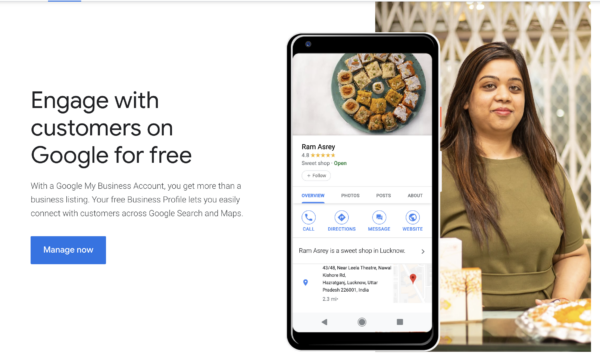
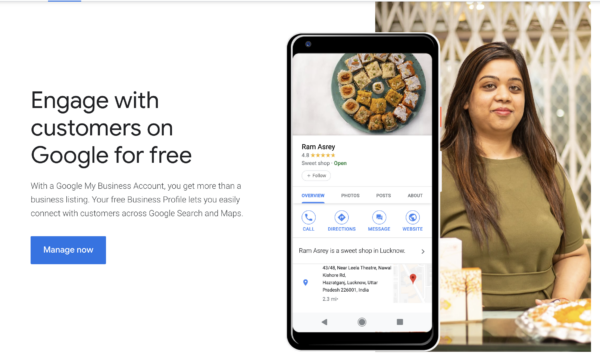
Step 2: Click on the Manage Now (or start now) button and start filling out the information to create your Google My Business location.
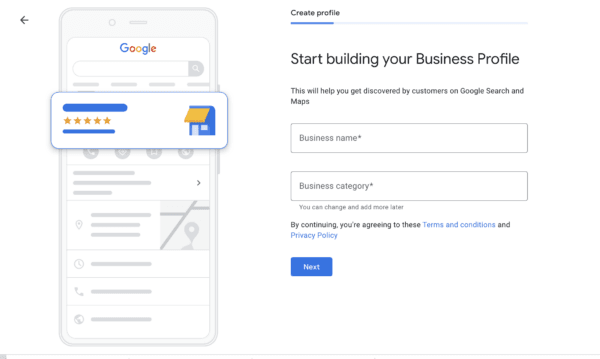
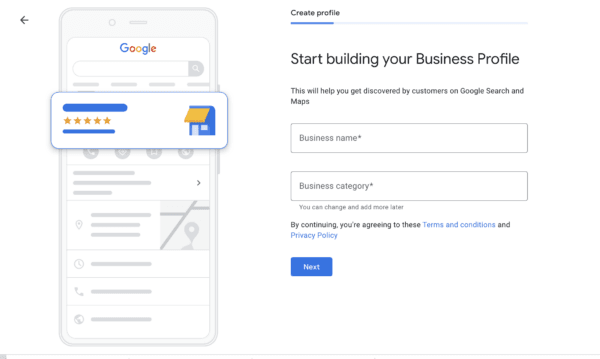
Step 3: Once you have filled out all of your information, Google is going to mail you a code that you will need to enter to verify your location. Once your location is verified you can start personalizing your location.
Step 4: Submit your information and then double check that everything is all right. Pay special attention to your NAP (Name, address and phone number) as inconsistency in this information on your site and on your Google My Business location can negatively affect your business.
Step 5: Be ready for surprises. People can suggest an edit to your listing. The feature is meant for your customers to add relevant information about your business. However, this can be misused by that jealous competitor of yours. Sometimes the edits are made live without your approval. Hence, it is utmost important for you to regularly look at your location and make sure that the information is all up to date.
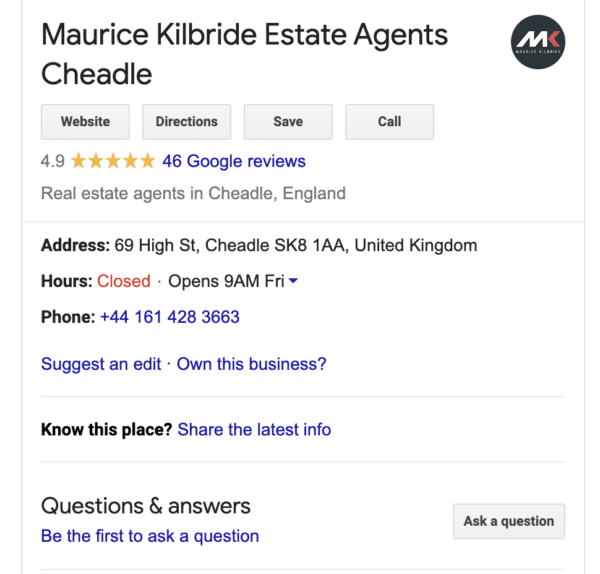
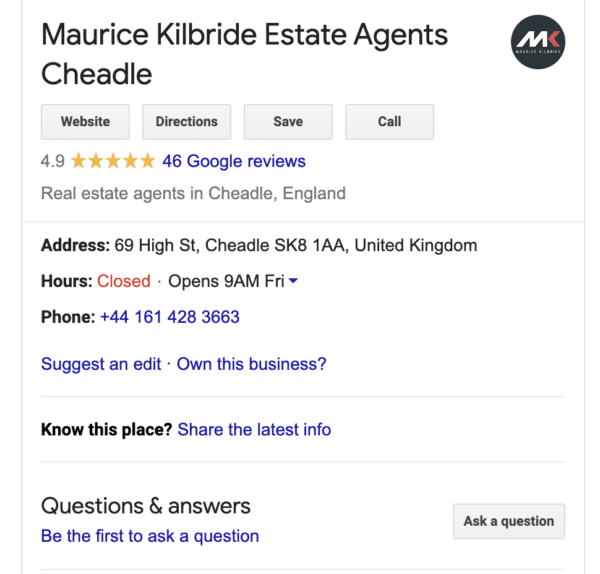
In the screenshot above, you also see the option called “Questions and answers”. Think of this as FAQs on your site, except these questions can come from the visitors of your location. You should add some FAQs yourself and then your customers can add their own questions if the FAQs are not enough.
What are Google My Business Posts?
You can make posts on your Google My Business location. Based on what do you want to share, the posts can be one of these four kinds. You have to provide a title for each kind of posts as Google does not allow you to make posts without a message/title.
New Posts: These are posts that you know from other social networks such as Facebook or Twitter. You can add your own message and attach a photo or video to it. You can also add a call to action to your posts.
Event Posts: As the name suggests these posts are there to promote an upcoming events. For instance, if you are a pub and you are going to do a live screening of a game that could go on your Google My Business location as an event post.
Offer Posts: These posts are to promote a special you are running. Like new posts, you can attach a photo or video to your posts, add a coupon code, a link, and T&C.
Product Posts: These posts highlight your product. You need to attach a photo or a video of your product or service for these posts.
What are Call to action buttons?
Google My Business posts can have one of the following 6 call to action buttons on them.
- Book
- Order Online
- Buy
- Learn More
- Sign up
- View Offer – this is only there for the offer posts.
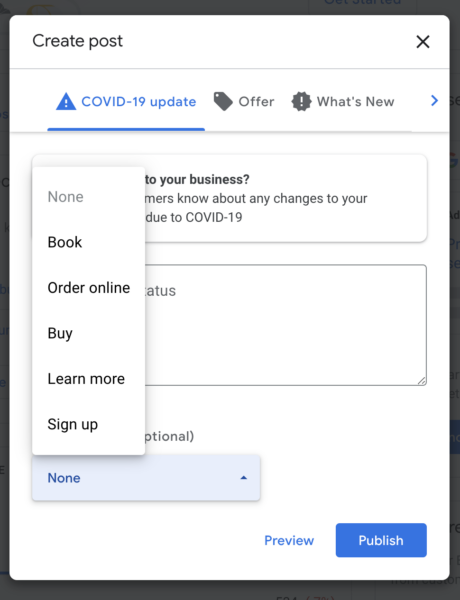
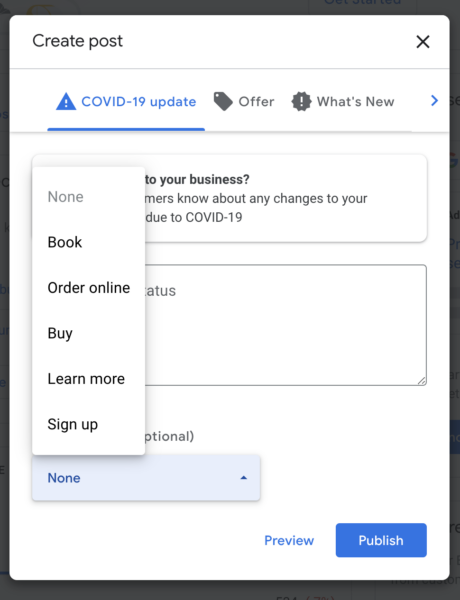
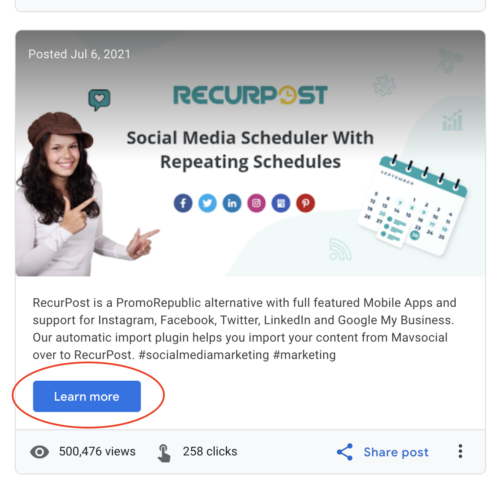
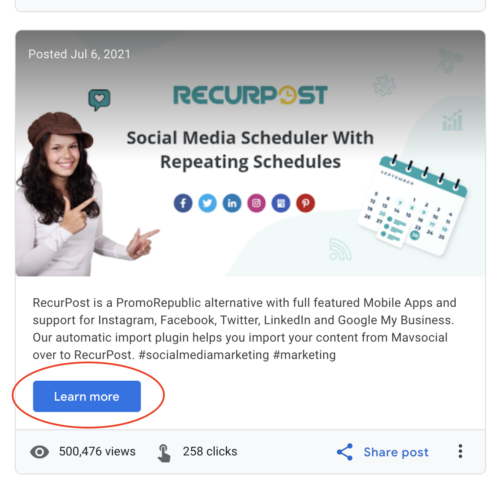
Google My Business Posts Expire
Yes, Google My Business posts don’t get to stay up forever like the posts on Facebook or Twitter do. Google My Business posts expire after 7 days. That means the posts will disappear from your account after 7 days automatically.
However, I will introduce you to RecurPost below. It is a tool that can schedule your post on Google My Business location every 7 days to keep it on your profile forever.
With RecurPost you do not have to worry about logging in to your Google My Business location week after week to upload your posts manually. The other tools also offer you the ability to schedule posts. I will be showing you two more tools that support scheduling posts on Google My Business.
Our Recommended Tool to Schedule Google My Business Posts
If you are convinced that you need a tool to schedule Google My Business posts, then we have the perfect tool for you. An ideal Google My Business scheduling tool helps you not only post on your GMB location, it allows you to create events and offers as well.
The tool we recommend below further allows you to set up your GMB strategy once and it will keep executing it forever without any intervention from you at all.
RecurPost as a Google My Business Post Scheduler
RecurPost is the best Google My Business post scheduler tool. It is the only tool that lets you categorize your posts into different libraries and then set the schedule for entire library. It is as close to post on GMB natively as possible. RecurPost supports posting videos on GMB which is not supported by other schedulers.
Cost: 14-day free trial then $15 per month
User Rating: 4.7/5.0 as on aug 15th, 2021 on Capterra
Connecting your Google My Business account
It is really simple to connect your Google My Business account to RecurPost. Just sign up for a new account and click on the Add account button from the dashboard. You will see the following screen.
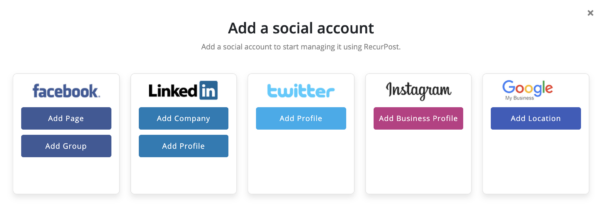
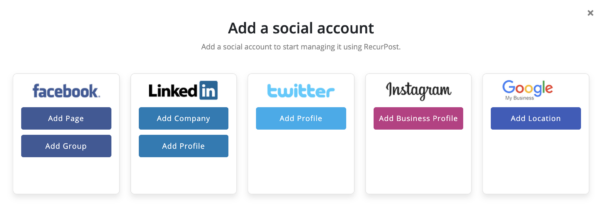
Click on the Add Location button under the Google My Business logo on this screen. It will take you to your Google account and as soon as you login it will add your Google My Business location to your account. If you have multiple locations, you get to pick which ones you want to add and the rest won’t be affected at all.
Using RecurPost to Schedule Google My Business Posts
RecurPost makes it intuitive to schedule a post on your Google my business account.
The first step is to select the accounts where you want to post. RecurPost allows you to manage multiple social platforms including Google My Business. It supports customizing your post for each network.
For instance, when you schedule a post on Google My Business you may want to add a Call to action, but this option will not show up when you schedule a post to other social platforms.
You can even schedule the same post for multiple Google My Business accounts.
The next step is to add your message to your posts.
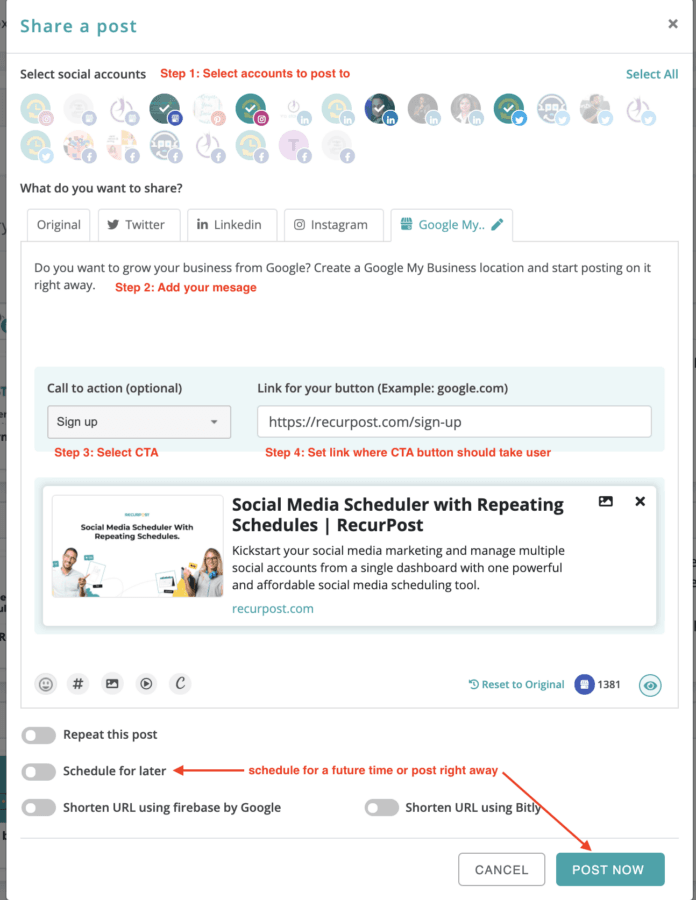
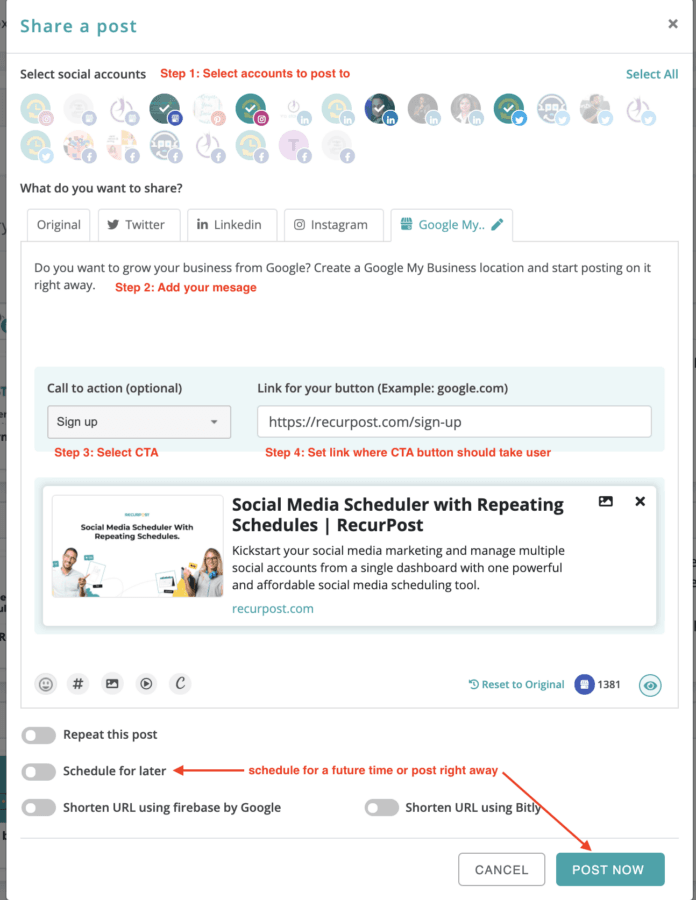
The next step is to select the CTA from the list of CTAs. In this example I selected the Sign Up button as my CTA and I added a link to the sign up page on my site. This way users will go to the sign up page when they click on that button on my post.
I can set this post to repeat if I wanted to, by selecting that option. Similarly I can post this right away by clicking on the Post Now button or I can schedule this Google My Business post for a later time by toggling the schedule for later option.
When this post goes on your Google My Business account, people will start interacting with it. RecurPost has a social inbox that allows you to reply to your customers from right within RecurPost.
I hope this guide helped you understand everything you wanted to know about Google My Business and how you can automatically schedule Google My Business posts.