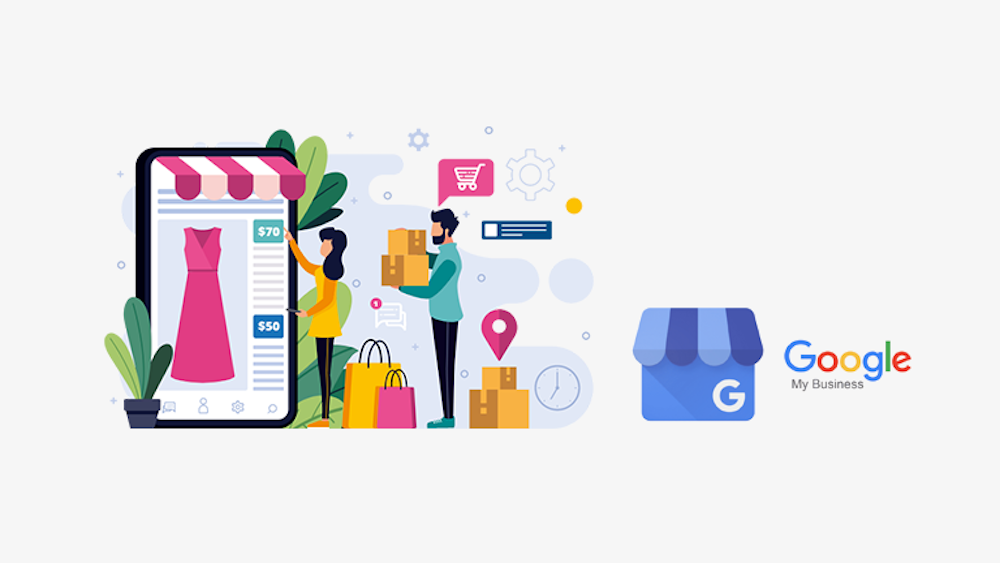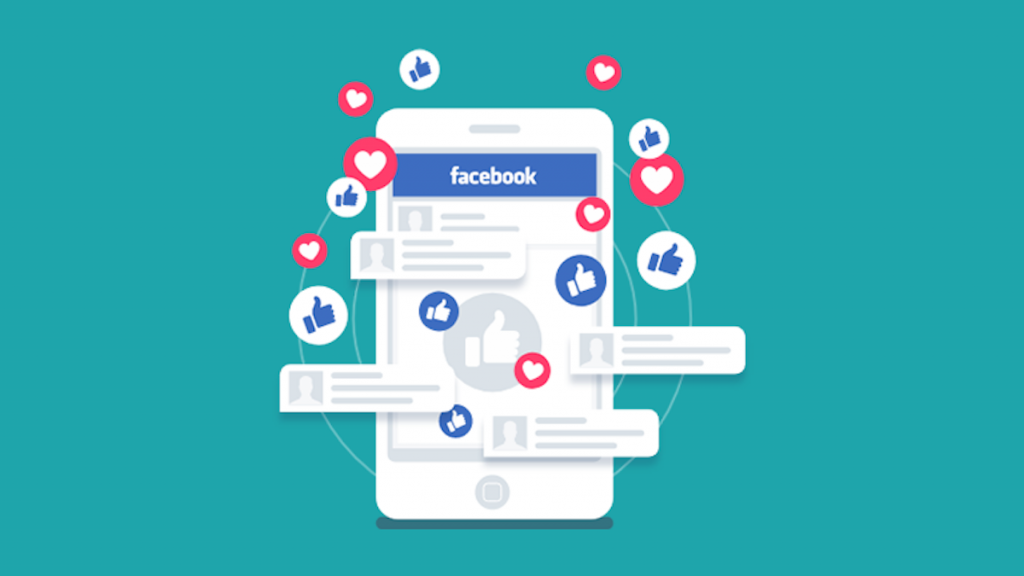Most Google My Business Scheduler tools will offer a bunch of other really useful features alongside creating and scheduling of posts.
Google My Business has gained some serious popularity among big businesses and social media marketers in the past few years and it looks like small businesses are catching up really fast as well.
Google My Business, in a nutshell, is a free SEO tool offered by Google that helps you get your business registered and discoverable in local search results and Google Maps. You can also manage how people will view your business.
You can add your business name, location, working hours, contact number, website address, and even link your Google Play Store app if you have one. Google My Business uses all of this info to make it super easy for potential customers to find your business.
Here’s how to get started with Google My Business:
Create an account and get listed
1: Sign in to your Google account (the one you use for your business).
2: Head over to ‘google.com/business’ and click on ‘Manage now’.
3: Type in your business name.
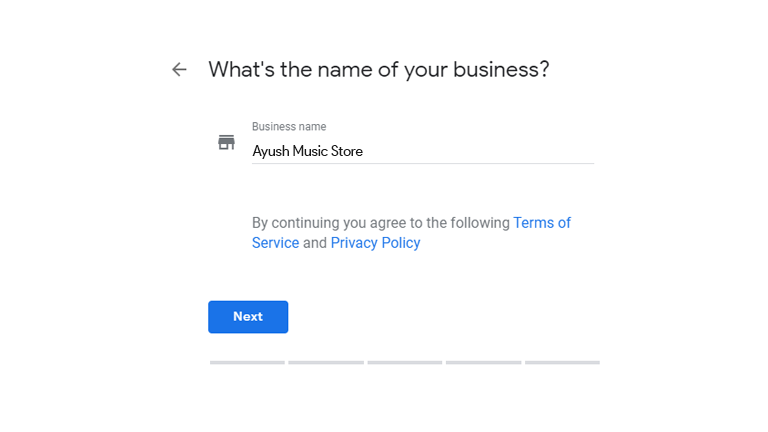
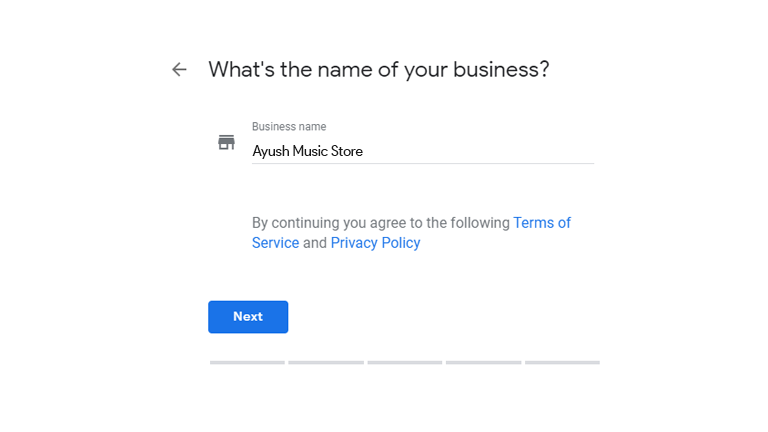
4: Choose the category your business falls under.
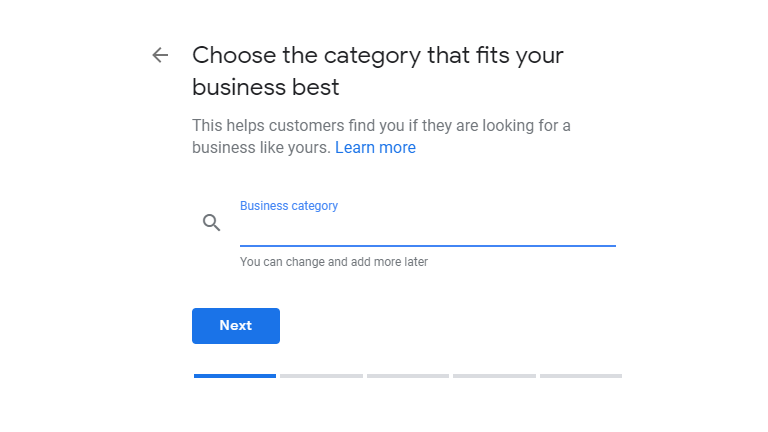
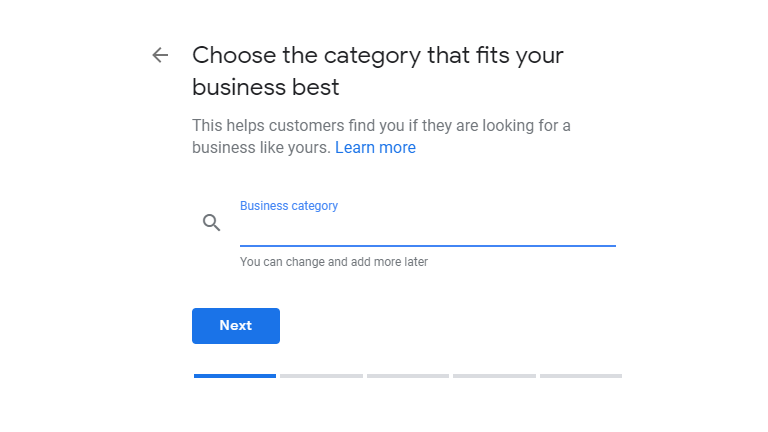
5: Select if you want to add your business location.
6: Type in your business address (the location your customers can visit). If you don’t have a physical address, type in the place you serve your customers at.
7: Google might show you businesses that match your info. If you see your business’s name, select it. If not, select “This doesn’t match.”
8: Select if you also serve your customers outside the location entered. If you do, add the areas after selecting “Yes, I also serve them outside my location.”
9: Add your business phone number and website URL (this will be visible to your customers in local searches).
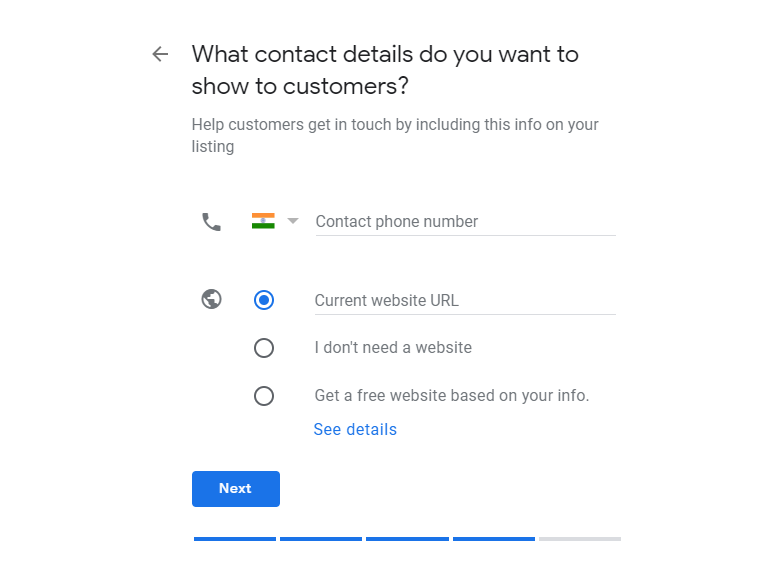
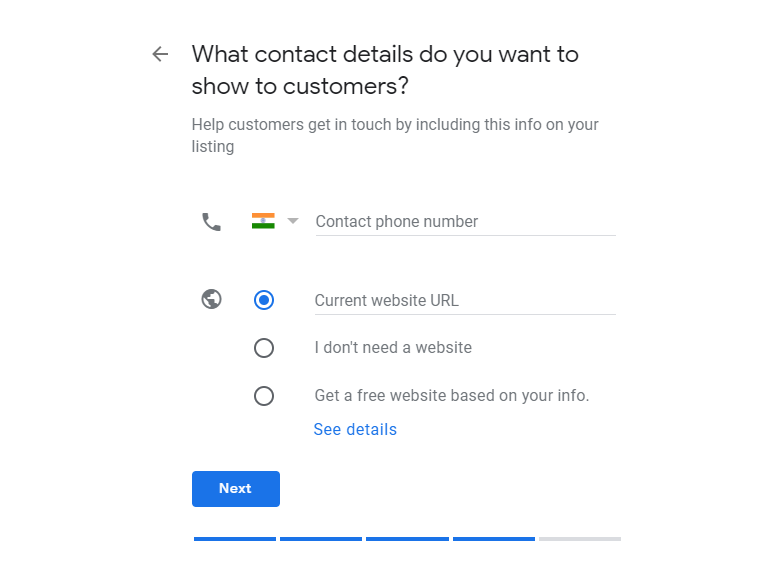
10: Once you’re done with everything, simply select “Finish.”
How To Get Your Business Verified
You can get your business verified in many different ways.
- Postcard
- Phone
- Instant verification
- Bulk verification
Postcard Verification
1: Sign in to your Google My Business account and head over to business.google.com — this will take you to your Google My Business dashboard
2: Click ‘Verify now’ under the ‘Verification needed’ card. If the card doesn’t show up, simply scroll down the menu bar to find ‘Verify location’ and click.
3: Type in your contact name and click ‘Mail’ beside the ‘Postcard by mail’ option.
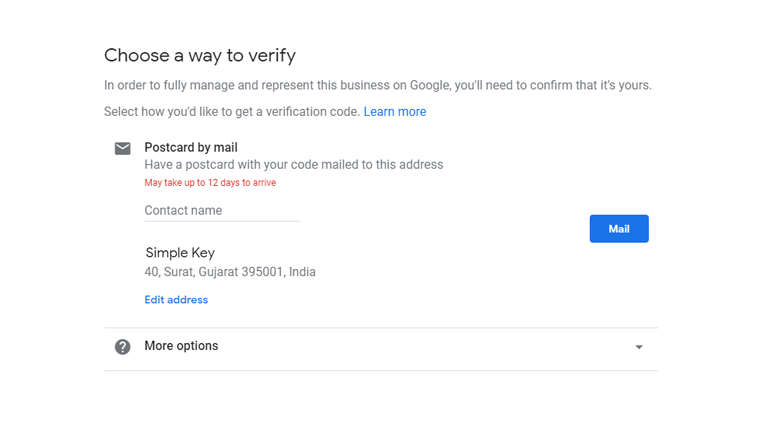
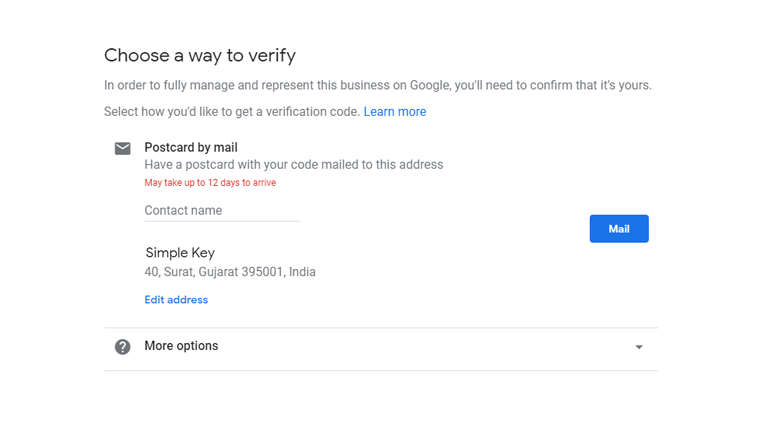
4: You will receive the mail on your physical address in a few days containing a five-digit verification code.
5: Type in the verification code in the code field and submit. In case you don’t receive the mail from Google or if you lost it, don’t worry. You can simply request a new one later.
Phone Verification
Phone verification is really simple, but not all businesses are eligible for it so you might not see it appear as an option. Regardless, here’s how you do it:
(Follow the same Step 1 and Step 2 mentioned in the Postcard Verification point)
Step 3: Type in your business phone number if you haven’t already and select ‘Verify by phone’
Step 4: You will receive a text message containing the verification code. Type in the code in the code field and submit.
Email verification
Email verification is even simpler, but again, it might not appear as an option of verification if you’re not eligible. Here’s how to do it: (Follow the same Step 1 and Step 2 mentioned in the Postcard Verification point)
Step 3: Select ‘Verify by email’.
Step 4: You will receive an email from Google My Business including a ‘Verify’ button. Simply open your inbox, find the email, and click the button.
Instant verification
Instant verification isn’t available for most business types but only a few selected ones. In case you are eligible, you have to first be verified on Google Search Console to be able to get instant verification for your Google My Business location.
If you are already verified on Google Search Console, simply sign in to Google My Business with the same email to get verified instantly.
Bulk Verification
Bulk Verification is used in case your business has 10 or more physical locations and you need to verify them all at the same time. You will not be eligible for Bulk Verification if you:
- are a service business
- are an agency handling multiple locations of your client’s business
- have less than 10 physical locations of your business
Retail businesses that sell physical goods, however, have a higher chance to be eligible for Bulk Verification. To verify in bulk,
(Follow the same Step 1 and Step 2 mentioned in the Postcard Verification point)
Step 3: Click ‘Chain’. Keep in mind that the button will only appear if your business is eligible.
Step 4: Fill out the verification form including all the details and hit ‘Submit’.
Step 5: Once submitted, Google will review your form and contact you in case there’s any issue while verifying your business or to inform you that it has been verified.
How to Optimize Your Google My Business Listing
Now that you have verified your business, it’s time to optimize your Google My Business listing. To do so, go to your dashboard, open the menu bar and click on ‘Info’.
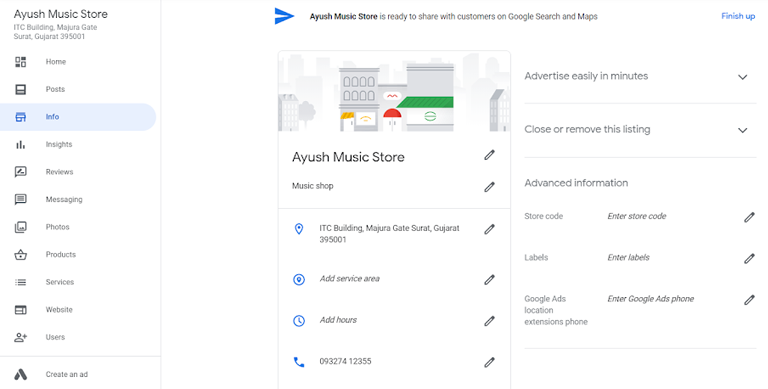
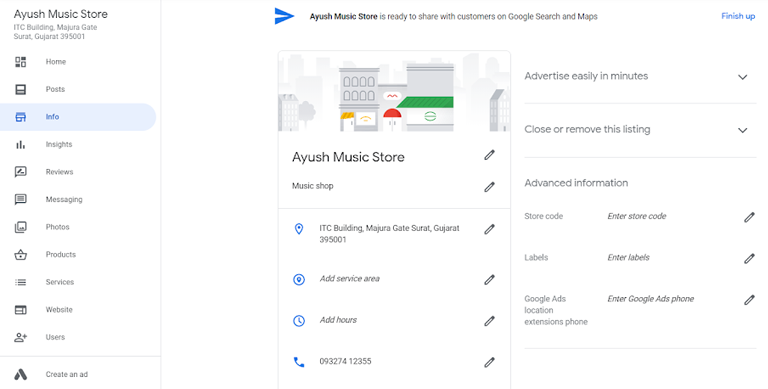
Try to include as much information as you can, including a description, photos, address, website URL, public phone number, working hours, etc.
People usually prefer to go to places that have a great online presence. Keep in mind that people have the option to “suggest an edit” to your listing, so make sure you get everything right the first time and keep updating your listing with time as your business grows.
Simply go to the ‘Info’ menu, click on the pencil icon beside the detail that you want to edit and click ‘Apply’ once you’re done adding or editing a detail.
Add Media to your Google My Business Listing
Google My Business Photos
Businesses that include photos in their listing have a 35% higher chance of receiving clicks on their website and a 42% higher chance of customers asking for directions to their stores.
This is because visual information is captured and judged much faster than written ones. Make sure your photos are appealing and really inviting and at least 720×720 in size and in JPG or PNG file format.
Don’t go around uploading too many photos, though. Three photos of the exterior, three photos of the interior, three photos of your team “in action,” and one photo of each product you offer are quite enough.
Google My Business Videos
Videos are a great way to show potential customers the “feel” of your store, not to mention that they are a lot more engaging and make a more powerful impression. If you’re planning to add videos, make sure they are:
- 30 seconds or shorter
- Max 100 MB in size
- 720p or higher in resolution
Videos aren’t a “must-have,” but they can make you stand out from all the other brands in your category. Do consider them in your listing.
Google My Business Reviews
One of the first things people look for when searching for a business online is the reviews it has and whether or not are they positive. One of the best ways to incur positive reviews is to reply to your current ones.
This shows people that you care about your customers and their experience with your business. If it’s a positive review, show appreciation.
For example: “Hello Paul! I’m glad you’re loving your new guitar. We hope you make some incredible music and have a good time with it. ‘Ayush Music Store’ is happy to help you achieve your dreams 🙂“
If it’s a negative review, show concern and try to solve their issue.
For example: “Hello Paul. I’m so sorry the guitar body was damaged while transport. We want to make this right. Please contact us at [contact number] and ask for a free replacement. We’re really sorry for the inconvenience caused. We will be extra careful that your replacement guitar arrives in mint condition.“
This kind of response shows people that you genuinely care about your customers and that they can expect a good service from you if they buy your product. This, as a consequence, makes people want to leave positive reviews.
Google My Business Mobile App
Google My Business is also available as an app on iOS and Android. Through the app, you can:
- Update your business working hours
- Post statuses and updates
- View search insights
However, you can’t use the app to delete your listing, give its ownership to another user, or change its settings.
Google My Business Scheduler
Google My Business doesn’t offer an in-built scheduler which means that each time you want to post an update, you’ll have to keep aside all your other priorities and you cannot work on them in advance.
This might not sound like such a big deal, but it can be if you got other things to worry about and have got close-to-no time for posting updates.
I highly recommend using a Google My Business Scheduler tool that can help you with that. Some of the tools that I really prefer are RecurPost, PromoRepublic, Sendible, and SproutSocial.
All of these are great Google My Business Scheduler tools. You can use them to create and schedule your posts to go live on a specific date and time. RecurPost, Sendible, and SproutSocial also allow AI-based share time optimization so you can schedule your posts for the time they are most likely to receive the highest engagement.
Most Google My Business Scheduler tools will offer a bunch of other really useful features alongside creating and scheduling of posts.
For instance, they can help you study your analytics (views gained, clicks received, etc) and also keep reports.
Some Google My Business Scheduler tools even allow inviting your team members or VAs to work together on projects and divide work.
Some may even support an in-built URL shortener which you can use to appear clean and organized in your posts.
Keep in mind that these Google My Business Scheduler tools can be kinda expensive at times, especially for small businesses, so make sure to use their free trials, or even better, their free plan if they offer one like RecurPost does before subscribing to their paid plans.
Scheduling Posts on Google My Business
Types of Posts
Google My Business lets you upload 3 types of posts:
- Article posts
- Image posts
- Video posts
Article posts
Article posts display both, the text and a preview of an image within the article. You can also include your website link or such. A “Learn More” button is also displayed under article posts that can redirect to a URL of your choice.
Article posts are usually better made using a Google My Business Scheduler because they offer a lot more customizable options.
Image posts
Image posts are pretty simple. They include an image (usually a graphic text image) and a caption that “goes with” the image. You can create your own graphics text images using Canva. Do keep in mind that your images should be:
- In JPG or PNG format
- At least 720px by 720px in resolution
- Between 10KB to 5MB in size
Google My Business currently doesn’t support GIF files on its website but does so on its mobile app.
Video posts
If you have a video of your business, that’s even better. Ideally, you should include 3 kinds of videos:
- Videos showing the interior of your store/business place “in action”
- Videos showing the exterior of your store/business pace for better identification
- A promotional video showing your products/services
Keep in mind that your videos should:
- Not be longer than 30 seconds
- Not be larger than 10MB in size
- Be straight to the point
Posting through a Google My Business Scheduler
To post through a Google My Business Scheduler tool:
1: Sign in to the tool of your choice. Make sure that the tool offers a free trial.
2: Connect your Google My Business account with the tool.
3: Create a new post including your content.
4: Schedule your post to a specific time and date or set it up for best-time.
On the scheduled date and time, your post will be published automatically.
I hope you liked this guide to Google My Business scheduler. Please leave a comment below to let me know your thoughts.