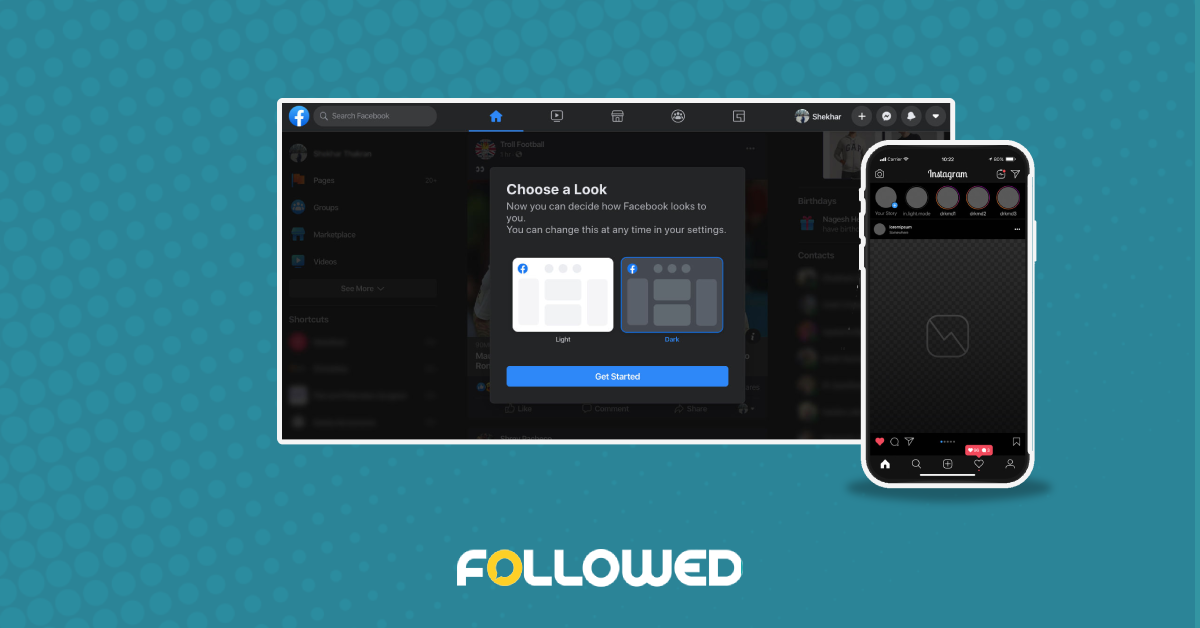And it’s been a half year since Instagram & Facebook introduced its dark mode. The Instagram dark mode was something that we all were waiting for, but are you still using that old white-window Instagram?
Not only Instagram, but it’s also available on Facebook, Twitter, Youtube, and even Pinterest now! After the introduction of the dark mode on Instagram, you can just now turn the lights out and scroll with a sleek new white-on-black color scheme.
If you haven’t switched to Instagram dark mode yet or facing some problem is switching, here’s a quick guide for you:
Introduction of Instagram dark mode:
In October 2019, Adam Mosseri, Head of Instagram, announced that Dark Mode is now available for Instagram too:
Starting today, you can use Instagram in dark mode on iOS 13 or Android 10. Turn dark mode on your phone to try it out. ?
— ADAM MOSSERI (@MOSSERI) October 8, 2019
After seeing Apple’s cool black theme, we all were waiting for the same on android. But this announcement of Instagram’s dark mode made us go crazy!
Now, are there any benefits of the dark mode or it’s just new? Why should we use it? If these questions are haunting you, give this a read.
“Dark mode is gentle on our eyes.” This is still a debatable topic. Shocked? But it’s true. Many people think that dark mode is better for your eye health.
However, you should know that this is simply not true.
In fact, the brightness of your screen may affect your eyes or your screen time. Research actually shows that “blue light”, which is part of the light spectrum made of short, high-energy wavelengths, is a typical factor in eye fatigue, so adjusting your display to warmer tones could do the trick.
And people just forget blinking their eyes as we tend to stare at the screens for a long time. This causes eye fatigue and dryness. In Fact, some people do have blurred vision and headaches due to high screen time. The solution is to take frequent breaks from your screen time. You can also make use of the 20-20-20 rule: every 20 minutes, look at something 20 feet away for 20 seconds. And yes, don’t forget to blink in between.
Now, if not this, what are the real benefits of Instagram dark mode and Facebook dark mode?
The dark more makes the text more legible. In terms of readability, it ensures a higher contrast between text and background, which is more important than the color scheme. This is the reason that dark mode on Instagram is trendy among the young audience. Memes and the other content is now much more visible in the background.
Secondly, dark mode is better for your battery life. This is because each pixel lights up individually, meaning that when the pixel is black it’s deactivated. So now you can scroll for more time than before!
Are you looking forward to making a switch? Here’s how to switch it on on iOs and android:
How to switch on Instagram Dark mode on IOS
For switching Instagram in Dark Mode first you need to make sure that your operating system is updated to iOS 13 first.
If you haven’t yet, follow the steps below:
- Check you are running iOS 13 or above on your phone by going to the Settings app.
- Now, tap General and then, Software Update. You’ll be able to see which software you’re currently using.
- Once you’re up-to-date with your iOS software, open the Settings app to enable Dark Mode.
- Tap Display and Brightness.
- Select the Dark option.
How to switch on Facebook Dark mode on IOS
- Open the Facebook app on an iOS device.
- Tap the Menu tab on the bottom menu.
- Scroll down and select the option of Privacy and settings.
- A shortcut toggle for Dark Mode Facebook app will be here, provided you have it. Tap it to turn on the new theme.
Note that the dark mode in iOS devices impacts all your apps. So if dark mode is enabled, you’ll see it on the other apps too, like Twitter, that have Dark mode compatibility.
How to Turn on Instagram Dark Mode and Facebook Dark mode for Android
Here are the steps for setting up dark mode on Instagram:
- First, your phone should be updated and working on Android 10. If not, please update it to the latest.
- Now, go to Settings. And select the option Display and Advanced.
- Finally, select Dark from the Device theme menu.
Now all your apps with dark mode compatibility will run in dark mode including Instagram and Facebook.
How do you get Dark Mode on Facebook Messenger on Android and iOS?
You can switch to Facebook messenger dark mode by following the given steps
1. Click on your profile picture on the upper left-hand corner.
2. Scroll down and select the option Settings and Privacy.
3. you will see the Dark Mode option. Select it to enable the feature.
Now, we are done with how to switch to dark mode on iOS and Android devices. Now let’s see how to enable dark mode on pc.
How do you get Facebook Dark Mode on Desktop
- Go to www.facebook.com
- In the top right corner, select the down arrow icon.
- In the dropdown menu, click on the option Switch to New Facebook.
- Once the latest version of Facebook opens, select the down arrow menu again.
- Click the toggle next to the dark mode option.
- Enable it and your Facebook background will turn dark.
How do you get Instagram Dark Mode on Desktop
Instagram dark mode pc works a little differently. You can’t directly the dark theme for Instagram, even if your browser is working in dark mode. Instead, you’ll have to download an extension for your browser.
Some of the best extensions for chrome to use dark mode are listed below:
- Dark reader
- Luna Reader
- Midnight lizard
- Dark mode
- Dark night mode
- Turn off the lights
You can use any of them to switch your browser into dark mode.
Now after you have learned how to use this super cool feature, what are you waiting for?
Go and switch to dark mode on both Instagram and Facebook now!
Also, to see how you can use color theory to attract audience while creating your social media strategy, click here!