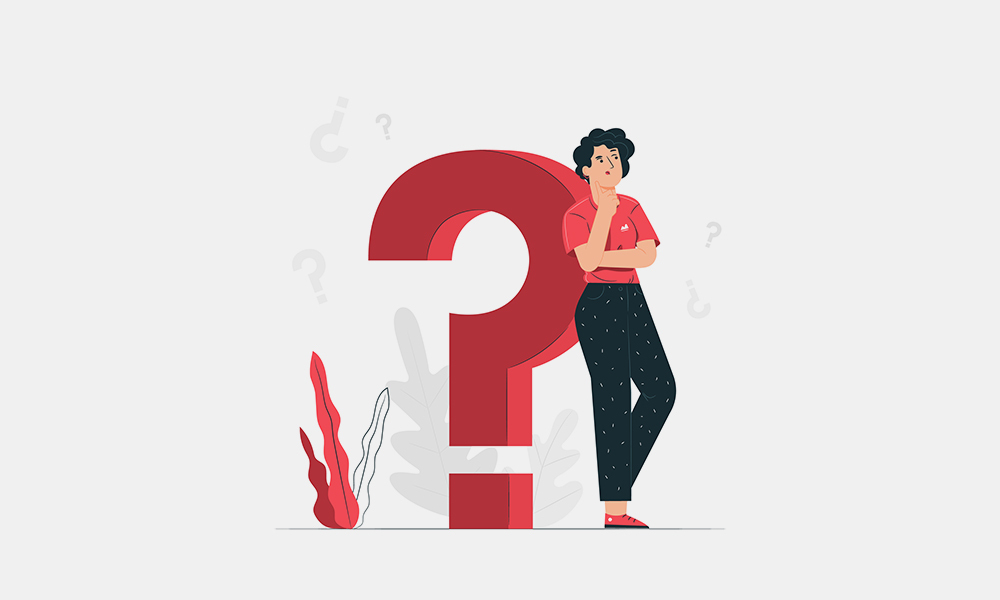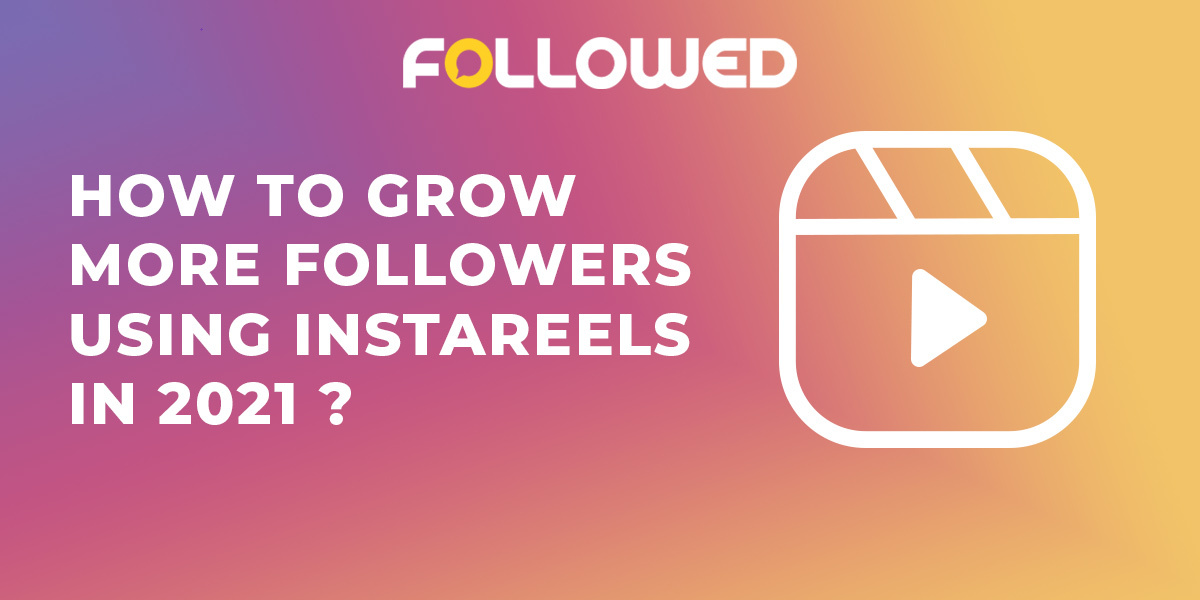With over 2 billion monthly users, YouTube has become one of the largest and most influential online platforms. But with a user base of this size, conflicts and unwanted interactions are inevitable. Over 40% of YouTube users have dealt with harassment or bullying on the platform. YouTubers often ask me if they can block someone on YouTube and my answer is always yes. So I thought I will write a blog on it.
Being the target of harassment, bullying, or just unwanted contacts can seriously degrade your YouTube experience. It can make you feel uncomfortable posting videos, commenting, or even visiting the platform. That’s why it’s important to know how to take control of your YouTube account and interactions. Blocking unwanted users is a simple but powerful tool to protect your online presence.
This guide will walk through the steps for blocking a user on desktop and mobile, managing blocked users, and adjusting your privacy settings. With a few simple actions, you can take back control and create a YouTube space that feels safe and welcoming. The ability to block is right at your fingertips – let’s go over how to use it effectively.
Understanding the Need to Block Users on YouTube
YouTube can be a great place for entertainment, learning, and connecting with others who share your interests. However, you may occasionally encounter situations where blocking another user becomes necessary to protect your experience on the platform.
Some common reasons you may want to block someone on YouTube include:
-
Dealing with harassment or bullying: If another user frequently targets you with hurtful, offensive, or threatening comments, blocking them prevents further contact. This helps create a safer environment.
-
Avoiding spam: Spammers may repeatedly promote unrelated links or content in an attempt to drive traffic. Blocking stops them from posting unwanted material on your channel.
-
Preventing unwanted interactions: If someone consistently leaves unwanted messages or friend/follow requests, blocking lets you avoid interacting with them.
-
Stopping unwanted contact after ending a relationship: If contacting an ex or former friend risks re-opening old wounds, blocking prevents further comments.
By blocking users who violate YouTube community guidelines or negatively impact your experience, you can enjoy the platform while filtering out unwanted content or contact. Ultimately, this helps create a positive environment for yourself and other users.
Locating a User’s Profile
There are a few different ways to find the profile of a user you want to block on YouTube:
Search Bar
The easiest way is to use YouTube’s search bar, which is located at the top of every page. Simply type in the exact username of the person you want to block. Their channel page should appear as one of the top search results.
For example, if you want to block the user “AnnoyingSpammer123”, just type that username into the search bar and select their channel from the dropdown results. This will take you directly to their public profile page.
Comments
Another method is to locate the user’s comments. If the person has recently commented on one of your videos or someone else’s, you can click on their username in the comment thread. This will open up the commenter’s channel page.
To find their comments, go to your own videos or browse other channels you follow. Scan the comments for the username of the person you want to block. Once you see a comment by them, click their name and you’ll be directed to their profile page.
Subscriber List
If the user is subscribed to your YouTube channel, you can find them in your subscriber list. Go to your channel analytics and locate the “Subscribers” tab. This shows your current subscribers. Search the list for the user you want to block and select their name when you find them.
This takes you straight to their channel, the same as if you had searched for their name. The subscriber list method works well for identifying users you may interact with regularly.
Accessing the Blocking Feature
On desktop, there are two main ways to access the blocking options for a YouTube user: through the menu on their channel page or their profile settings.
From a user’s channel page, click on the “About” tab to bring up the channel menu. Look for the option labeled “Block user” and select it. This will immediately block that user’s channel from interacting with you.
Alternatively, you can access the blocking settings through the user’s full profile. Navigate to their main profile page and click on the three dot menu icon in the top right corner. Select “Block user” from the dropdown menu.
On mobile, the process is similar. From a user’s channel or any of their videos, tap on the three dot menu icon next to their name. Choose “Go to channel” to access their full profile. Then tap the three dot menu icon again and select “Block” to block that user.
The blocking feature allows you to quickly restrict unwanted users and prevent them from commenting on your content or contacting you. By accessing it through the profile and channel menus, you can easily manage users and moderation.
Blocking on Desktop
Blocking a user on the YouTube desktop site is a straightforward process that can be completed in just a few clicks. Here are the steps:
-
Locate the channel page of the user you wish to block. You can search for their username in YouTube search bar or access their channel from a video they have uploaded or commented on.
-
On their channel page, click on the “About” tab.
-
On the right side of the screen you will see a “Block User” button. Click this button.
-
A pop-up will appear asking you to confirm that you want to block this user. Click the “Block” button to confirm.
-
The user should now be blocked. To test this, try accessing their channel or videos again. You will get a message saying “This user has been blocked”.
-
If you want to unblock the user in the future, click the “Blocked users” link under your profile icon. Find the blocked user and click “Unblock”.
Blocking on desktop is a quick and straightforward process once you locate the user’s channel page. The key steps are accessing the About tab, clicking the Block User button, and confirming your choice. Blocking users on desktop can help take control over your YouTube experience and limit unwanted interactions.
Blocking on Mobile
Blocking a user on the YouTube mobile app only takes a few taps:
-
Open the YouTube app on your iPhone or Android device.
-
Tap on your profile picture in the top right corner.
-
Select “Settings” from the menu.
-
Tap on “Blocked accounts”.
-
Tap on the “+” icon to add a new blocked account.
-
Search for the channel name or username of the person you want to block.
-
Tap on their username when it appears in the search results.
-
Confirm that you want to block this user by tapping “Block”.
-
The user will now be blocked across all YouTube services.
And that’s it! The user’s comments will no longer appear on any of your videos or live streams. Their messages and notifications will be blocked as well. Repeat these steps to block additional users as needed. Blocking quickly removes unwanted interactions so you can focus on building a positive community.
Managing Blocked Users
Once you have blocked someone on YouTube, there are additional settings and options available to manage blocked users.
Unblocking Users
If you change your mind or believe blocking a user was too drastic an action, you can unblock them by following these steps:
- Go to your YouTube settings and select “Blocked users” under the Privacy section.
- Locate the user you want to unblock and click “Unblock” next to their username.
- Confirm you want to remove the block. The user will now be able to view your channel and videos again.
Unblocking a user does not automatically make you subscribed to their channel or add them back as a friend or connection. However, it removes the restrictions that prevented you from interacting.
Reporting Blocked Users
If a blocked user has harassed you or otherwise violated YouTube’s community guidelines, you may want to formally report them. Here’s how:
- From the blocked users page, click the “Report” link next to their username.
- Select the reason for reporting them such as spam, harassment, hate speech, etc.
- Provide additional details on how they violated the rules.
- Submit the report.
YouTube will investigate and take appropriate action if the user broke the platform’s terms of service. Reporting them creates an official record of the incident.
Adjusting Privacy Settings
In addition to blocking individual users, you can adjust your overall YouTube privacy settings to further control unwanted interactions:
- Enable comment moderation to review comments before they are posted.
- Turn off comments on individual videos to limit contact points.
- Make videos private or unlisted to restrict who can view them.
- Limit messages to only people you know.
- Disable direct messaging if it is being abused.
Tightening your security and privacy settings is an important way to create boundaries and prevent contact from abusive or toxic users.
Tips for Dealing with Unwanted Interactions on YouTube
When you encounter unwanted interactions or harassment on YouTube, there are some tips to handle the situation before resorting to blocking:
-
Ignore – Do not engage or respond to inappropriate comments. Negativity thrives on attention, so ignoring unwanted comments prevents the situation from escalating.
-
Report – Use YouTube’s reporting feature to flag abusive comments for review. YouTube moderators can delete comments and take action against accounts violating community guidelines.
-
Be Proactive – Adjust your YouTube settings to control the comments displayed under your videos. Options include disabling comments entirely, holding comments for review, allowing approved commenters only, and blocking specific words or phrases.
-
Avoid Feeding Trolls – “Trolls” are users who post inflammatory or offensive content to provoke reactions. Do not give them the satisfaction of a response. Delete and report troll comments without further interaction.
-
Reach Out for Support – Seek help from friends, family, anti-bullying organizations, or mental health professionals if you are seriously impacted by online harassment. You do not need to face abuse alone.
Exercising caution and using YouTube’s tools allows you to curate your channel’s environment. Do not hesitate to block users who persistently undermine your online experience. Staying proactive preserves your wellbeing and ensures YouTube remains an enjoyable platform.
Importance of Online Safety
Maintaining a positive and welcoming online environment should be a top priority for all social media users. While the internet opens up many doors for connecting, learning, and creating, it also enables unwanted and potentially harmful interactions.
We all have a responsibility to cultivate a constructive online space where people feel safe to share opinions, find belonging, and access information. Simple actions like ignoring provocative comments, reporting inappropriate behavior, and blocking abusive users can improve the experience for everyone. Small individual choices ripple outwards to shape broader digital culture.
Platforms like YouTube also play a key role in fostering healthy communities and protecting users. Features that give people more control over their interactions, like blocking and privacy settings, are an important piece of the solution. However, we must go beyond purely technical fixes to address the root causes enabling harassment and abuse.
With more guidance, empathy and digital literacy, we can transform online environments into places that bring out the best in humanity. We all benefit when social media allows us to uplift each other and make positive impacts on the world.
Conclusion
Blocking other users is an important tool to maintain your safety and improve your viewing experience on YouTube. This guide has provided a step-by-step walkthrough of how to quickly block users on both desktop and mobile, empowering you to take control of your channel.
Remember that you can manage your blocked users and privacy settings to further protect your account. While blocking may become necessary at times, also consider less extreme measures when dealing with unwelcome interactions. Most of all, never hesitate to use YouTube’s blocking feature for your own wellbeing.
The internet opens up wonderful opportunities for connection and entertainment. But it also requires diligence to cultivate the respectful, inclusive environment that allows those positive experiences to thrive. By blocking the abusive behavior of a few, we can help ensure that YouTube remains a source of knowledge, creativity and joy for all.