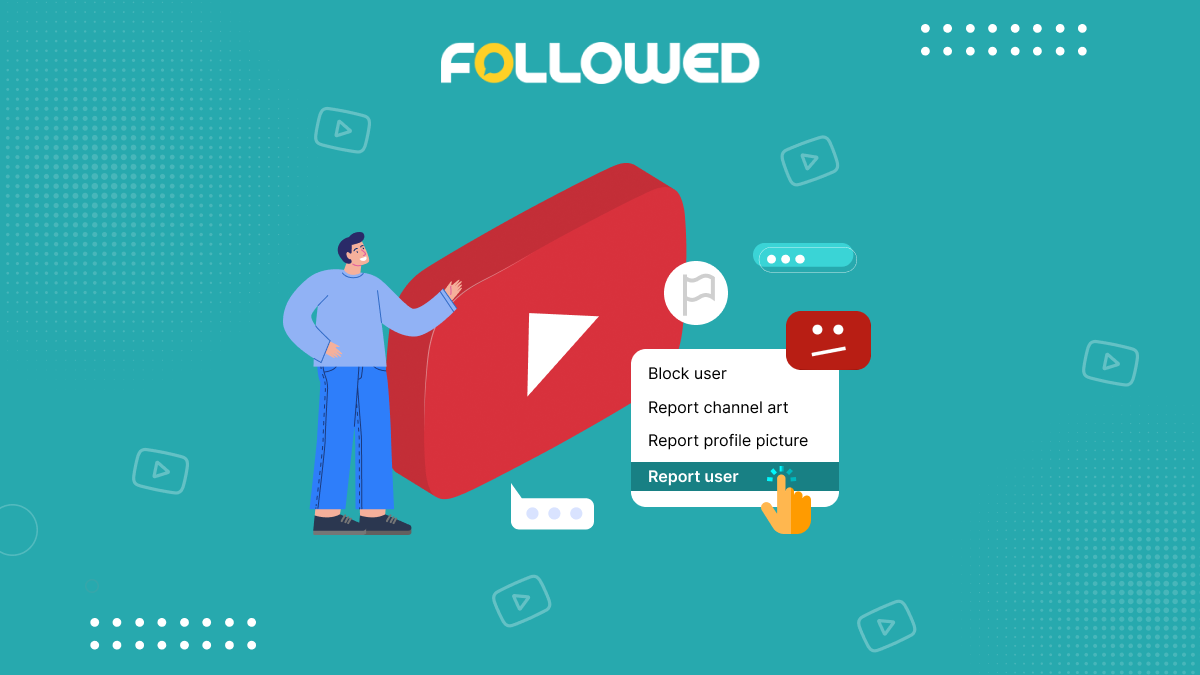Welcome to YouTube. The world of short-form, vertical videos is yours to explore. If you’ve got a smartphone and some creativity, you can share your unique perspective on the world with millions of people around the globe. But don’t worry; we’re going to break down everything you need to know about creating YouTube Shorts into bite-sized chunks that are easy for anyone—even beginners! “Uploading both Shorts and long-form are seeing better overall watch time and subscriber growth relative to those only uploading long-form.” said YouTube. Thus learn how to upload YouTube Shorts from PC and mobile here in this post and unlock the potential of your YouTube channel!
Table of Content:
- What are YouTube Shorts?
- What are the Requirements for Uploading YouTube Shorts?
- How to Upload YouTube Shorts?
- How to Upload YouTube Shorts: A Pre-Made Video With Other Platforms
- How to Add Music & Text to YouTube Shorts?
- How to Increase YouTube Shorts Views to Get Viral?
- How are YouTube Shorts Different From Other Video Sharing Apps?
- Can YouTube Shorts Be Monetized?
What are YouTube Shorts?
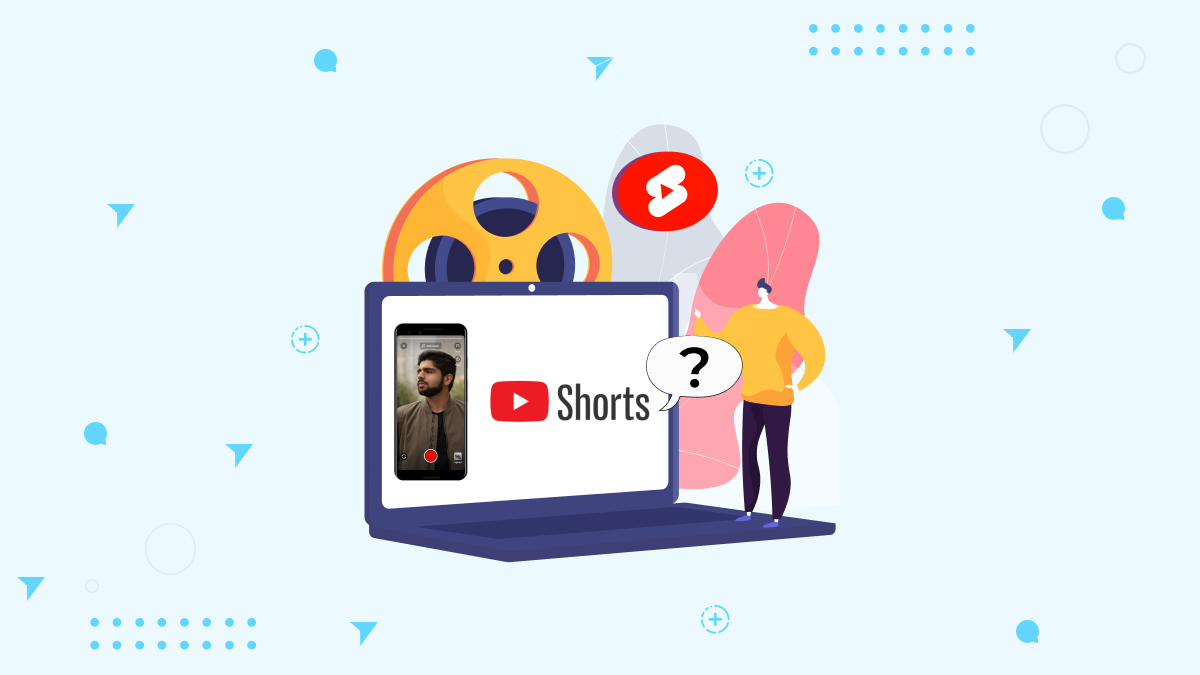
YouTube Shorts are short, creative videos that can be shared with friends and family. You can make YouTube Shorts on your phone or tablet or use a camera to record your video. Once you have captured your footage, adding music is easy to spice up the whole thing! The best way to make YouTube Shorts is to use your imagination and create personal videos. You don’t have to be an expert at anything; just get creative with your camera and props, or even use yourself as the main character of your video.
What are the Requirements for Uploading YouTube Shorts?
When it comes to creating great content on YouTube, you have a lot of freedom. You can use any format and length that works for your brand. But there are still some rules you need to follow when uploading videos. So first, we will cover the general requirements for uploading content and what they mean for your brand.
Aspect Ratio.
The aspect ratio of a video is the ratio of its width to its height. For example, a 16:9 aspect ratio means that the image has a width that’s 16/9–or 1.78 times its height. A 4:3 (1.33) or 2:1 (2) aspect ratio can also be used for YouTube shorts, but these are rare because they’re less cinematic and don’t fill your screen entirely when viewed on most devices.
Aspect ratios aren’t too hard to understand once you know them; however, what can be confusing is understanding which one you need for your short film project! Therefore, the first thing we recommend doing before shooting anything is deciding whether or not it will be shot in landscape or portrait mode (vertical). Here’s how those two options look compared with each other:
Video Length.
The amount of time a video can be on YouTube or YouTube shorts duration depends on the platform and its content. For example, Instagram Stories can be no more than 15 seconds long, while regular Instagram posts are limited to 60 seconds (although you can use multiple clips). On Facebook and Twitter, you’re free to upload videos that are as long as five minutes in total but must be under 2GB in size; this applies whether you’re using an iPhone or Android device.
Content.
The content of your video is just as important as anything else. It can’t contain nudity, hate speech, or pornography–and that’s just for starters!
- No swearing: YouTube has a very strict policy against swearing in all its videos. If you do use curse words, they will be muted automatically by YouTube’s Content ID system. This is great if you want to keep your video clean; however, it can also make your tone seem more severe than intended by removing the humor from some jokes and stories that would otherwise be fine without any editing at all (for example: “You know what I mean?”).
- No nudity: Even if there’s no skin showing in your shorts (unlikely), avoid showing too much cleavage on women or tight clothing on men. These things tend toward being provocative enough without having them accentuated further by camera angles or lighting choices made during filming!
Titles and Thumbnails.
When uploading a YouTube short, it’s important to give your video a title that describes what the video is about. The same goes for thumbnails: they should be relevant and square or vertical in shape.
In order to upload your YouTube short, you’ll need two things: an idea and some tools. So before you start filming, think about what kind of story you want to tell–and why? If possible, try coming up with several ideas so that when one isn’t working out as well as planned (or at all), there will still be others available.
You’ll also need some equipment like cameras or smartphones; lighting equipment if indoors; microphones if outdoors; editing software such as Final Cut Pro X or Adobe Premiere Pro CC 2019 (which comes free with any new Mac laptop)
Audio.
You must record your audio in stereo. It must be at least 44.1kHz, 16-bit, and under 128kbps. If your audio is longer than 30 seconds, you can split it into two separate files. The first file will contain the first 30 seconds of audio, and the second file will contain everything else. A good rule of thumb is to record at least two minutes of audio. You may be able to cut it down later, but it will be easier for you if the length is already there.
How to Upload YouTube Shorts?
1) From PC/Desktop
There is no upload option for YouTube Shorts on YouTube’s website. Does this imply you can’t upload Shorts to your computer? No, it does not. By following the instructions listed below, you may quickly learn how to upload youtube shorts from PC.
Log in to your Google account and open YouTube Studio on your desktop browser.
Select Upload videos from the menu after clicking the Create button at the top.
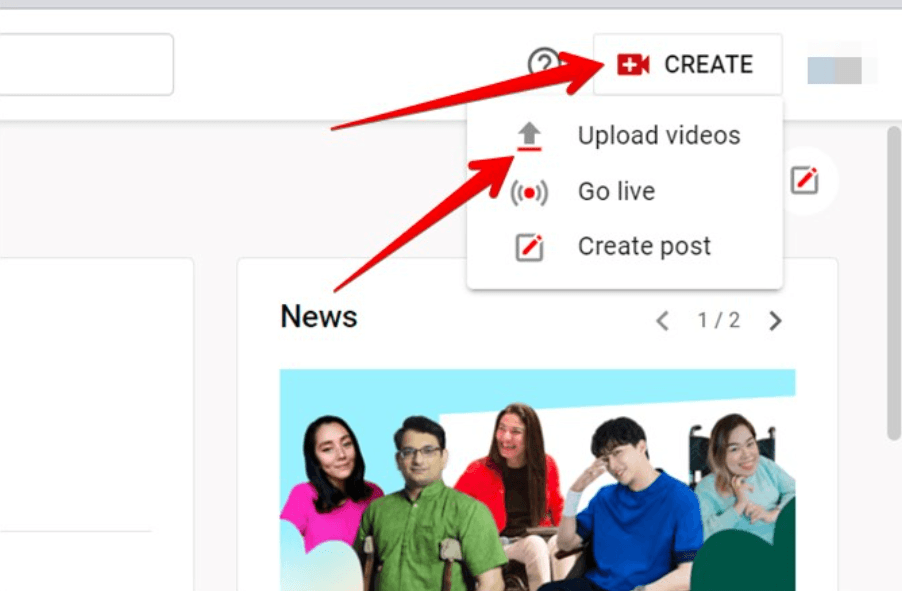
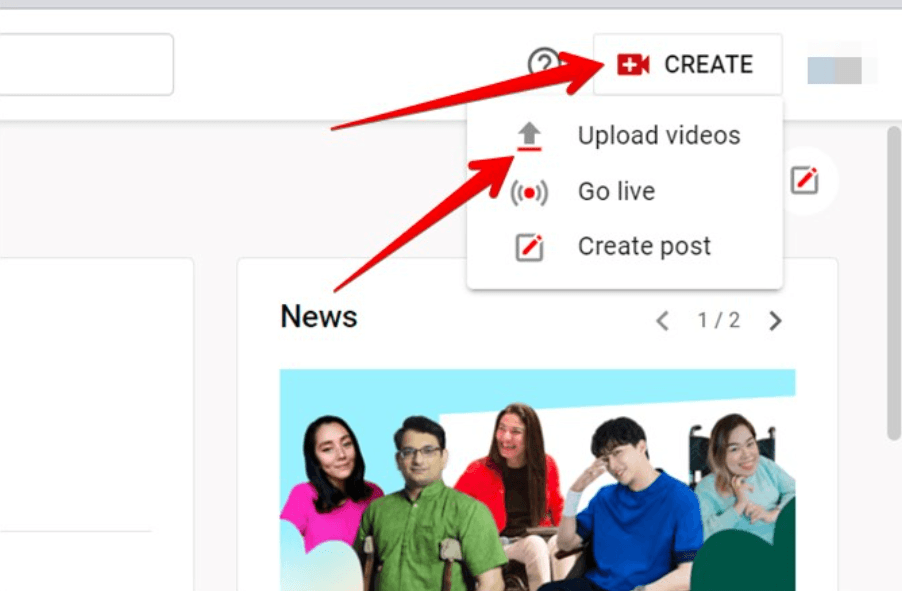
You will arrive at the page where you must pick the video. Ascertain if the video is complete.
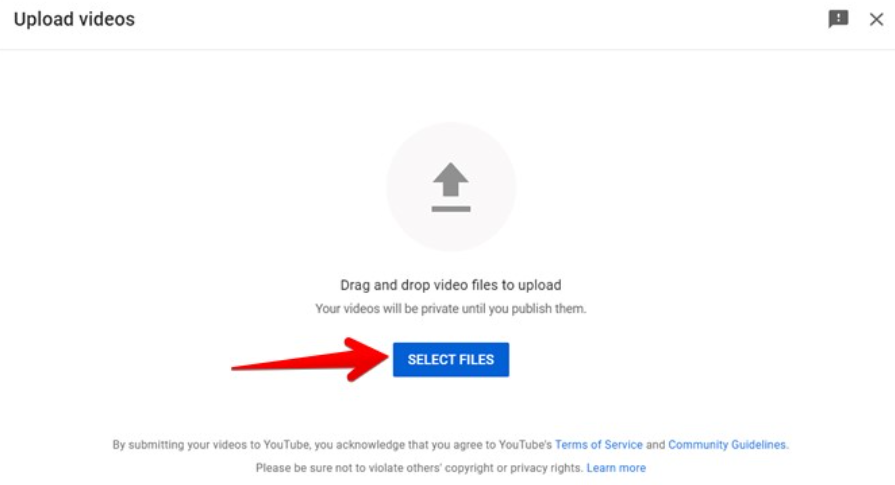
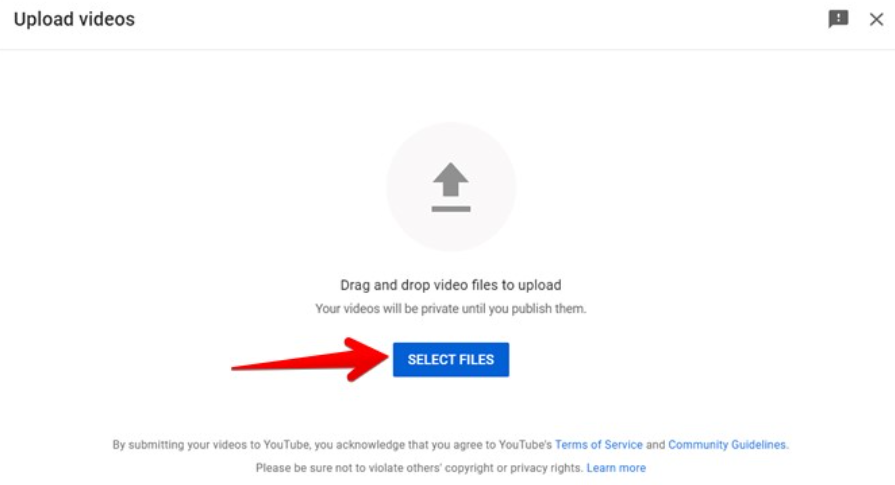
After uploading the video, you will be sent to the video editing screen. Enter a title and a description for the Shorts video. Include the #Shorts hashtag in the title or description of the video to boost its chances of being suggested throughout YouTube. The remainder of the processes are the same as when you post any standard video to YouTube.
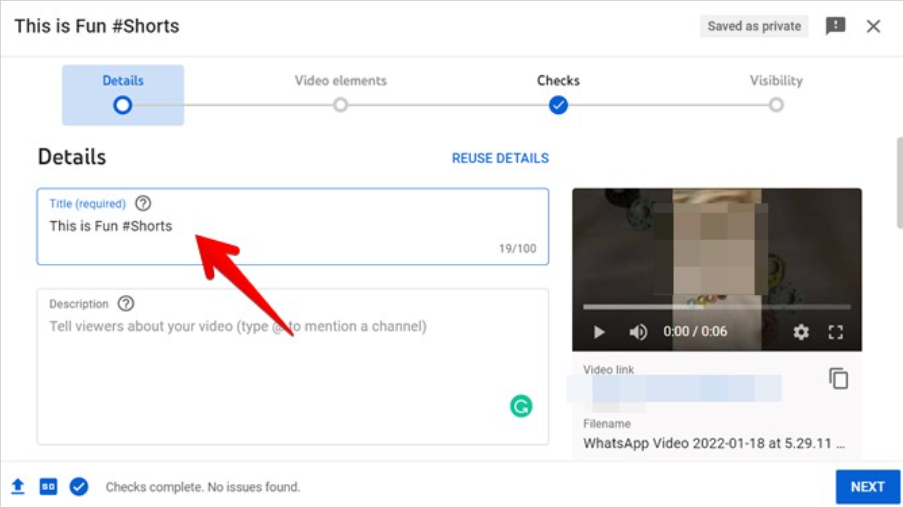
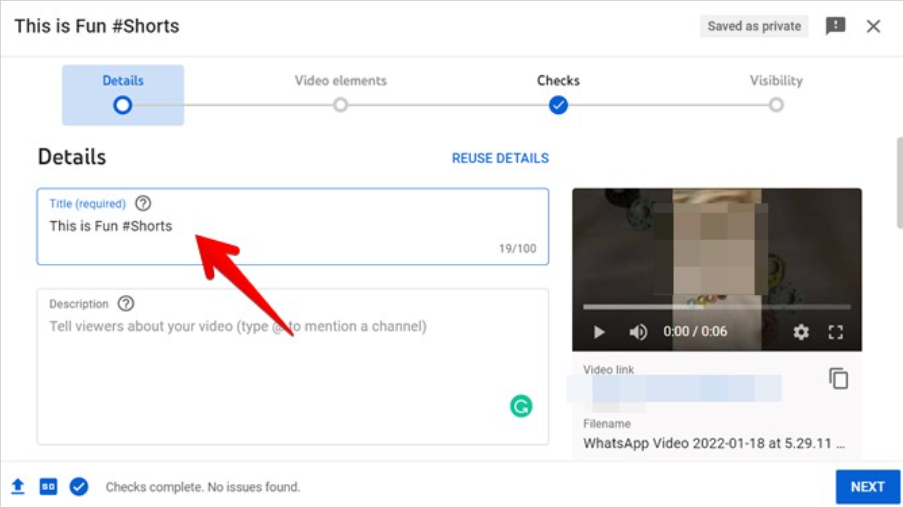
Scroll down and select a video thumbnail. The video may then be added to a playlist (optional).
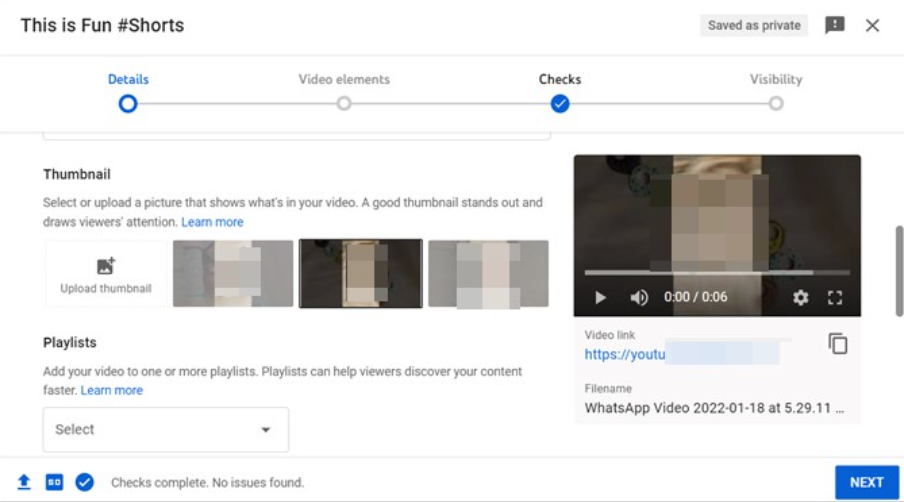
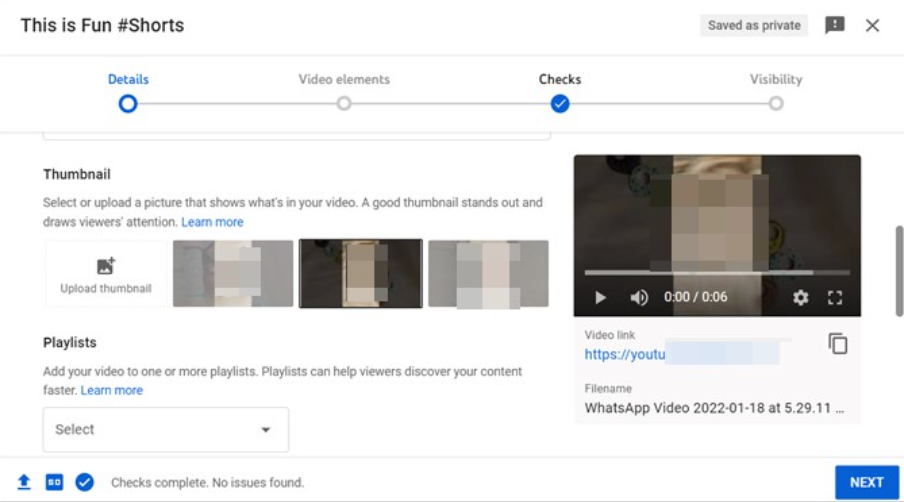
Finally, you must choose the Audience for the Shorts. No, it is not intended for children. Then, press the Next button.
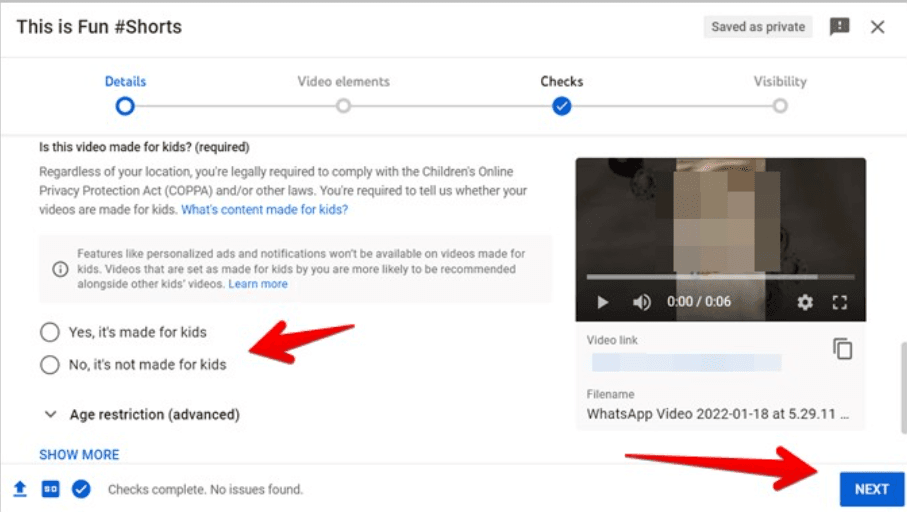
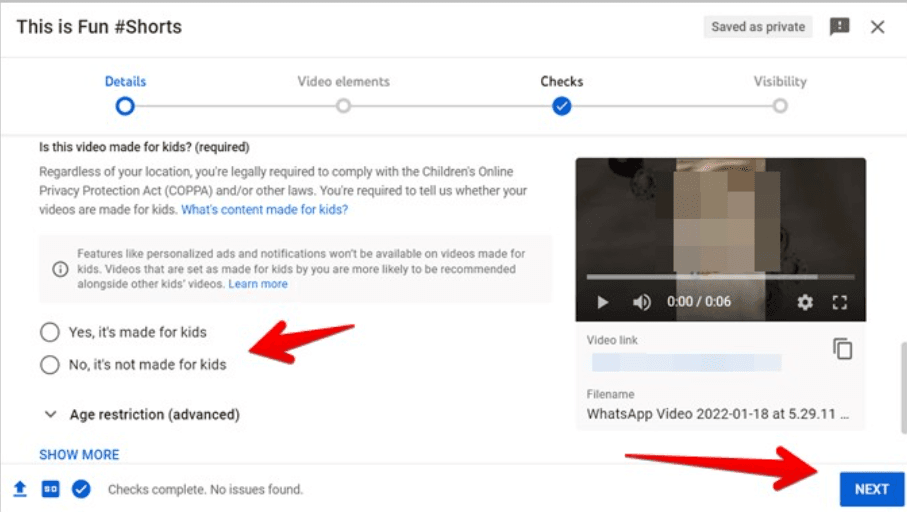
Then proceed to the Video Elements panel, followed by the Checks screen.
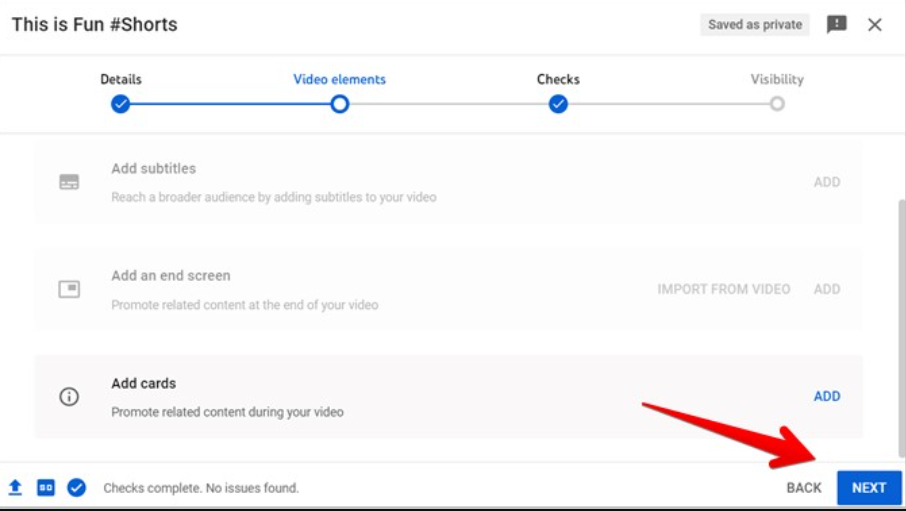
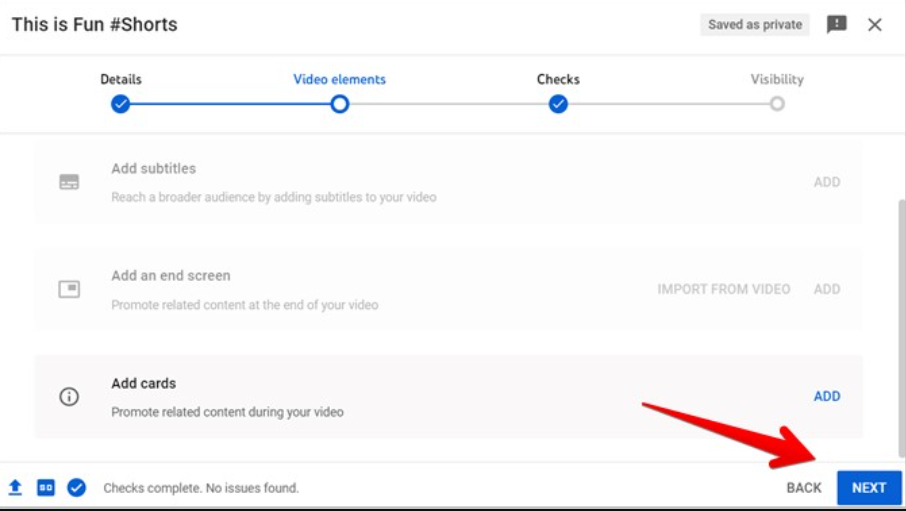
Finally, you must select the privacy level for the Shorts video from Private, Unlisted, or Public. If you want everyone to watch the video, choose Public and then click Publish. The video can also be scheduled.
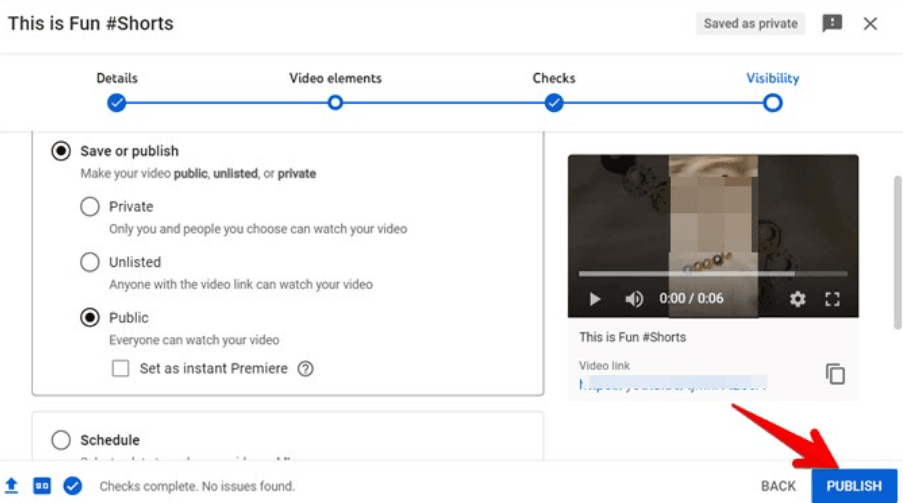
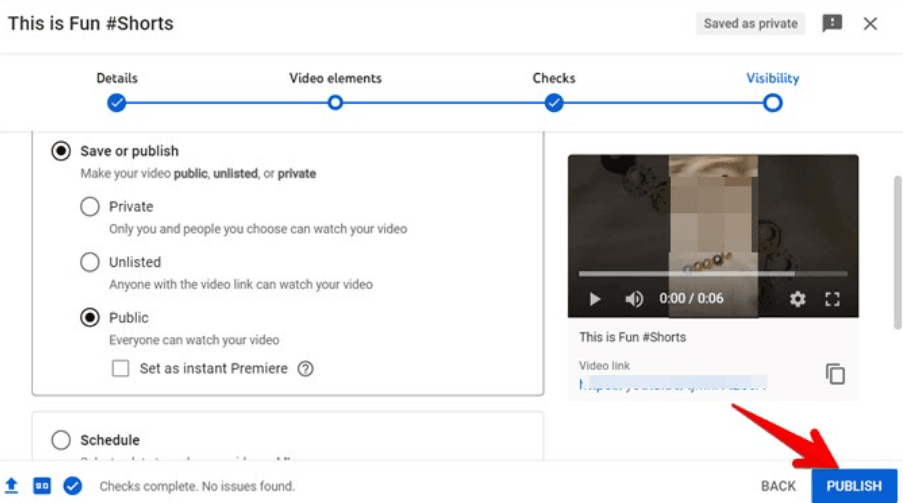
2) Mobile (Android/iPhone)
Before we begin, make sure your Android or iPhone’s YouTube app is up to date. Please keep in mind that the Shorts camera is not available for tablets. Next, let’s look at how to upload YouTube Shorts from mobile.
Launch the YouTube app on your Android or iPhone.
Click the + (Add) button on the bottom tab. Select Create a short from the menu. Provide the relevant permissions, such as Microphone and Camera, if requested.
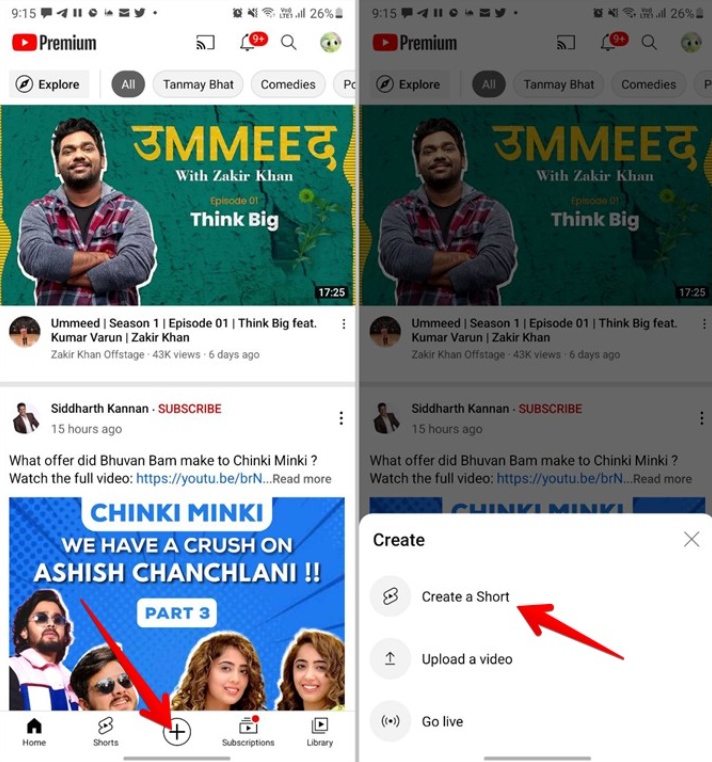
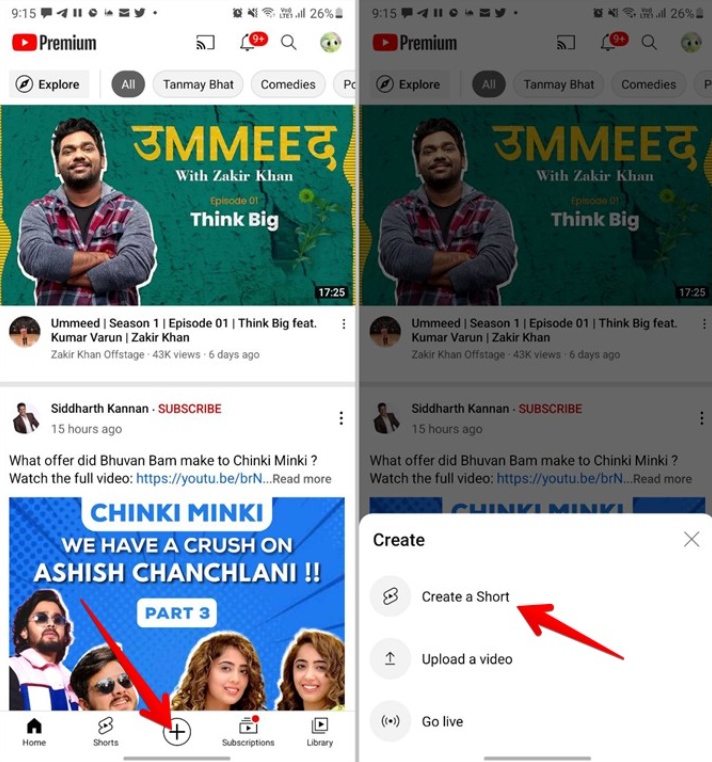
The YouTube Camera screen will be shown. Press the red capture button to begin recording your Shorts video.
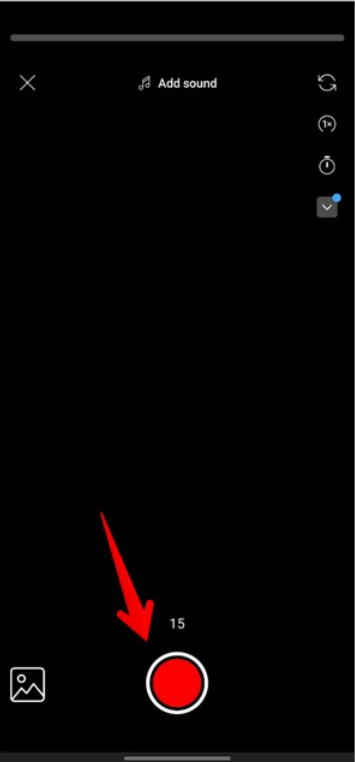
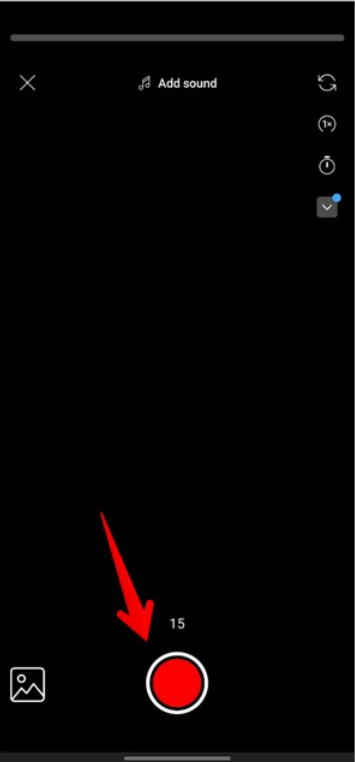
A number of brief video clips can be included in your video. Then, press the same button again to stop recording and start again. To view how many clips you’ve recorded, how long they are, and how much time is left, use the progress bar at the top of the screen. The clips will be divided into little white bars.
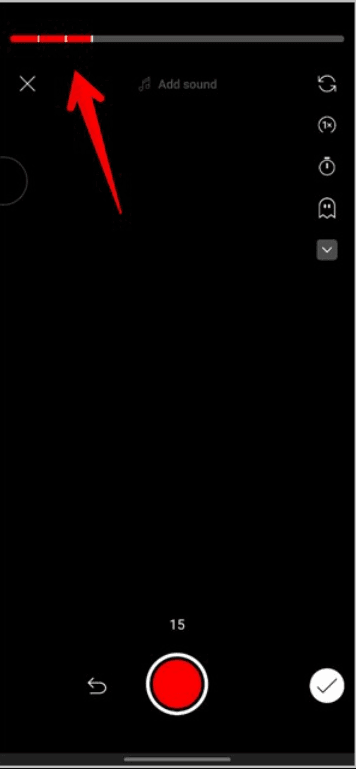
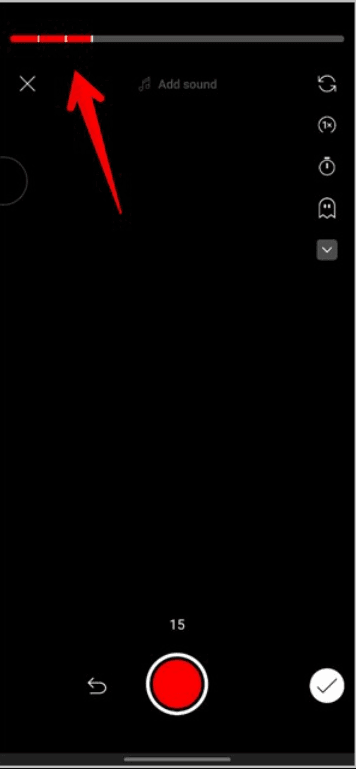
Furthermore, by default, the Shorts movie is 15 seconds long. If you prefer a longer video, press on 15 to change the time limit to 60 seconds. Similarly, to improve your video, employ top-level features such as Flip, Speed, Timer, and Flash.
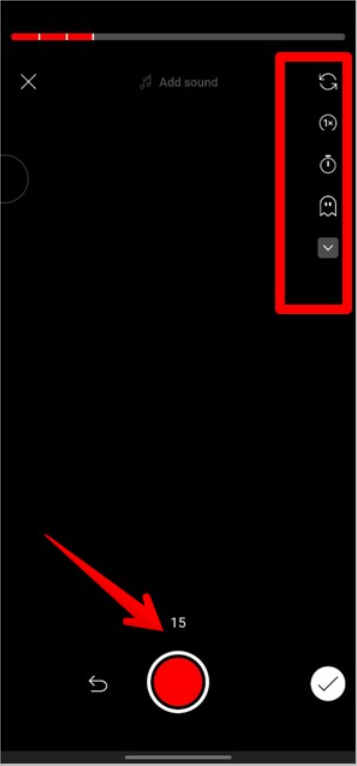
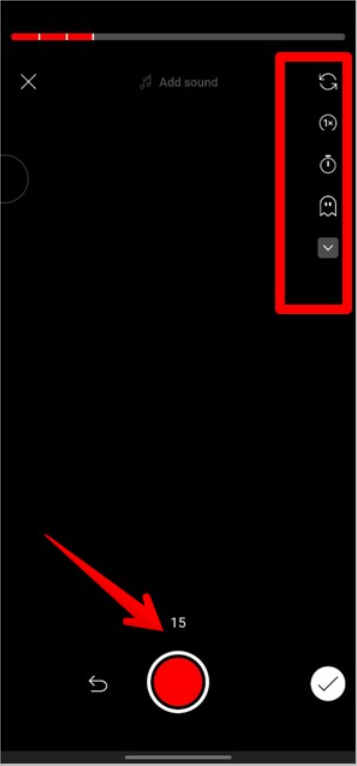
When done, click the checkmark icon at the bottom of the page. You will be sent to the editing area, where you may add sound, text, and filters and examine the video’s timeline. Customize the video to your liking. Then press the Next button.
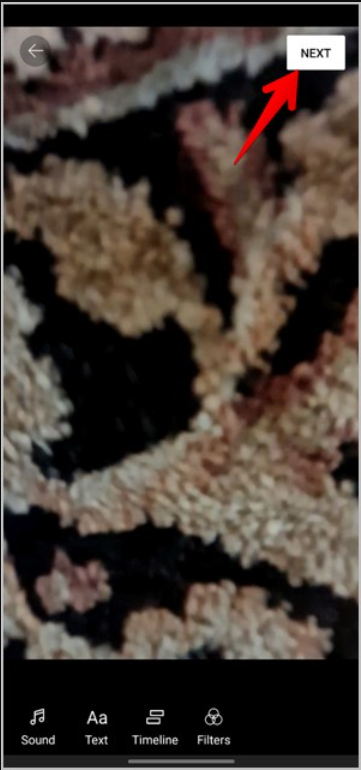
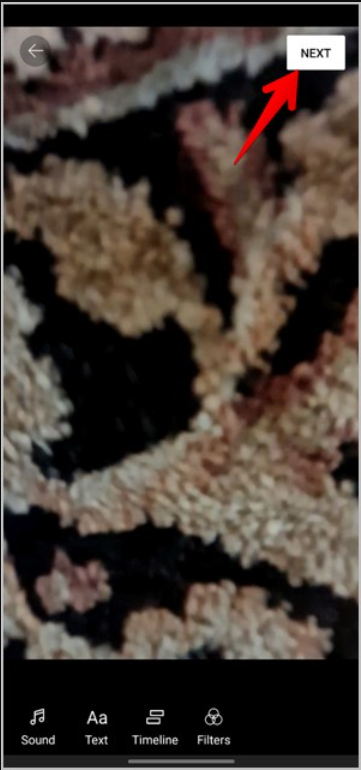
Give your video a title and choose the visibility and audience restrictions. Then, to post the video, click the Upload Short option.
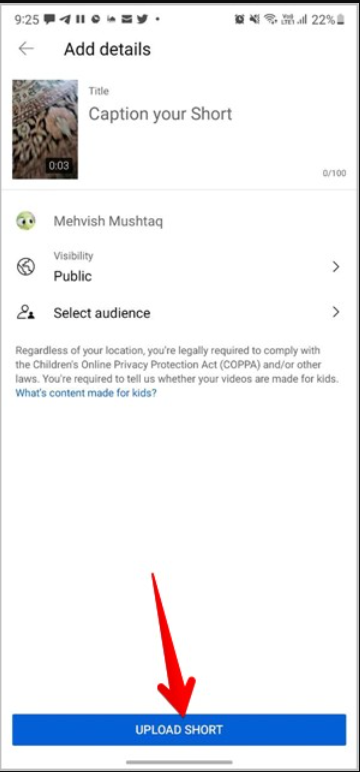
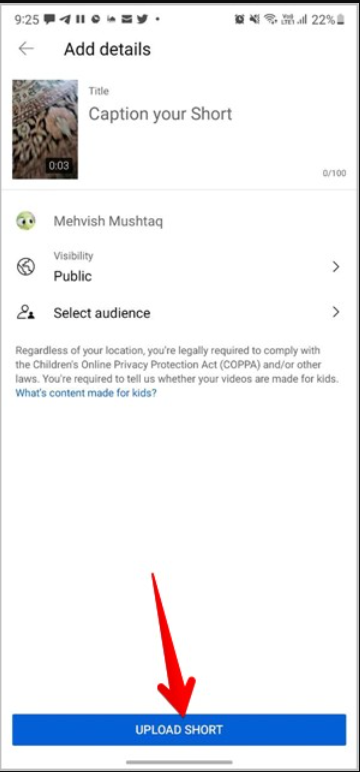
Pro tip: To increase the likelihood that people will see your film on YouTube include the hashtag #Shorts in the title.
How to Upload YouTube Shorts: A Pre-Made Video With Other Platforms
You may submit a video generated and modified in another app from your gallery and create a video directly in the YouTube app. To do so, take the following steps:
Tap the + (Add) button at the bottom of the YouTube app. Choose to Create a short.
Another option is to submit a video by selecting “Upload a Video.” And then proceed with the steps from the third point.
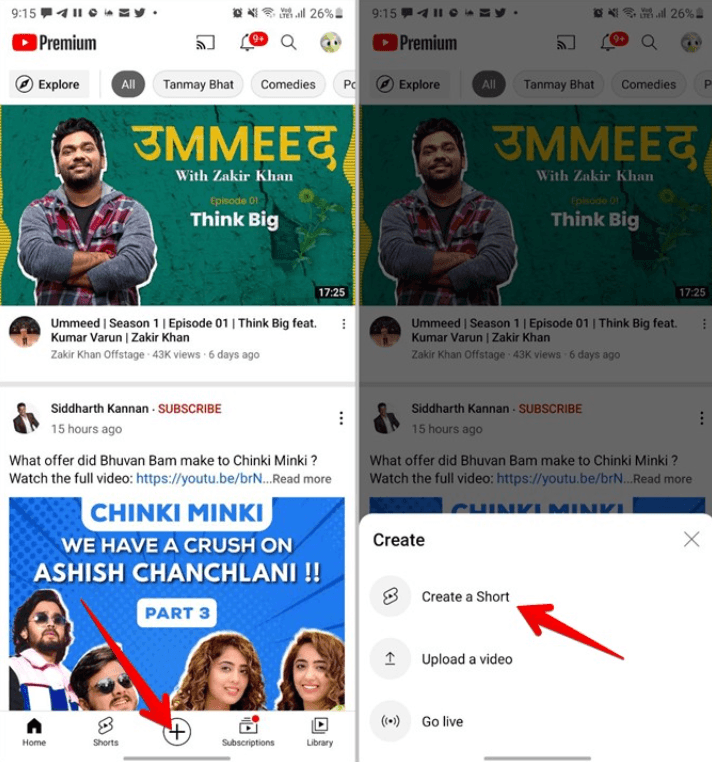
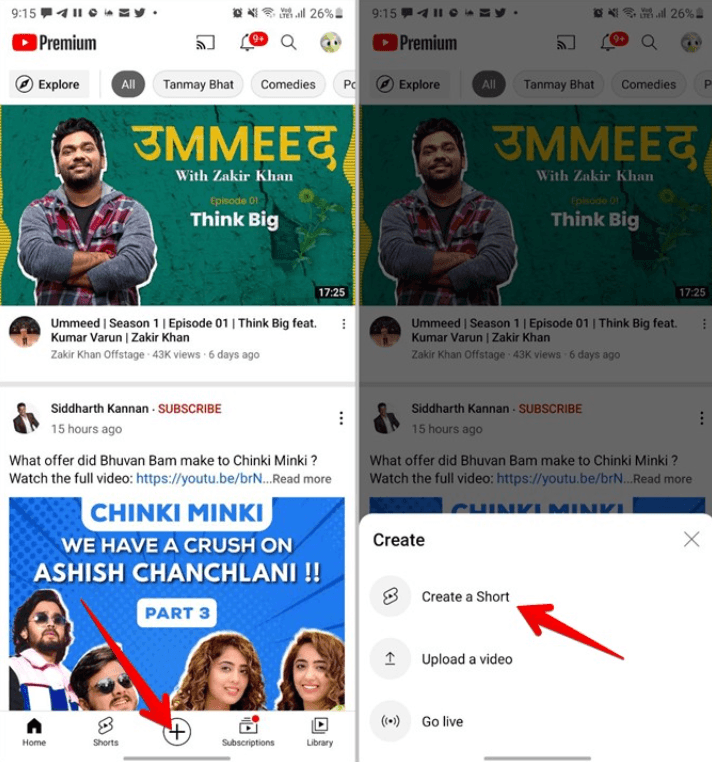
At the bottom of the Shorts Camera screen, press the Gallery icon. Then, choose the video you wish to upload.
Reminder: You may only add movies from your gallery, no photos.
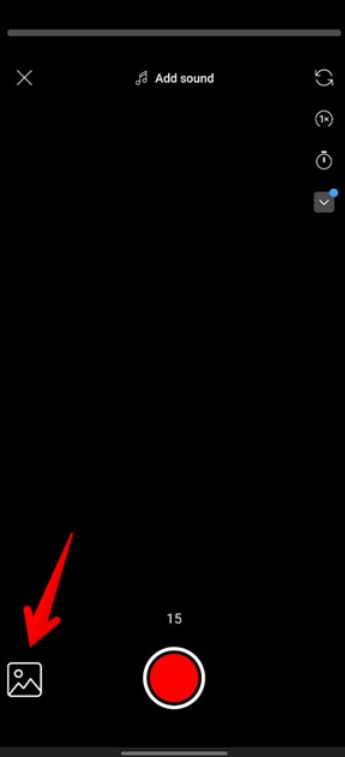
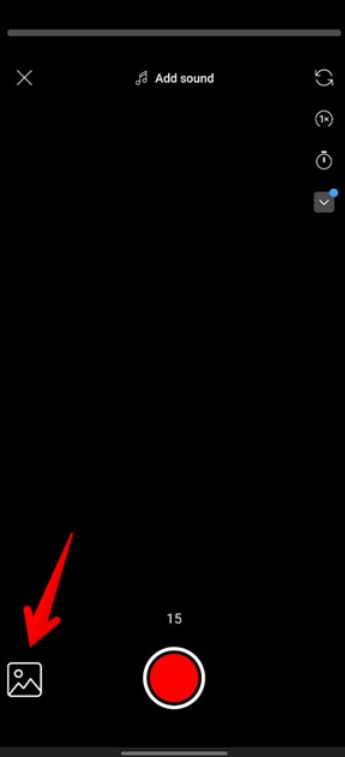
Trim the video with the bottom slider. To proceed, press Next. The video may then be customized by adding text, sound, or filters. Next, press the button.
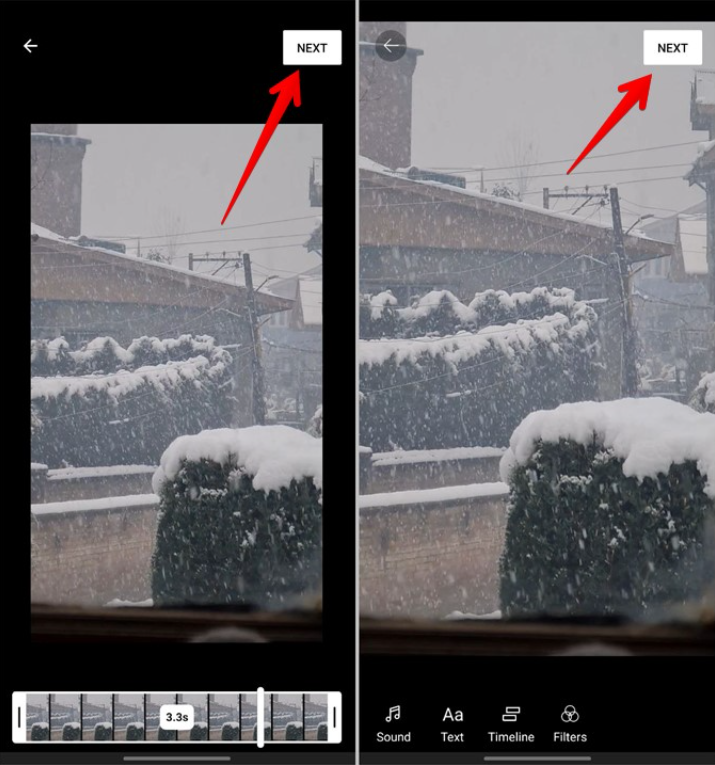
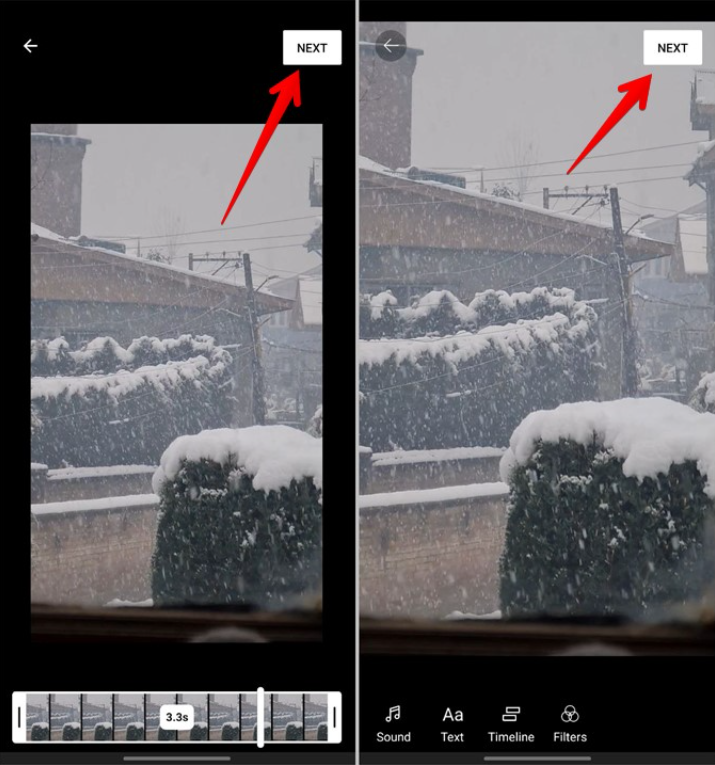
Enter a video title and select private. Select Upload short.
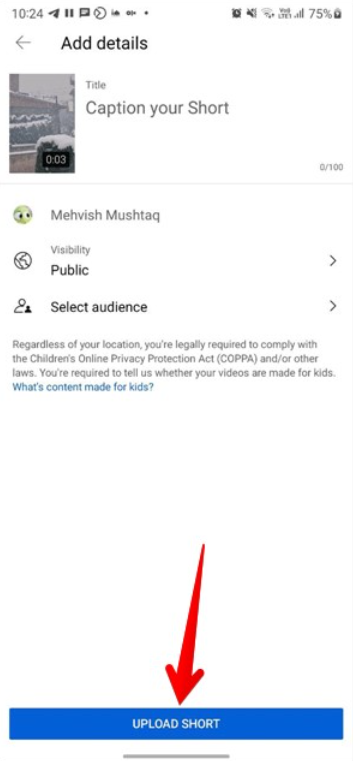
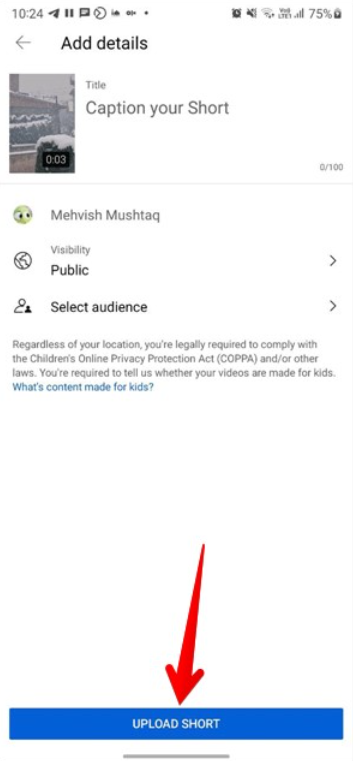
How to Add Music & Text to YouTube Shorts?
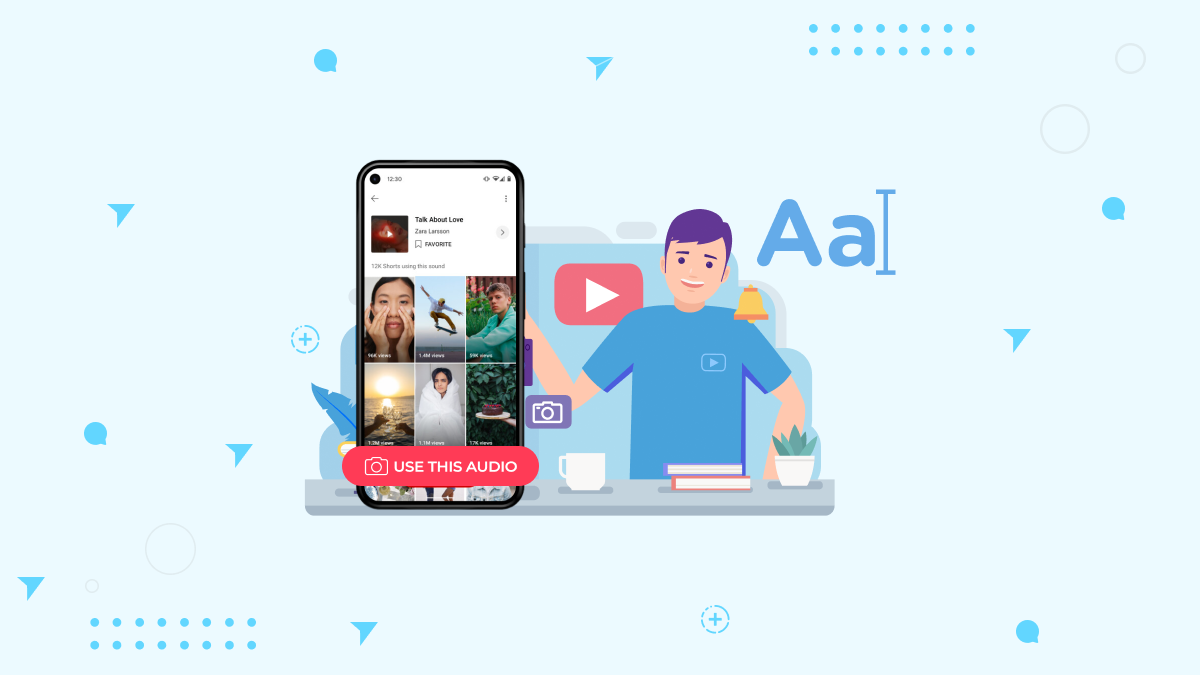
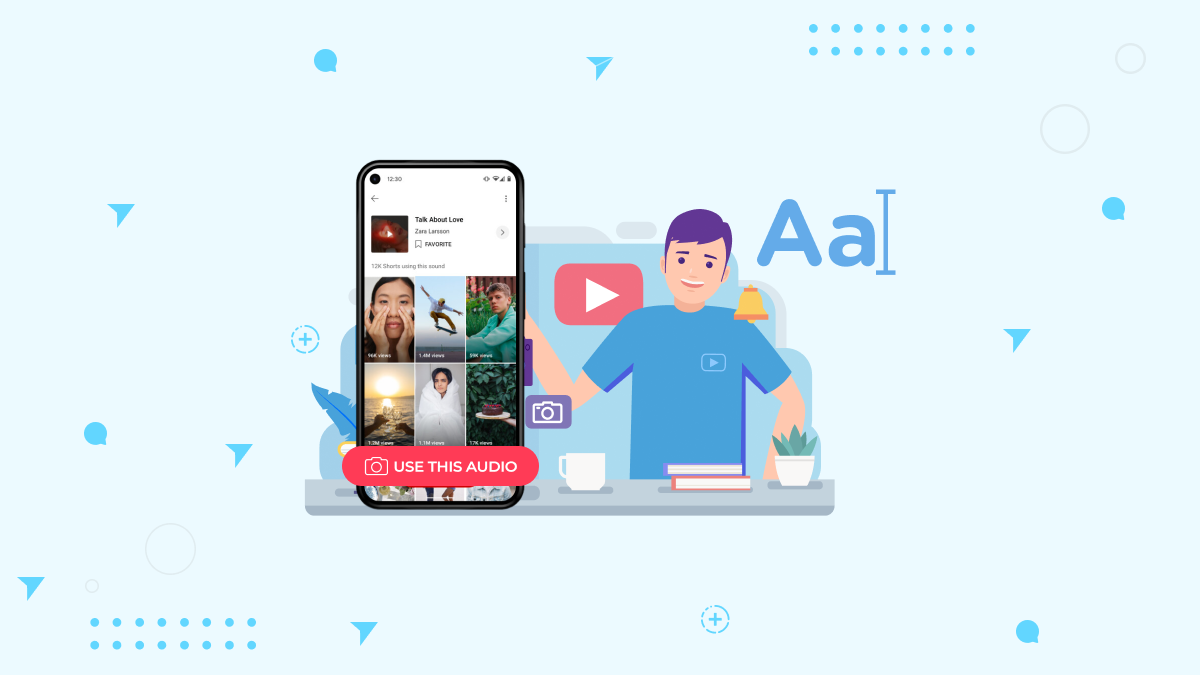
You can add text overlays and stickers to your shorts. You’ll need to use the YouTube app on your phone or tablet and ensure you have installed the latest version.
To add a text overlay:
- Tap on the [+] icon at the bottom of your screen.
- Tap Add Text Overlay or Sticker Overlay or Sound or Filters from this menu if you want.
- Follow these steps to add Text Overlay:
- 1) Select the font style, size, color(s), etc., for your overlay;
- 2) Type in what you want to be said by either typing directly into the box above where it says “Type Your Text Here” (or selecting from pre-made options such as “Happy Birthday”) or taking a picture using Google Lens technology instead
- 3) Adjust its position within the frame so that everything looks good together before saving changes and sharing with friends!
- Follow these steps to add Songs:
- Tap on the Sound Option & Select the audio you want. Adjust the song accordingly, and you are done.
How to Increase YouTube Shorts Views to Get Viral?
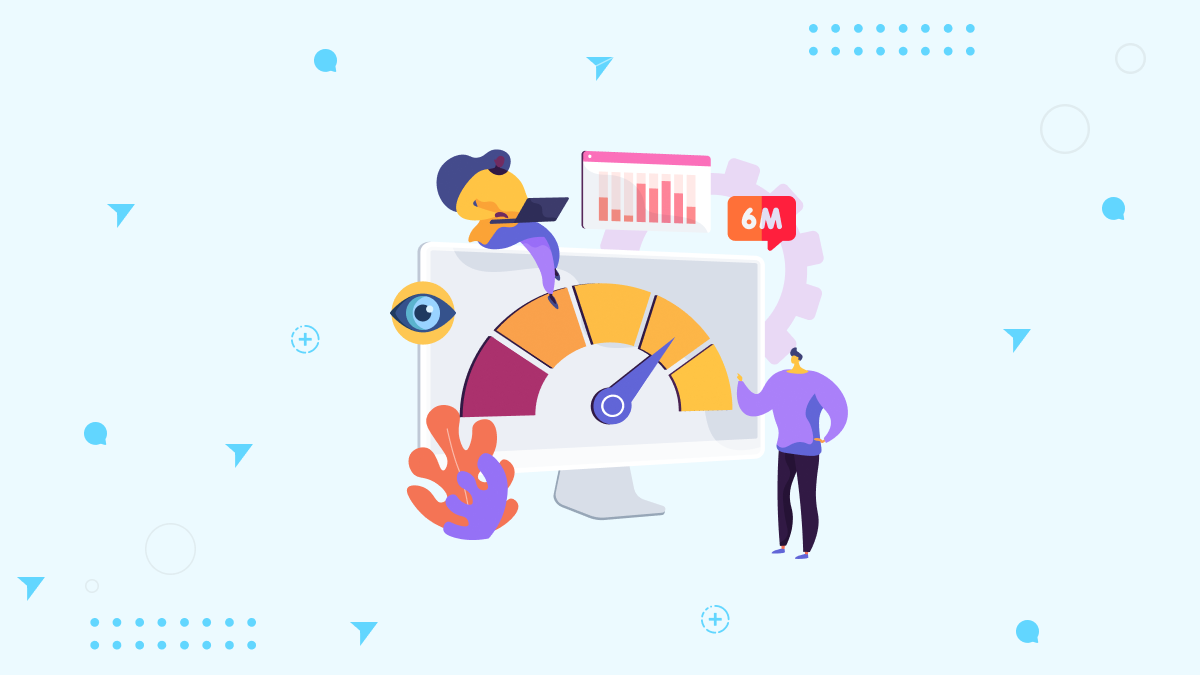
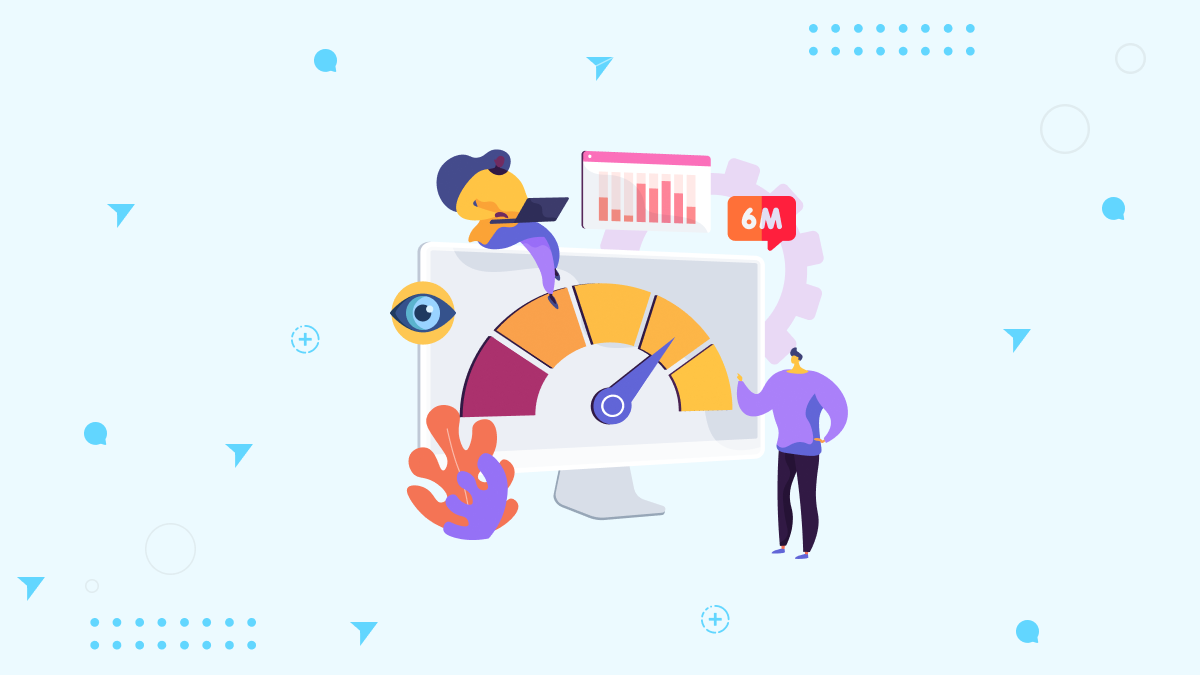
Concentrate on your audience.
When you are creating your YouTube short, you should know who your audience is. You have to have an idea of what they like and dislike, what they expect from you, and how they would react if something unexpected happened in the video.
You should also understand what kind of content attracts them, whether it’s comedy, drama, or something else entirely. This will help you create a better video that resonates with viewers emotionally, which means more views!
The more engaged with them as a creator (and person), the more likely they are to share it with others on social media platforms such as Facebook and Twitter; this increases organic traffic offsite, which leads directly back into YouTube Analytics data!
Post videos consistently.
If you want to grow an audience, posting videos regularly is one of the best ways to do so. Consistency is key to building a loyal audience and establishing yourself as an authority in your niche. When it comes to consistency, though, there are no hard-and-fast rules about how often you should post–it depends on your goals and resources.
Suppose your goal is simply to grow as many views as possible (which will help with ranking). In that case, it may make sense for you to post multiple times per day or week because this gives potential viewers more opportunities for engagement with each individual video. But if the main goal is building loyal fans who hang around until they see something new from their favorite creators (and share those videos with others), then once every few days might be better so as not to overdo it on social media feeds where there’s already so much noise happening all at once!
There’s also no need for all six slots every day either; just pick whatever works best given what kind of content’s being created; don’t worry about skipping days unless absolutely necessary due to unforeseen circumstances like illness or family emergency.
Engage with your viewers.
- Use the comments section to interact with your viewers and respond to their questions, suggestions, and feedback. You can also ask them questions that they can answer in the comments section, which will encourage more people to participate in the conversation.
- Interact with your audience on social media and YouTube by sharing links from other channels or websites that are relevant to their interests–this is an easy way for them to discover new videos on their own!
Optimize the titles and thumbnails of your YouTube Shorts.
YouTube is a video-sharing platform that allows users to upload, share and view videos. These videos can be anything from short films, tutorials, and music videos to vlogs (video blogs).
Videos on YouTube are ranked based on their popularity among other users. This can be determined by the number of views a video has received or how many likes or dislikes it has received from viewers. So naturally, you will want your YouTube Shorts to appear in the top rankings, so they get as much exposure as possible!
Apply all the YouTube SEO strategies.
The first thing is to ensure that your videos have the right keywords. You can do this by adding a title, description, and tag for each video related to what you are trying to promote or sell.
The second step is ensuring that your video is relevant to your target keyword. For example, if someone searches for “how do I build a rocket,” they probably won’t watch a video titled “How To Make A Rocket In Minecraft” unless they were explicitly looking for something like that (and even then, it might not be enough). So make sure your content matches what people are searching for so they’ll watch it!
Thirdly: Long Tail Keywords Are Your Friend! Suppose someone has never heard of something before. In that case, chances are there isn’t much competition around those keywords yet either, which means more views/engagement from potential customers who don’t know anything about your business yet but may become customers later down the road if given enough exposure through YouTube videos etcetera…
Create a Suitable Description for your Video.
When you create a video, it is important to give the viewer an idea of what they should expect. Therefore, the description should be short and relevant to the content of your video. A good description will also help with SEO strategy and make it easier for viewers who are searching for something specific on YouTube to find your videos organically in their search results.
The best way to write a good description is by using keywords related to your topic or industry that relate directly to what’s being talked about within each video’s context (i.e., “how-to” type topics).
Add Hashtags to your Video for Better Reach.
You can use hashtags to get your video seen by more people. Hashtags are a great way to find new viewers and help you reach people searching for your topic.
Use relevant hashtags related to your video’s content so that when someone searches for those terms, they’ll find it easily! For example: If I were making a short about dogs playing basketball in their backyard and I wanted to use hashtags on YouTube for this video (which would probably be called “Dog Playing Basketball”), then I would use things like #dogsplayingbasketball or #dogsthatplaybasketball – plus these types of searches tend to attract not only dog lovers but also basketball fans as well!
In addition, using relevant hashtags helps increase engagement rates, too – meaning more likes/comments per view, which makes everyone happy 🙂
Make use of Existing Trends or Create New Ones.
You need to use existing trends or create new ones to get more views on your YouTube short.
- Use trending topics: Find out what’s popular worldwide and ensure that your video is relevant to those trends. For example, if a big boxing match is coming up soon, it might be a good idea for you to create a boxing-related video with tips on how people can train better so they can watch their favorite boxer win in the ring!
- Use trending hashtags: Another great way of getting more views or getting viral on Instagram or YouTube is by using hashtags related to your content (for example, #boxingtips). You can also add some keywords which will help people find exactly what they’re looking for when searching online through search engines – this helps boost visibility which leads directly to increased traffic!
How are YouTube Shorts Different From Other Video Sharing Apps?
If you’re a YouTuber like me, then you’ve probably seen the trend of short videos taking over the internet. These are not just any old short videos—they’re called “shorts,” and they’re designed to be mobile-centric, engaging, and easy to produce with your phone. The goal is to keep people watching more videos on YouTube. So how do you get started making your own shorts? Well, here’s everything you need to know:
They’re Short.
YouTube Shorts are short videos that are under 10 minutes long. They’re also more straightforward than other video-sharing apps, like Instagram and Facebook, which allow users to upload videos up to 60 seconds in length. The shorter length of YouTube Shorts makes them ideal for uploading quick videos without worrying about editing or adding music; this makes them perfect for capturing moments on the go without having too much time spent preparing beforehand!
You can Create on the Phone.
Unlike other video-sharing apps, you can create short videos on your phone and then edit the video. You can also upload the video to YouTube directly from your phone. This is a really nice feature because it gives users more freedom in how they want to share their content with others.
Swipe up for More Videos.
Swiping up on a video will bring you to the “More” tab, which is where you can find related videos and more from the creator. This feature makes it easy for viewers to discover new content and watch more of what they like.
You can create them in a YouTube Studio App.
If you’re using a computer, it’s important to note that the YouTube Studio app is only available for Windows and Mac users at this time. However, if you have an iPhone or iPad, there are still plenty of ways to get creative with your videos!
You can record directly from your phone by pressing “Record” on your device’s camera screen and then tapping “Stop” when finished recording (or just holding down). This will automatically upload your video straight into YouTube, where it’ll be ready for sharing as soon as it finishes processing–no editing necessary!
You can use Music in the Background.
This is one of the unique features of YouTube Shorts because it allows you to create a more cinematic experience for your viewers. While other video-sharing apps will not allow you to do this, YouTube does! It’s easy and simple: just upload your favorite song from iTunes or Spotify, then use it as your soundtrack when editing the video clip. You can even choose royalty-free music if you don’t own any copyright-protected material yourself! Of course, make sure that whatever song(s) or sounds you decide are free of charge before publishing them online!
It’s a way to be Seen by More People on YouTube.
The more videos you have, the more likely someone will find one of your shorts and click over to your channel.
- You can use them to promote your channel and brand. If you’re trying to grow an audience, having a bunch of videos on YouTube might help with that.
- You can make money from ads (or not). If there’s an ad before or during one of your shorts, then yes! But if there isn’t, it still counts as a one-minute-long piece of content on their platform, which could lead viewers back to the top menu where they’ll see all kinds of other channels’ work too!
- It offers another platform for sharing knowledge with others who may not know about it yet – even if only through text links embedded within each video instead of audio/visual content devoted solely to explaining what exactly makes something important enough for us all to know about right now.”
Can YouTube Shorts Be Monetized?
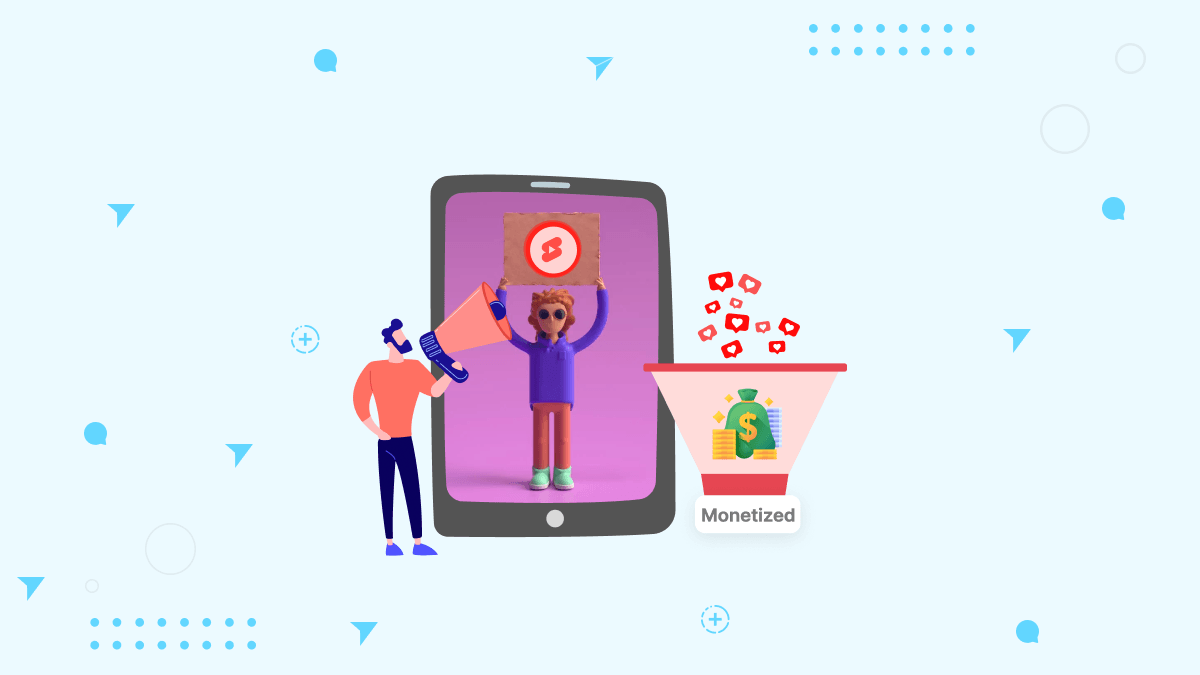
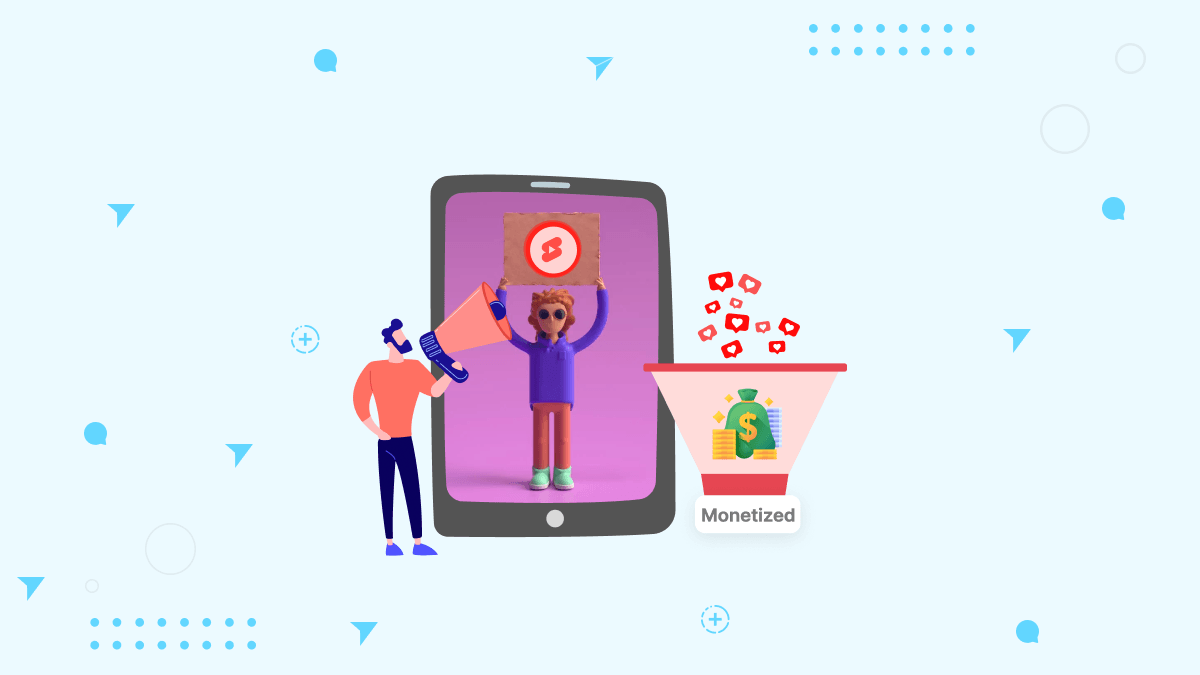
The monetization of YouTube videos is a complicated process. Finding time to create new content or optimize what you already have published online can be difficult if you want to make money from your content and have a full-time job. This is where YouTube Shorts come in—they are short films that can help you use the resources you already have while also bringing in some extra revenue through advertising sources and subscriptions.
You can monetize your YouTube Shorts by adding ads to them. YouTube has a wide range of advertising options, including banner ads and pre-roll video ads that play before the start of your video. These types of ads will be shown to viewers who watch your videos, but they won’t interrupt their viewing experience since they’ll only appear after five seconds or so have passed in the video (depending on how long it is).
Conclusion
YouTube Shorts are a great way to share your creativity with the world. You can create videos that are up to 15 seconds long and then share them on Twitter or Facebook. The app also lets you add music from your library so that your YouTube Short sounds perfect! If you’re looking for an easier way to share short clips without having to go through all of the steps involved with uploading them as regular videos on YouTube (like adding titles), you can check the guide mentioned above. This guide will walk you through the process of creating a Vine so that you can share short videos with your friends more easily.
Frequently Asked Questions
Q. Can I upload any video as a short?
A. Yes. Using YouTube’s short-form video creation tools, you may record one or more clips totaling up to 60 seconds. Use the progress bar at the top of your screen while recording with the Shorts camera to check how many segments you’ve recorded and the length of each.
Q. How do you make popular YouTube Shorts?
A. Keeping your audience entertained is a strong technique for creating excellent YouTube Shorts. If you can show something entertaining, hilarious, or action-packed in the first three seconds, viewers are more likely to stay for the next 30 seconds (give or take).
Q. How many subscribers do you need for YouTube Shorts?
A. YouTube proposes new qualifying requirements to attract more Shorts-focused producers to the Partner Program. Beginning in early 2023, creators can apply to the YouTube Partner Program by amassing 1,000 subscribers and 10 million Shorts views in 90 days.
Q. Do YouTube Shorts expire?
A. Shorts do not have an expiration date. While Instagram Stories and Snapchat expire after 24 hours, Shorts are permanent, which might help you expand your YouTube exposure over time.
Q. How long are YouTube Shorts Duration?
A. YouTube allows you to upload your video as long as it’s less than 15 minutes in length. That means the maximum length for any given YouTube Short is 60 seconds. So if you were to watch someone count from 1 up until they reach 60 seconds, that would take them about 17 minutes!