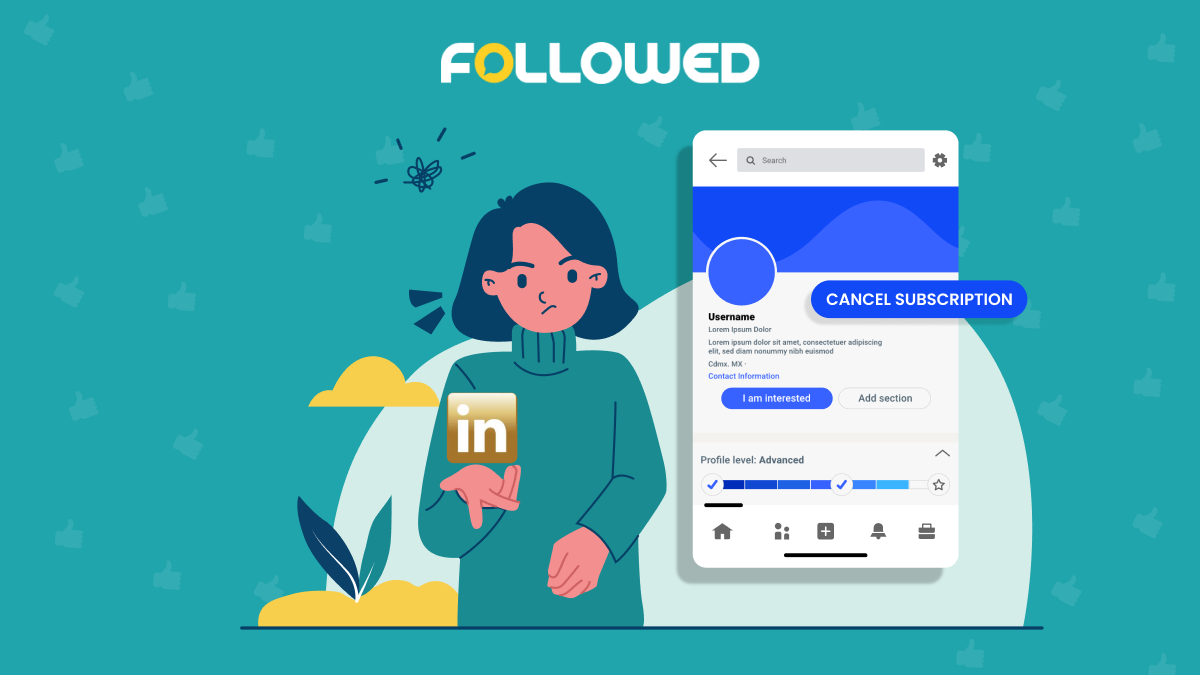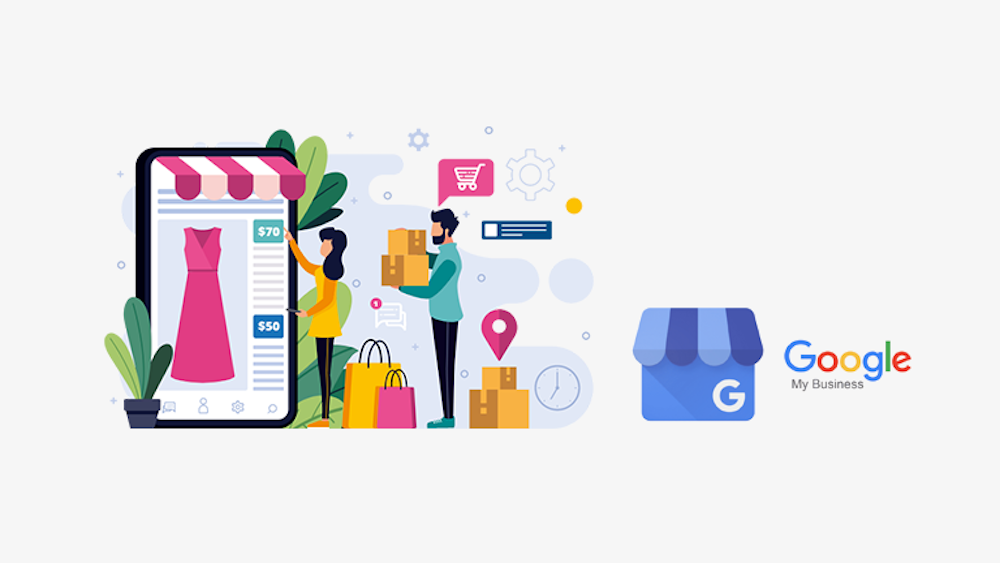One of the most popular tools among businesspeople and professionals is LinkedIn Premium. You may access other special features, send private messages, examine people’s profiles, and get in touch with them. The best way to swiftly cancel LinkedIn Premium account without losing any of the advantages they have already reaped needs to be made clear to as many people as possible.
Knowing how to cancel your LinkedIn Premium Account is crucial and straightforward once you’ve used all of the service’s features to locate a new position or the ideal candidate.
With LinkedIn Premium’s support, recruiters and job seekers can strengthen their professional networks. The plan offers capabilities not seen in a standard LinkedIn profile, including details on who has viewed your profile, a method to communicate with people you are not linked to, and many more cutting-edge tools. In addition, everyone with an account needs to be aware of how simple it is to cancel LinkedIn premium account, as it has over 849 million active users, or about 10.7% of the global population.
This Followedapp guide will walk you through simple steps to quickly cancel LinkedIn Premium account, so you can concentrate on expanding your business rather than worrying about account information!
Table of content for Cancel LinkedIn Premium Account
- What is LinkedIn Premium?
- How to Cancel LinkedIn Premium on Apps or Desktop or Software?
- Factors to Consider Before Cancelling LinkedIn Premium
- Difference Between Free LinkedIn and LinkedIn Premium
- Does LinkedIn Premium have a grace period?
- What Happens After You Cancel LinkedIn Premium?
What is LinkedIn Premium?
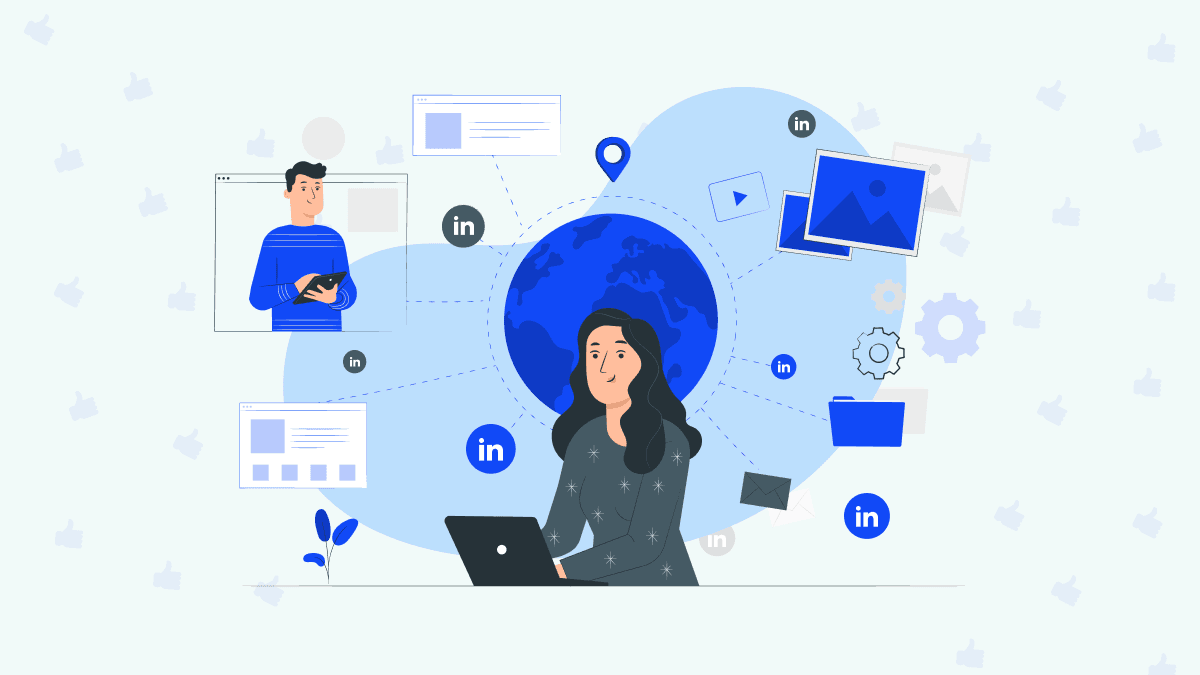
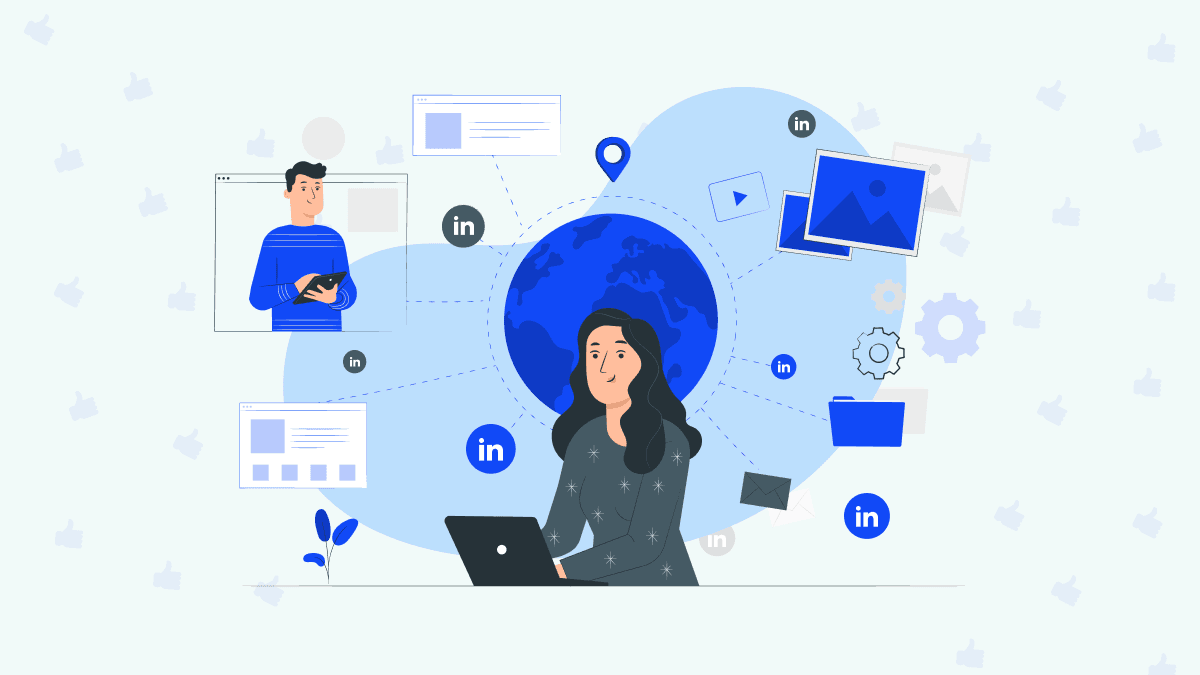
LinkedIn Premium is a premium subscription that you can access through your LinkedIn profile account. People wishing to connect with other LinkedIn users quickly include recruiters, job seekers, those seeking clients for their businesses, and others. Comparing the two versions, LinkedIn Premium has more functionality than LinkedIn Basic. Different plans are available for LinkedIn Premium. Here is a description of each one.
Premium Business
Owners of businesses and other businesspeople should consider the premium business plan. The premium insights offered by this package assist customers in building their brands, connecting with others who share their interests, and promoting their businesses.
Premium benefits include:
- Unlimited people browsing
- 15 InMail credits
- Private browsing
- Direct messaging
- Business Insights
- LinkedIn learning unlimited access
- Direct messaging
- Applicant insights
Premium Career
The premium career plan is perfect for job seekers because it makes it simple for them to get in touch with hiring managers.
Premium Career features include:
- Applicant insights
- 5 InMail credits
- Direct messaging
- Private browsing
- Profile viewers
- Premium status
- Unlimited access to learning materials from LinkedIn
Sales Navigator
A simple sales management tool is all that the LinkedIn sales navigation plan provides. Users can utilize it to find sales prospects and get in touch with them to grow their clientele.However, there are many other economical ways to generate leads via LinkedIn. One such technique is the use of API, to extract JSON data. LinkedIn Scraper API helps you to extract desired leads with very less cost as a sales navigator.
Sales Navigator features:
- Real-time alerts and updates
- 50 InMail credits
- Direct messaging
- Private browsing
- Profile viewers
- Custom lead and account lists
- Unlimited access to learning materials from LinkedIn
- Lead recommendations
Recruiter Lite
People looking to recruit prospects should utilize LinkedIn Recruiter Lite since it makes it simple for users to connect and improves communication with job candidates.
Recruiter Lite features:
- 30 InMail credits
- Private browsing
- Profile viewers
- Candidate tracking
- Candidate recommendations
- Unlimited profile searches
- Design capabilities
- Creating and managing job posts
- Job posts analytics
How to Cancel LinkedIn Premium on Apps or Desktop or Software?
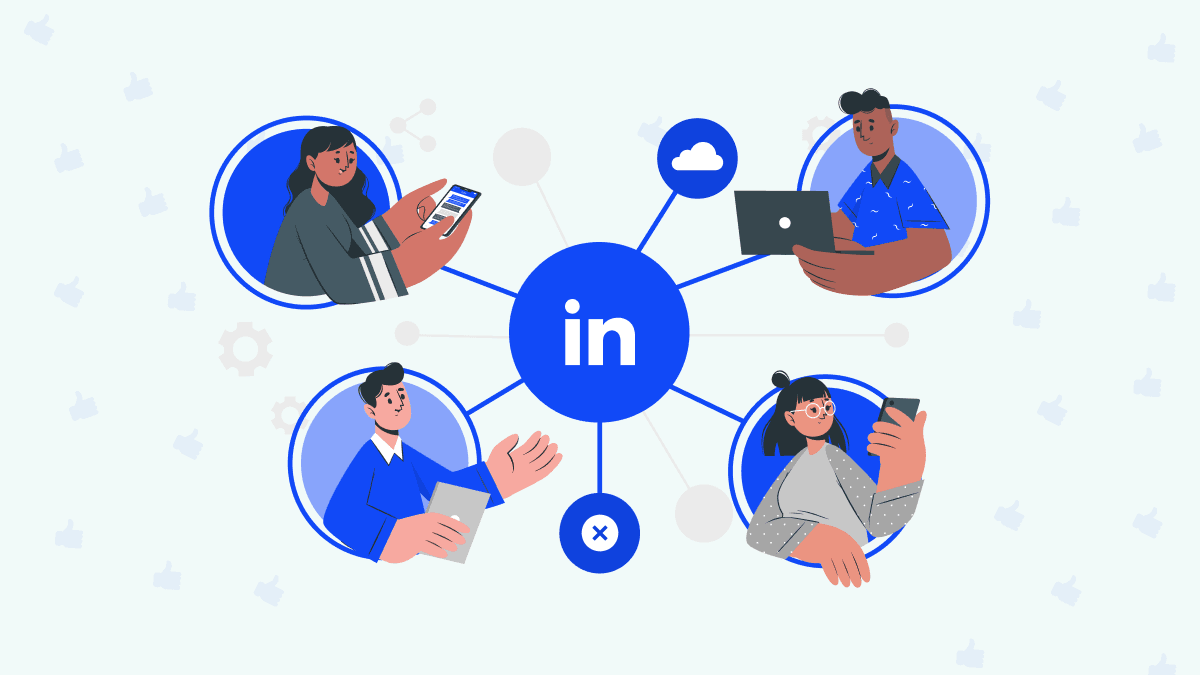
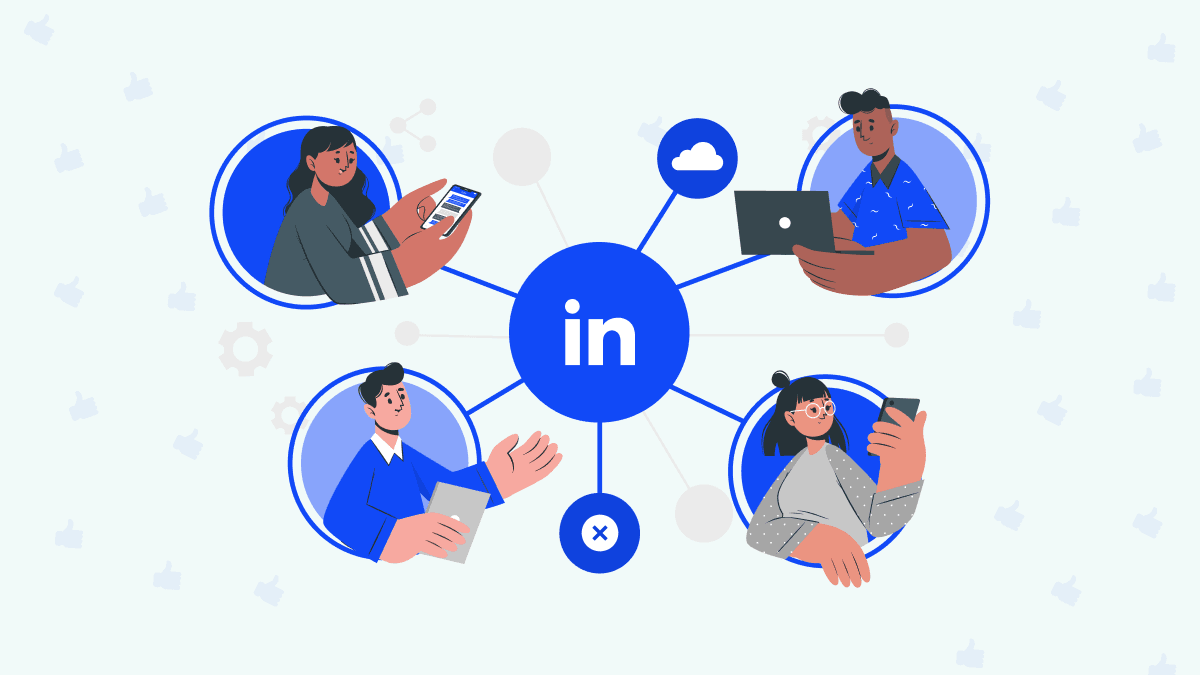
You can terminate your paid LinkedIn Premium Plan if you do not value the added capabilities or if they are too pricey for you. When canceling a premium plan, you can still use LinkedIn on a desktop computer, an Android smartphone, or an iPhone. For each, follow these steps to cancel LinkedIn Premium.
Cancel LinkedIn Premium on Desktop
If you purchased the plan on the desktop site or a mobile device, you could only cancel LinkedIn Premium subscription on a PC web browser. The steps to take are listed below.
- Use the desktop view of your browser to access your LinkedIn account.
- At the top of your screen, select “me.” There will be a drop-down menu.
- Go to the menu and select “access my premium.”
- Go to the manage premium account area and select “cancel the subscription.”
- Continue to cancel by clicking.
You’ll see prompts that ask if you want to cancel your account. To end your subscription, follow the instructions.
Cancel LinkedIn Premium on App
Only if you purchase your LinkedIn premium using the LinkedIn desktop or mobile browser will you be able to cancel it on the app. The steps are listed below.
- On the “me” tab of your LinkedIn account homepage, click.
- From the dropdown option that appears, choose “access my premium.”
- “Manage the premium account” should be clicked.
- Under “manage subscription,” click the “cancel subscription” button.
Cancel LinkedIn Premium on iPhone
Unfortunately, if you purchased your subscription through iTunes or the app store, you cannot cancel your premium LinkedIn membership on your iPhone directly through LinkedIn. Instead, you must cancel it through the iTunes subscription management settings because of Apple’s privacy policies.
Cancel LinkedIn Premium on iTunes
You may cancel LinkedIn Premium on iTunes by following these steps.
- Open the settings app.
- Tap your name in the top-left corner of the screen.
- Then select iTunes & App Store.
- Tap “View Apple ID” on the pop-up window after tapping your Apple ID at the top of the screen.
- Enter your Touch ID, Face ID, or passcode.
- Click “subscriptions.”
- Just click LinkedIn.
- Select “cancel subscription.”
- Confirm.
You must speak with Apple support if you purchased your plan before June 2020. When your billing period comes to a close, the subscription will expire, and the Apple support staff will assist you in canceling it.
Cancel LinkedIn Premium on Android Phone
Using a desktop computer or the LinkedIn app on an Android phone, you can use the mobile browser and follow the steps to cancel LinkedIn premium. However, if you purchased your premium subscription through the Google Play store on an Android device, you can only cancel it for the Google Play desktop, Google Play store mobile app, or LinkedIn desktop. In addition, you cannot cancel it on the LinkedIn app. Here are the methods for canceling your plan via the Google Play store.
- Utilize your Android phone to access the Google Play store.
- Select “my subscriptions” on the left.
- Find your premium membership and select Manage.
- Click end “subscription.”
- Verify the cancellation.
Factors to Consider Before Cancelling LinkedIn Premium
People frequently try out LinkedIn Premium but discontinue their subscription before fully utilizing its capabilities because it can be expensive for them.
You may want to take into account the following variables before making a decision:
- After you cancel your subscription, your billing will stop immediately; your access to Premium features will also be terminated when the current billing cycle is through.
- Additionally, after the conclusion of the billing period, you will no longer have access to any remaining InMail credits. It won’t be returned.
- Limited monthly free people searches are available for basic profiles. A warning is shown as you get close to the search limit for free persons, and LinkedIn won’t reveal how many searches or views you still have left. To get more profile searches and views, you must subscribe to one of the LinkedIn Premium Business plans or above.
Difference Between Free LinkedIn and LinkedIn Premium
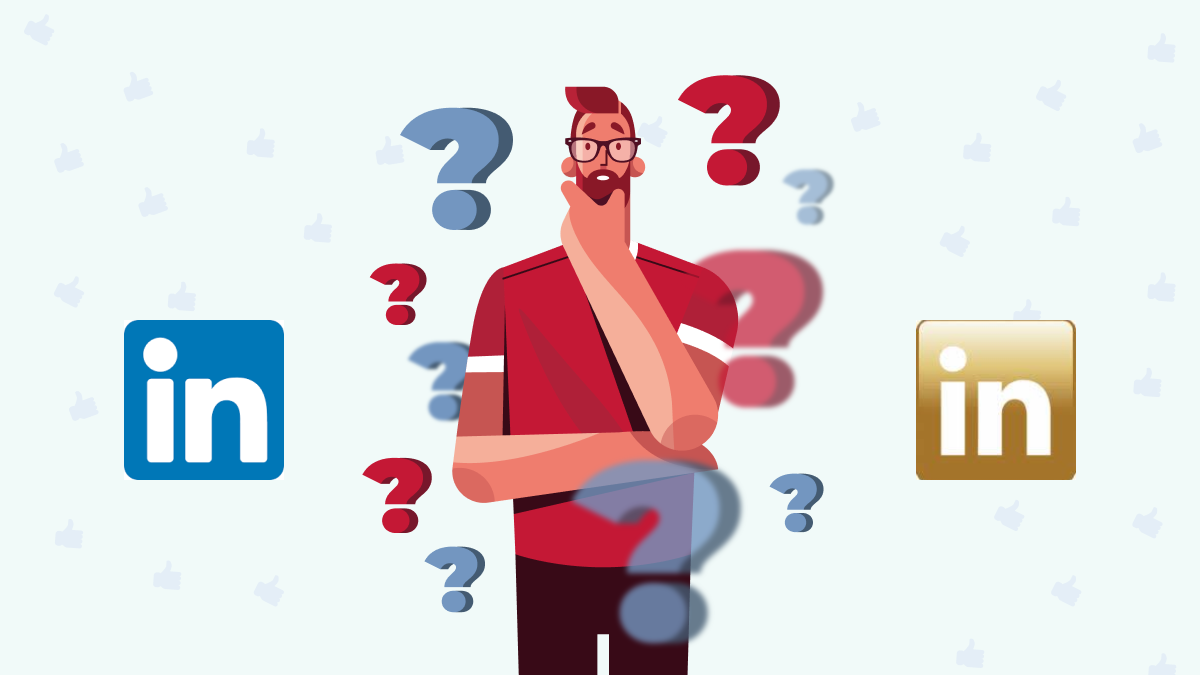
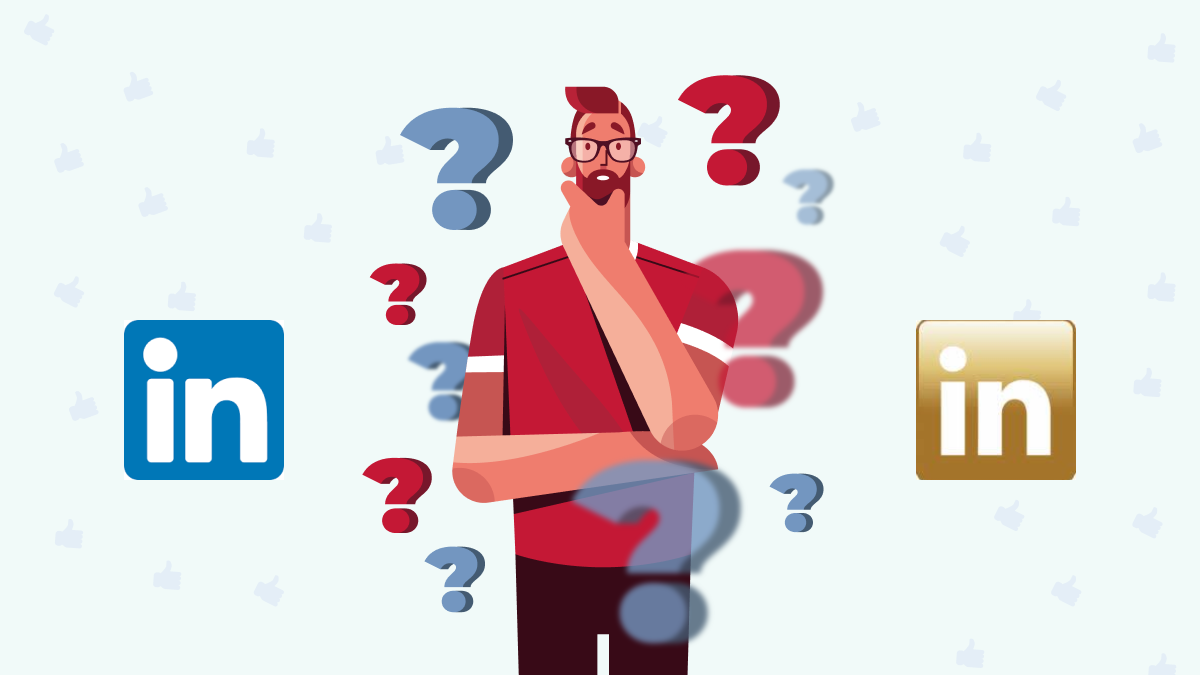
Significant distinctions exist between the free LinkedIn and LinkedIn Premium plans, including a monthly or yearly subscription charge. However, the free version covers the platform’s social media component, which enables users to
- Create a simple professional brand.
- Establish and market your personal brand.
- Connect with family, friends, and coworkers
- Check out the profiles of other LinkedIn users.
- Establish and keep up a professional network
- Connect with the employer and grab their attention
- Get a set number of InMail messages.
The free version of LinkedIn for informal networking or personal branding is ideal for you. However, the premium version is the best choice if you want to use LinkedIn for business, career advancement, or networking with other professionals. It comes with more features than the basic plan. These include:
- Advanced searches
- Full access to the people who have viewed your profile for the past 90 days
- Access to thousands of LinkedIn learning courses
- Unlimited people browsing
- More InMail messages each month
Does LinkedIn Premium have a grace period?
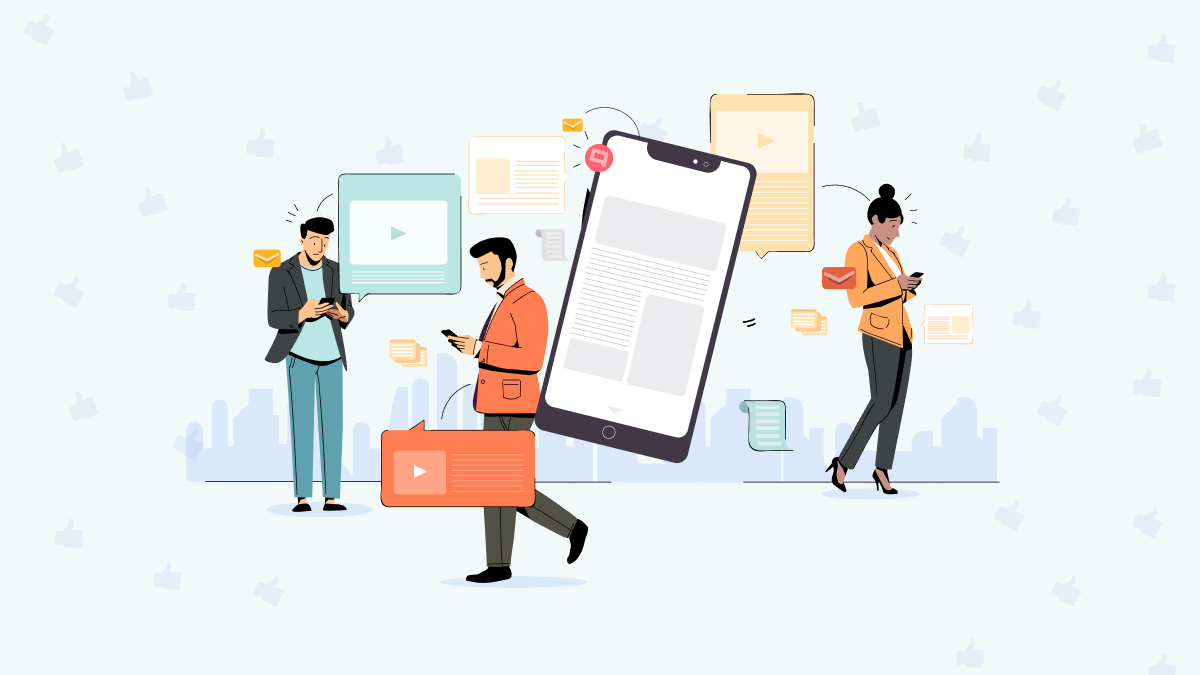
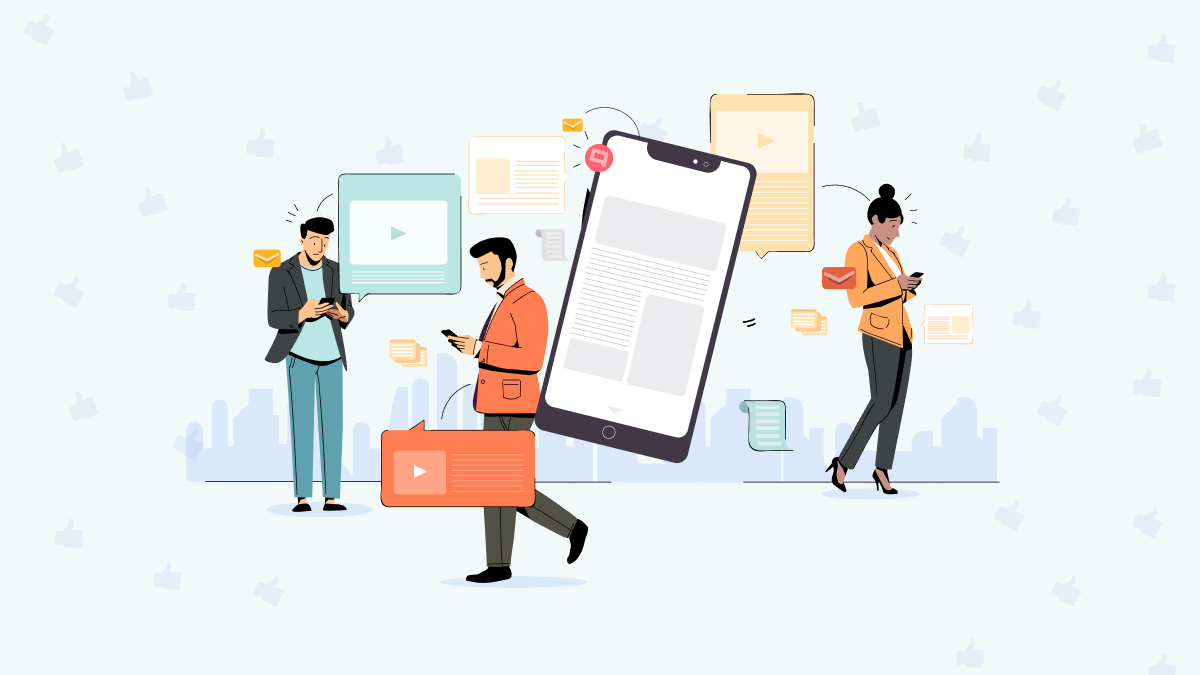
If your credit card gets expires, you have 30 days to renew your subscription to LinkedIn Premium. You will still have access to your Premium features during this 30-day grace period. However, your subscription will be automatically canceled if you don’t change your payment method within 30 days of its expiration.
You may add, modify, or remove payment information from the “Manage Payment Methods” area of the Premium Subscriptions Setting page.
- What if LinkedIn Premium was canceled?
- Do you desire re-entry?
At the end of your current monthly cycle, if you decide to cancel your LinkedIn Premium subscription, you will revert to a Basic (free) account and lose access to all Premium features. However, you have the option to rejoin LinkedIn Premium. First, click “Learning” to access the homepage, and then click “Reactivate” in the top right corner of the page.
What Happens After You Cancel LinkedIn Premium?
There is little left to do after cancel LinkedIn Premium account. However, your account will revert to a basic one, and you won’t have access to your Premium features after your billing cycle.
As someone who has canceled LinkedIn Premium more than once, the one significant thing I’ve seen is that, for the first few months after you unsubscribe, LinkedIn will send you several emails begging you to resubscribe to Premium. Even though these emails are annoyingly frequent, if you ignore them, eventually, they will stop.
Conclusion
LinkedIn is a social networking website that allows you to connect with other professionals and create business opportunities. To use the site, you must sign up for a free account. However, if you want advanced features such as premium job postings and unlimited messaging, then you will have to upgrade your account with a premium subscription plan. The most precise B2B and B2C contact information, including mobile numbers and email addresses of CEOs, managers, and important decision-makers, is offered by Swordfish AI. Now try Swordfish AI.
So, this is how you can easily cancel LinkedIn premium account. If you have any doubts regarding this, please feel free to ask in the comments below. We will be happy to help you out!
FAQs
Q1. Is it easy to cancel LinkedIn premium account?
A1. You can use a desktop, mobile browser, iTunes, or LinkedIn mobile app to cancel your LinkedIn premium account. You’ll finish the process in a short period of time.
Q2. Can you cancel the LinkedIn Premium Plan?
A2. Yes, you can stop using LinkedIn Premium anytime for various reasons, including lackluster features, cost, or having achieved your goals with the Premium version. You will only need to reapply for the plan if you choose to switch back to the premium version. LinkedIn will not restore any previously saved data for your premium features.
Q3. Can I cancel the LinkedIn Premium free trial?
A3. Yes, you can cancel your LinkedIn premium free trial. After canceling, you can continue using the premium features until your billing cycle is over. Make sure to cancel it before the end of the billing cycle. You will not be allowed to sign up for another free trial for 12 months if you cancel the free trial.
Q4. Why can’t I cancel my LinkedIn Premium?
A4. You can’t cancel a LinkedIn premium account through the LinkedIn mobile app if you paid for it using the Google play store, and you will have to do it via Google Play desktop, LinkedIn desktop, or the Google Play mobile app.
If you use an iPhone, you cannot cancel your subscription directly from LinkedIn if you purchased it via iTunes. You can only start the process on the LinkedIn mobile or desktop app and then complete it on the iTunes subscription management page. Hence, if you are experiencing problems canceling yours, you could be doing things the wrong way.
Q5. Can I delete my payment method after I cancel LinkedIn Premium?
A5. After you cancel LinkedIn Premium, you can delete your payment method at the end of your billing cycle. You won’t be able to delete it if you have an active paid subscription.
Note: You can also change your payment method if the card or payment method is supported for your currency.
Q6. What options do I have instead of canceling LinkedIn Premium?
A6. Instead of canceling, you could downgrade to Premium Career. You can also switch from LinkedIn Premium to Sales Navigator or Recruiter Lite and vice versa. In this case, you must cancel your current subscription and upgrade your Basic (free) account to another one.