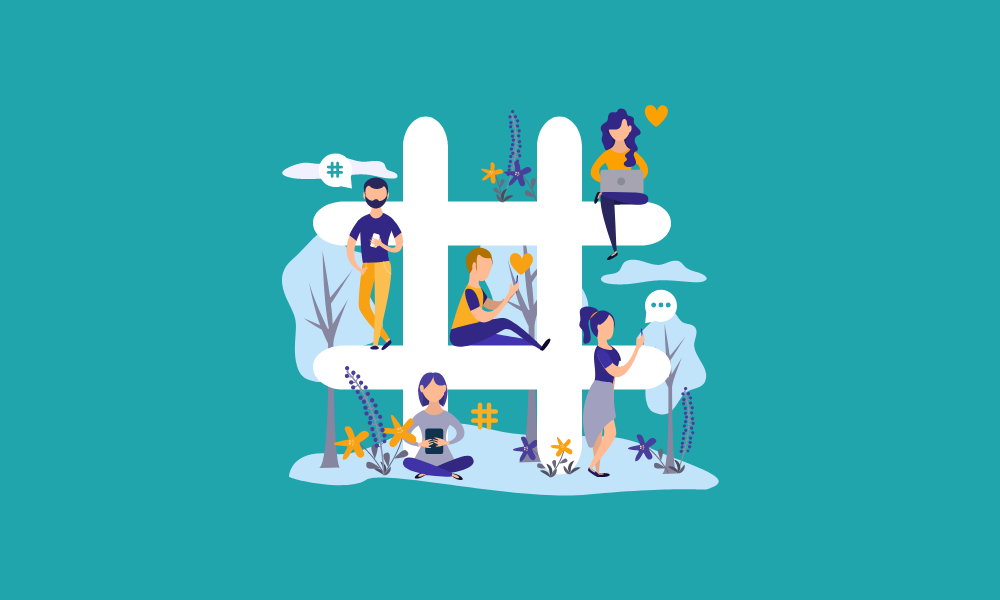Instagram Stories has become one of the most popular features on the platform, with over 500 million daily active users. The engaging, ephemeral format allows you to give followers a behind-the-scenes look into your life while expressing your personality and creativity. But simply sharing photos (even multiple photos) and videos may not be enough to capture attention in the crowded Stories feed. That’s where music comes in – the right songs and audio can take your content to the next level.
Adding music is one of the best ways to enhance your Instagram Stories. It helps set the vibe, evoke emotions, and pull viewers into the moment. Instead of passively scrolling, followers will be tapping and engaging with your content. Whether you want to promote your brand in a catchy way or create a fun, shareable personal story, music adds atmosphere. In this step-by-step guide, we’ll show you exactly how to incorporate songs, playlists, and music stickers into your Instagram Stories. Let’s get started!
Why Add Music to Your Instagram Stories
Adding music is one of the most effective ways to enhance your Instagram Stories. The strategic use of music can transform your Stories from mundane to mesmerizing.
Music helps set the perfect mood and atmosphere to complement your visuals. Upbeat songs can amplify excitement for product launches or events. Soothing melodies can provide a relaxed vibe for lifestyle content. The right music elicits the emotions you want your audience to feel.
An impactful soundtrack also grabs viewers’ attention. Users are more likely to watch your entire Story when it’s paired with complementary tunes. Music builds anticipation and keeps the audience engaged from start to finish.
Integrating music expands your creative storytelling. You can use songs to punctuate key moments, add motion with lyrics, or even produce entertaining music videos. With all these options, it’s no wonder that Instagram Stories with music garner more feedback and shares.
Finally, music presents a major branding opportunity. Your choice of songs and audio reflects your brand identity and personality. Repurposing popular songs shows you’re current and relatable. Using original compositions highlights your unique flair. With custom playlists, you make your brand the curator of culture.
Understanding Instagram’s Music Feature
Instagram provides access to an expansive library of songs and music clips that you can add to your Stories. All you need is an Instagram account and a profile linked to a music streaming service like Spotify, Apple Music or Prime Music.
Once linked, you can browse or search among millions of tracks and select the perfect song or clip to complement your Story. There are also special Instagram music stickers and effects to spice up your content. You can add multiple music stickers within the same Story to create a custom soundtrack.
However, Instagram’s music feature does have some limitations:
-
Regional availability – Music stickers may not be available worldwide due to licensing restrictions. The catalog can vary by country.
-
Streaming service integration – Your Instagram profile must be connected to a compatible music streaming service to access the music library. Songs may not be available if you don’t have an active subscription.
-
Copyright rules – Instagram’s terms of use prohibit sharing full-length copyrighted songs in your Stories. You can only use short clips or snippets of tracks. Respect artists’ rights.
-
Original audio – Any original audio captured in your Story will be muted when adding a music sticker over it. The music will override any existing sounds.
By understanding these limitations upfront, you can make the most of Instagram’s music options to legally enhance your Stories! Play by the rules and find creative ways to incorporate short samples of songs to make engaging content.
Prerequisites
Before you can start adding music to your Instagram Stories, there are a couple prerequisites you need to have in place:
-
Updated Instagram App – Make sure you have the latest version of the Instagram app installed on your mobile device. The music feature may not be available or work properly if your app is outdated. Go to your device’s app store to check for any Instagram updates and install the most recent version.
-
Linked Music Streaming Account – To access the full music library within Instagram, you need to connect your Instagram account to a music streaming platform like Spotify, Apple Music, Amazon Music or SoundCloud. Go to your Instagram Settings > Music > Link Account and follow the prompts to securely link one of your music streaming accounts. Once connected, you’ll be able to seamlessly search and add songs from that music service to your Instagram Stories.
Step 1: Open the Instagram Stories Camera
The first step is to open the Instagram Stories camera within the app. To do this:
-
Launch the Instagram app on your phone and ensure you are logged into your account.
-
On the main Instagram feed screen, tap on your profile picture in the top left corner or swipe right from your feed.
-
This will open your Instagram Stories camera. You’ll see a capture button at the bottom to take a photo or video.
-
Alternatively, you can also swipe left from your feed to directly access the Instagram Stories camera.
The Instagram Stories interface should now be opened with the capture mode active. You are ready to select a photo or video to add music to for your Story.
Step 2: Select a Photo or Video to Upload
Once you open the Instagram Stories camera, the next step is to select a photo or video to use for your Story. You can choose from the following options:
-
Take a photo or video directly in the Instagram Stories camera. Just tap the capture button to take a quick pic or start recording a video.
-
Upload a photo or video from your camera roll. Tap the gallery icon in the top left and select a photo or video you previously took.
-
Use a hands-free selfie. You can snap a selfie photo or video by tapping “Hands-Free” in the Instagram Stories camera.
-
Live Photo. If you have Live Photos enabled on iPhone, you can turn those into Instagram Stories by uploading a Live Photo the same way you would a photo.
Once you’ve selected or captured your photo/video, you can edit or customize it within Instagram Stories before moving onto the next steps. The key is selecting visual content that aligns with the vibe and mood you want for your Story. An eye-catching photo or fun video will engage viewers and set the stage for adding music that complements the imagery.
Step 3: Select Music Sticker and Choose Song
To add music to your Instagram Story, you’ll need to select the music sticker option. Here’s how:
-
After uploading your photo or video, tap the sticker icon at the top of the screen.
-
Scroll through the available stickers and tap the music icon. This looks like three musical notes inside a circle.
-
You’ll now see a list of music genres to choose from. Tap into a genre like “Pop” to browse popular songs.
-
Once you find a song you like, tap on it to select it. The song title and artist will be displayed.
-
By default, the sticker will play the entire song. Tap the song progress bar below to shorten it to just a few seconds.
-
You can also tap the scissors icon to cut the song down to precisely the part you want.
-
Adjust the positioning and size of the music sticker as needed.
And that’s it! The chosen song will now play automatically when viewers tap on your Instagram Story. Feel free to add multiple music stickers to create a complete soundtrack.
Step 4: Search or Browse for the Desired Song
Once you’ve selected the music sticker, it’s time to pick the perfect song for your Instagram Story. You’ll be presented with a few options:
-
Search bar: Use the search bar at the top to look up a specific song, album, or artist. Simply type in the name and select it when it pops up.
-
Browse by mood: Scroll through different mood selections like “Chill vibes” or “Good vibes only” to find fitting music.
-
Browse genres: Select a genre like pop, hip-hop, country, etc. to browse songs in that style.
-
Liked songs: View a list of songs you’ve previously liked for quick access.
Take your time browsing to find just the right tune. Make sure it matches the emotions or themes of your Instagram Story. As you select potential songs, you can play a 30-second preview before confirming your choice.
Once you’ve found the perfect song, tap on it to add it to your Story as a music sticker. The next step is editing how the music displays.
Step 5: Customize the Music Display
Once you’ve selected the desired song, you can customize how the music is displayed in your Instagram Story. Here are some ways to personalize the music sticker:
-
Trim the song clip: By adjusting the start and end points of the song, you can choose exactly which part gets included. Simply drag the handles on either side of the music waveform to set the desired start and end time. This allows you to feature just the chorus or hook that captures the essence of the song.
-
Loop the clip: Toggle the looping option to make the selected music clip play on repeat. This is great for short clips you want to use throughout the Story.
-
Adjust volume: Use the slider to increase or decrease the volume of the music relative to any other audio in your Story, like voiceovers. Make sure the music volume strikes the right balance.
-
Add a song title or artist: Display the track name and artist details by tapping the text icon above the waveform. This provides context for viewers.
-
Change the visual: Pick between different geometric shapes, gradients, and patterns that pulsate along to the music. This adds a visual flair that engages viewers.
Take your time previewing different display settings for the music sticker until it perfectly matches the vibe you’re going for. The customization options let you turn a short music clip into an eye-catching element in your Instagram Stories.
Step 6: Preview and Publish Your Story with Music
After adding your desired music, stickers, effects, and captions, it’s time to preview your Instagram Story before publishing it. This allows you to review the overall flow, audio levels, feel your creation so far and make any last minute tweaks.
To preview your Story:
- Tap “See All” at the bottom of the screen to enter preview mode.
- Swipe through your Story to review each individual piece of content.
- Make sure the music volume blends well with any voiceovers or sound effects. Adjust levels if needed.
- Check that transitions between Stories feel natural and cohesive.
- Confirm the sequence makes sense and conveys your intended narrative.
- Fix any typos or make small text edits as you review.
- Once satisfied, tap “Your Story” at the bottom to return to the main composer screen.
When you’re ready to go live, simply tap the “Your Story” icon in the top-left corner. This will immediately publish your music-enhanced Story for all your followers to see!
Post consistently and monitor engagement to see which music choices resonate best with your audience. Don’t be afraid to experiment until you find your brand’s perfect beat. With the right melodies, you can make your Instagram Stories pop and leave a lasting impression.