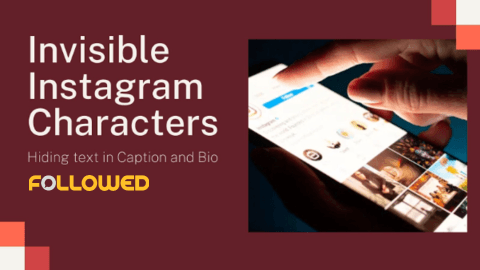Characters that are not visible to humans but readable by machines are called invisible characters. They are often created with specified character sets such as, “U+200B”, “U+2800”, and others.
Invisible characters are a lot of fun to prank with friends and have some giggles. The empty captions and Instagram bios can leave people intrigued to know more…. Is this a hidden message? How is the text invisible?
They keep searching for answers, but can’t seem to find any. That’s why we came up with this post to show you the procedure of creating and adding invisible text to your Instagram bio and caption.
Follow this guide and bewilder your friends and family with unexpected and exciting posts on your IG handle!
So, without waiting any longer, let’s get it all going, shall we?
The Process to Create Invisible Characters
Invisible text can be created in various ways. But, for this post, we will mainly focus on two ways:
-
Unicode Websites
Unicode sites are platforms with tons of characters available for free use. One such character is the “U+200B” which stands for “Zero Width Space” – this is our invisible character.
For our guide, we searched “Unicode” on Google and randomly chose “Unicode-explorer” as our website. It was also on the 1st page of the search engine, which indicates that the tool is legit and can be trusted.
Here’s what its main page looks like:
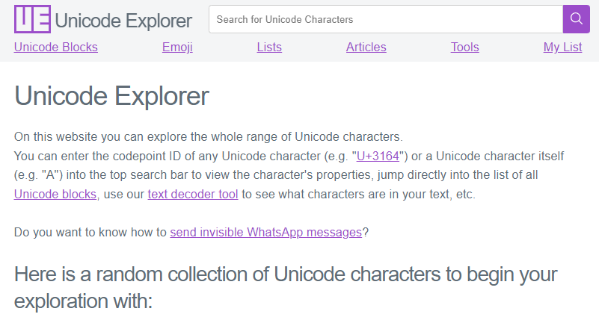
On this page, hover over to the search bar and type: “zero width space” then press enter.
This is the result that you should get:
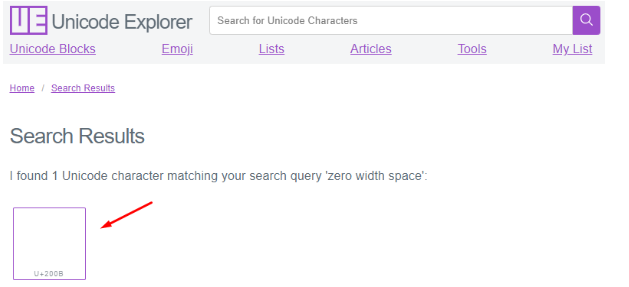
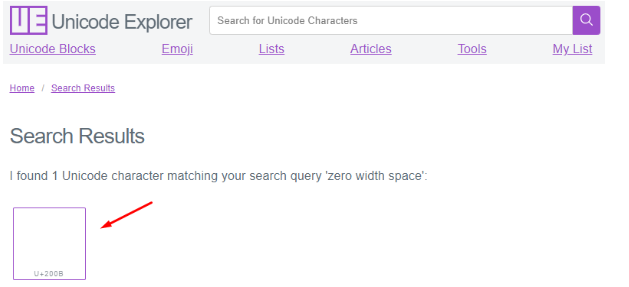
Now, simply click the result you got (see the red arrow) and you will be prompted to a new page. This is what the new page should look like:
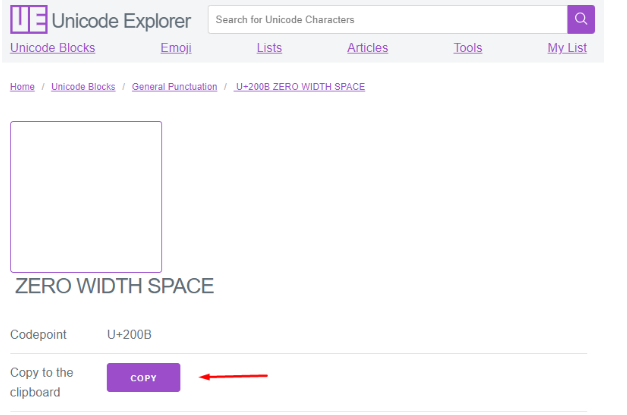
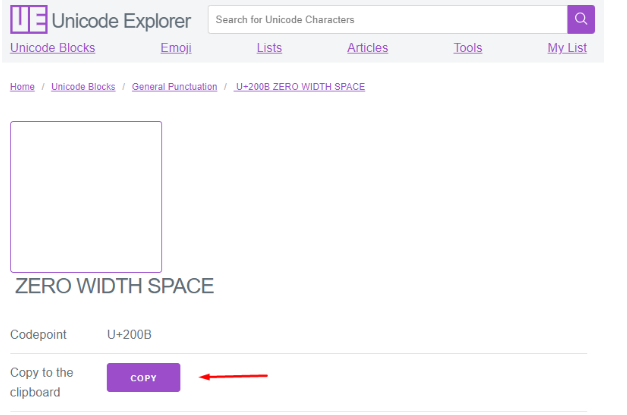
Finally, press the purple copy button to extract the invisible characters to your clipboard. The text is now readily usable anywhere you want on your Instagram.
-
Through invisible Text Generators
There are many tools available online whose sole purpose is to provide users with invisible characters to copy. The Invisible Character by Editpad is one of them. You can simply use this one or find one that you like more. We, however, are going to use this tool for the illustration provided below. That said, here’s what it looks like.
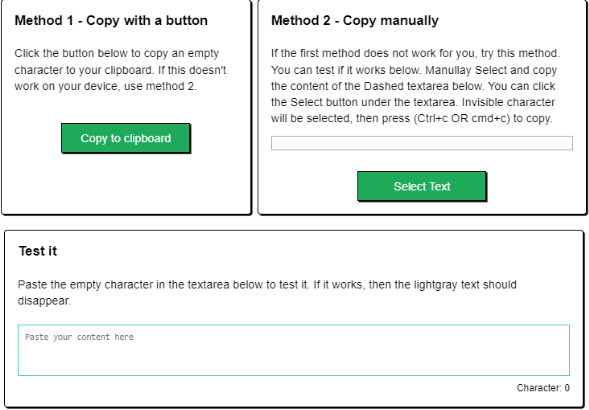
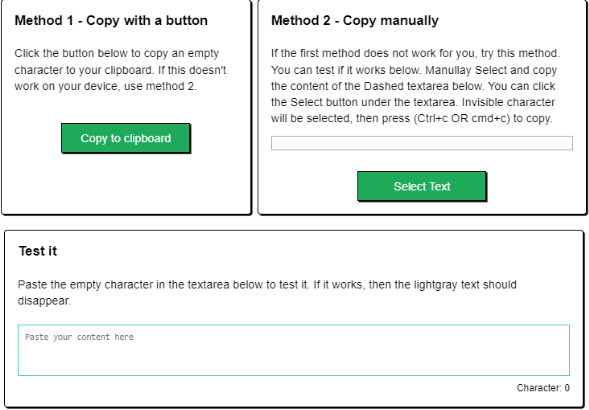
The good thing about this tool is that it provides a feature that allows testing of the copied invisible characters. This way, you can ensure the success of your procedure.
Additionally, the tool provides two simultaneous methods of extracting invisible text, let’s see them one by one.
- Method 1: automatic copy
In automatic copy, the user simply has to approach the “Copy to clipboard” button and press it. The invisible text will be automatically copied to your device.
However, if method 1 fails, then you can try your luck with the second method.
- Method 2: manual copy
To manually copy invisible characters, you need to approach the text space given in the “Method 2” box.
Then, left-click two times and press “Ctrl + C” on your keyboard. This will copy the invisible character to your clipboard. The selection of the character should look like this:
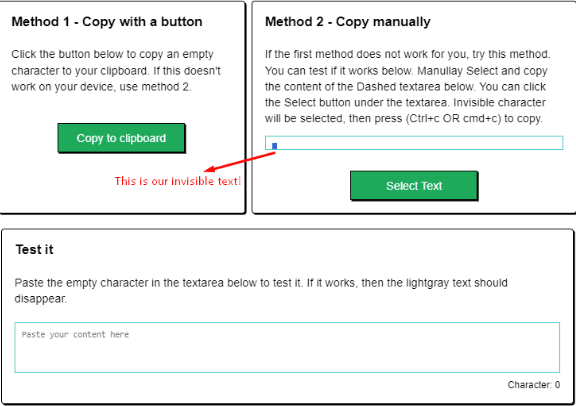
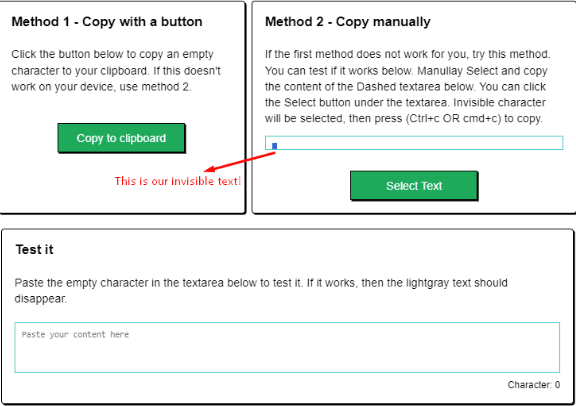
Finally, verify the legitimacy of your invisible characters by approaching the “Test it” box. Press “Ctrl + V” together and see the resulting character counter in the bottom right corner of the screen:
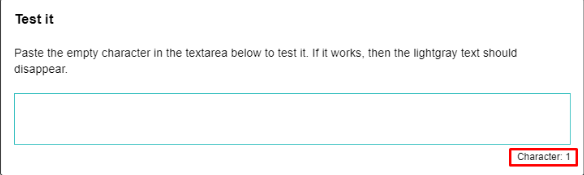
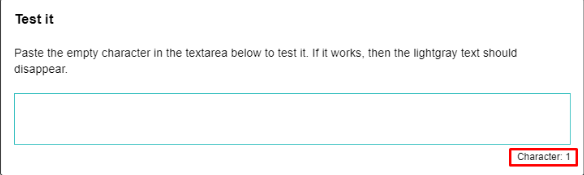
The Test feature is showing our character count as “1.” This is the verification that we needed for our process. There’s nothing to see in the output box, however, the character counter isn’t at 0.
Putting Invisible Characters on Your Instagram
At last, you are ready to try out your extracted invisible characters on your Instagram account. First off, open the application and log in to your account. Then, follow the given steps to add invisible characters to your captions and bio:
-
Adding Invisible Captions
Go to your profile and scroll to the post you wish to add the invisible caption. For your guidance, we have chosen the following:
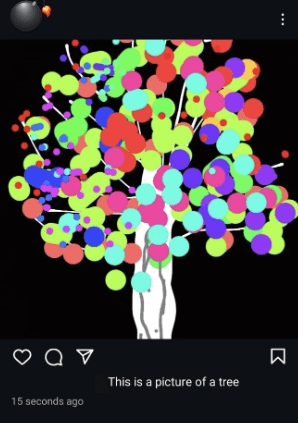
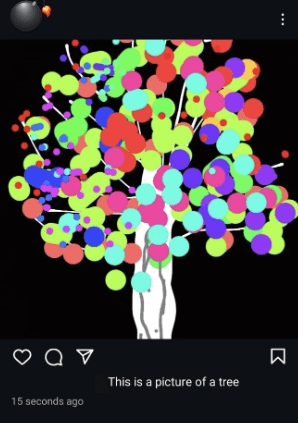
Now, tap on the three dots displayed in the top-left corner to edit the caption of the post. This screen should appear on your phone:


Tap on the ‘Edit’ option to alter your post’s caption. You will get the following screen:
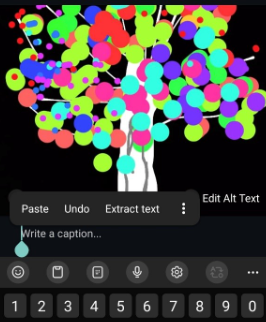
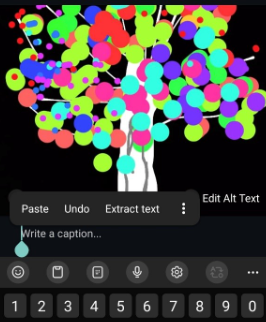
Erase the previous caption by hitting the backspace button on your phone’s keyboard. Then, Tap once on the area where it says “Write a caption” to open the paste – prompt.
Click on the paste option, and the invisible characters will now be added to your post’s caption.
Here’s what the result will look like:
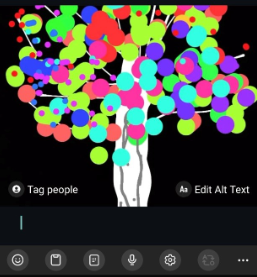
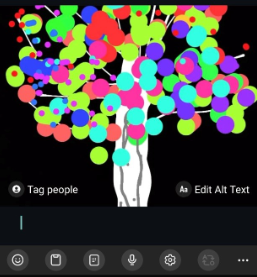
Tap on the green tick icon in the top-right corner to save changes.
-
Adding An Invisible Bio
To add invisible characters to your bio, start from the main page of your profile. Here’s how it should look:
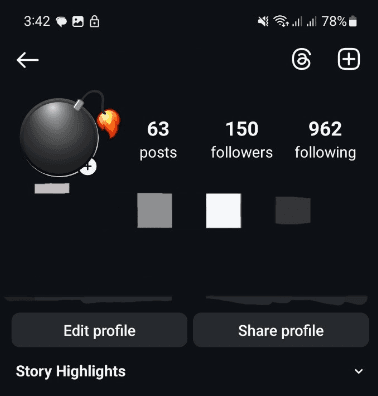
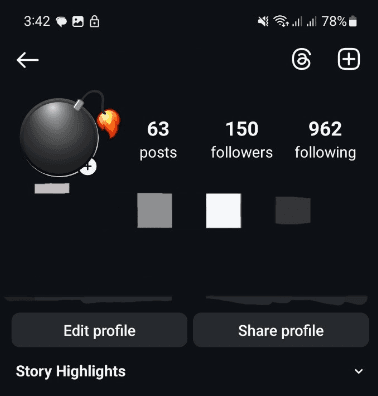
Click the “Edit profile” button to add invisible characters to your bio. Here’s what the follow-up screen should look like:


Now, tap on the “Bio” option to start editing it.
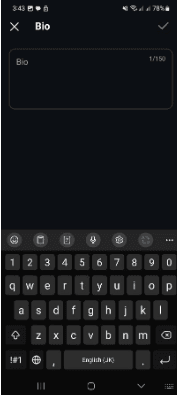
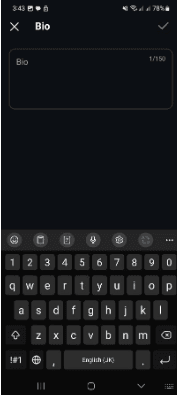
In the ‘Bio’ option, tap on the text area and paste the invisible text. The above image depicts the results after you have pasted the invisible characters in your bio.
Notice that the character counter in the bio window is showing a value of “1”. This verifies the integrity of our process.
Our Instagram caption and bio have been successfully updated with invisible characters, ready to shock people!
Final Words
In this post, we saw the procedure to create and add invisible characters to Instagram captions and bio. We saw two ways to create invisible text, one through the Unicode generator, and the other through the empty text generator.
Then, we learned the way to add the copied invisible characters to our Instagram post caption and profile bio.
That’s it for the post! We hope you enjoyed reading our guide!